Asus ET2702I User's Manual for English Edition - Page 26
Configuring the audio output via an HDMI device, Desktop, Playback devices, Digital Audio, Configure
 |
View all Asus ET2702I manuals
Add to My Manuals
Save this manual to your list of manuals |
Page 26 highlights
English Configuring the audio output via an HDMI device If you want to use a high-definition TV as an audio output device, connect it to the Home Theater PC and follow the steps below to configure the audio settings. To configure the audio output via an HDMI device: 1. From the Start screen, click Desktop to launch the Desktop Mode. NOTE: For more details, refer to the section Start Screen under Working with Windows® 8. 2. ��R�i�g�h��t-�c�l�ic�k��t�h�e�V��o�lu��m��e�M��i�x�e�r�i�c�o�n��o�n��th��e�W��i�n�d�o�w��s�®�t�a�s�k�b��a�r and click Playback devices. 3. From the Playback screen, select Digital Audio (HDMI). 4. Click Configure and the Speaker Setup window pops up. 26 All-in-One PC ET2702I
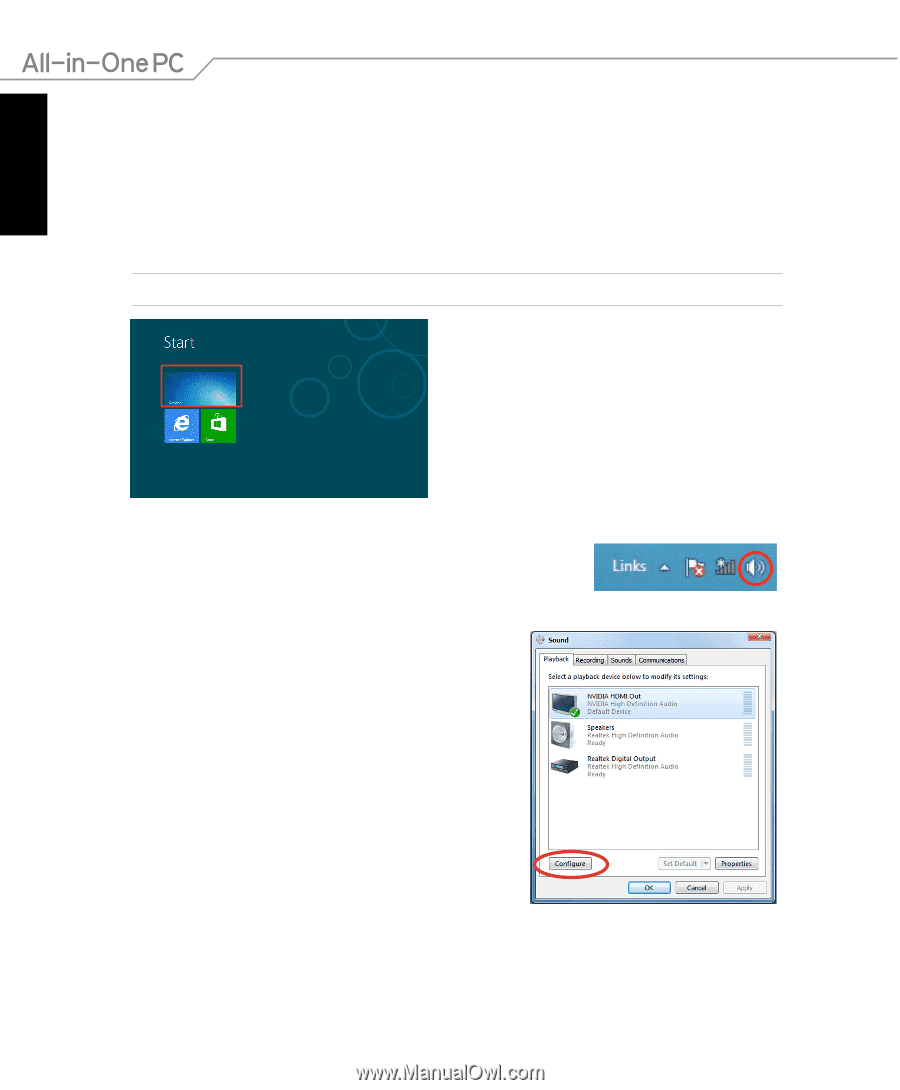
English
26
All-in-One PC ET2702I
Configuring the audio output via an HDMI device
If you want to use a high-definition TV as an audio output device, connect it to the Home
Theater PC and follow the steps below to configure the audio settings.
To configure the audio output via an HDMI device:
1.
From the Start screen, click
Desktop
to launch the Desktop Mode.
NOTE:
For more details, refer to the section
Start Screen
under
Working with Windows® 8
.
2.
Right-click the Volume Mixer icon on the Windows® taskbar
Right-click the Volume Mixer icon on the Windows® taskbar
and click
Playback devices
.
3.
From the Playback screen, select
Digital Audio
(HDMI)
.
4.
Click
Configure
and the Speaker Setup window pops
up.














