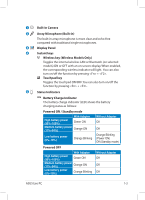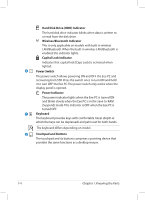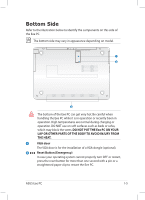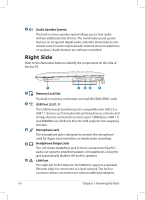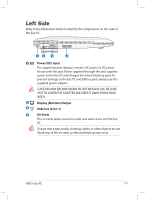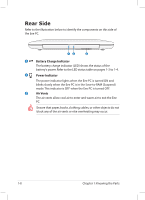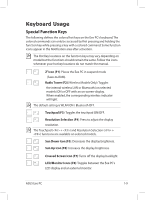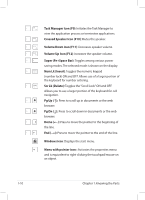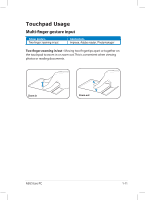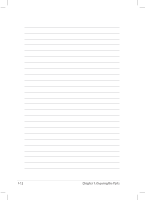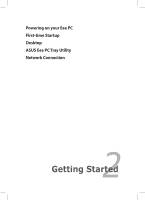Asus Eee PC 1008HA User Manual - Page 16
Rear Side, Battery Charge Indicator, Power Indicator, Air Vents
 |
View all Asus Eee PC 1008HA manuals
Add to My Manuals
Save this manual to your list of manuals |
Page 16 highlights
Rear Side Refer to the illustration below to identify the components on this side of the Eee PC. 12 3 1 Battery Charge Indicator The battery charge indicator (LED) shows the status of the battery's power. Refer to the LED status table on pages 1-3 to 1-4. 2 Power Indicator The power indicator lights when the Eee PC is turned ON and blinks slowly when the Eee PC is in the Save-to-RAM (Suspend) mode. This indicator is OFF when the Eee PC is turned OFF. 3 Air Vents The air vents allow cool air to enter and warm air to exit the Eee PC. Ensure that paper, books, clothing, cables, or other objects do not block any of the air vents or else overheating may occur. 1-8 Chapter 1: Knowing the Parts

Chapter 1: Knowing the Parts
1-8
Rear Side
Refer to the illustration below to identify the components on this side of
the Eee PC.
Battery Charge Indicator
The battery charge indicator (LED) shows the status of the
battery’s power. Refer to the LED status table on pages 1-3 to 1-4.
Power Indicator
The power indicator lights when the Eee PC is turned ON and
blinks slowly when the Eee PC is in the Save-to-RAM (Suspend)
mode. This indicator is OFF when the Eee PC is turned OFF.
Air Vents
The air vents allow cool air to enter and warm air to exit the Eee
PC.
Ensure that paper, books, clothing, cables, or other objects do not
block any of the air vents or else overheating may occur.
1
2
3
1
2
3