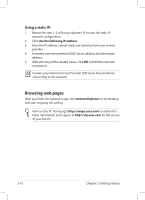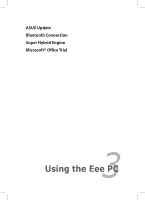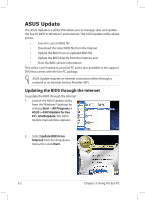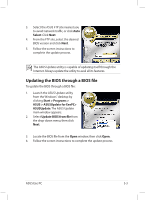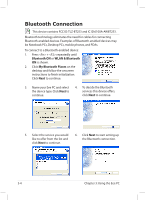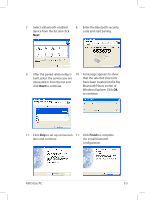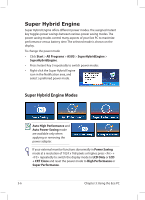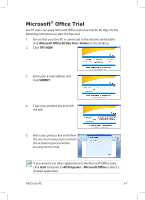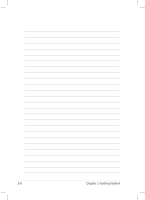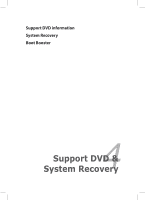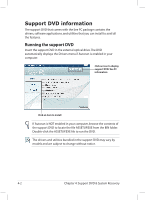Asus Eee PC 1008HA User Manual - Page 35
Select a Bluetooth-enabled, Windows Explorer. Click - windows 7 for
 |
View all Asus Eee PC 1008HA manuals
Add to My Manuals
Save this manual to your list of manuals |
Page 35 highlights
7. Select a Bluetooth-enabled device from the list and click Next. 8. Enter the Bluetooth security code and start pairing. 9. After the paired relationship is 10. A message appears to show built, select the service you are that the selected shortcuts interested in from the list and have been created on the My click Next to continue. Bluetooth Places screen of Windows Explorer. Click Ok to continue. 11. Click Skip to set up connection 11. Click Finish to complete later and continue. the initial bluetooth configuration. ASUS Eee PC 3-5
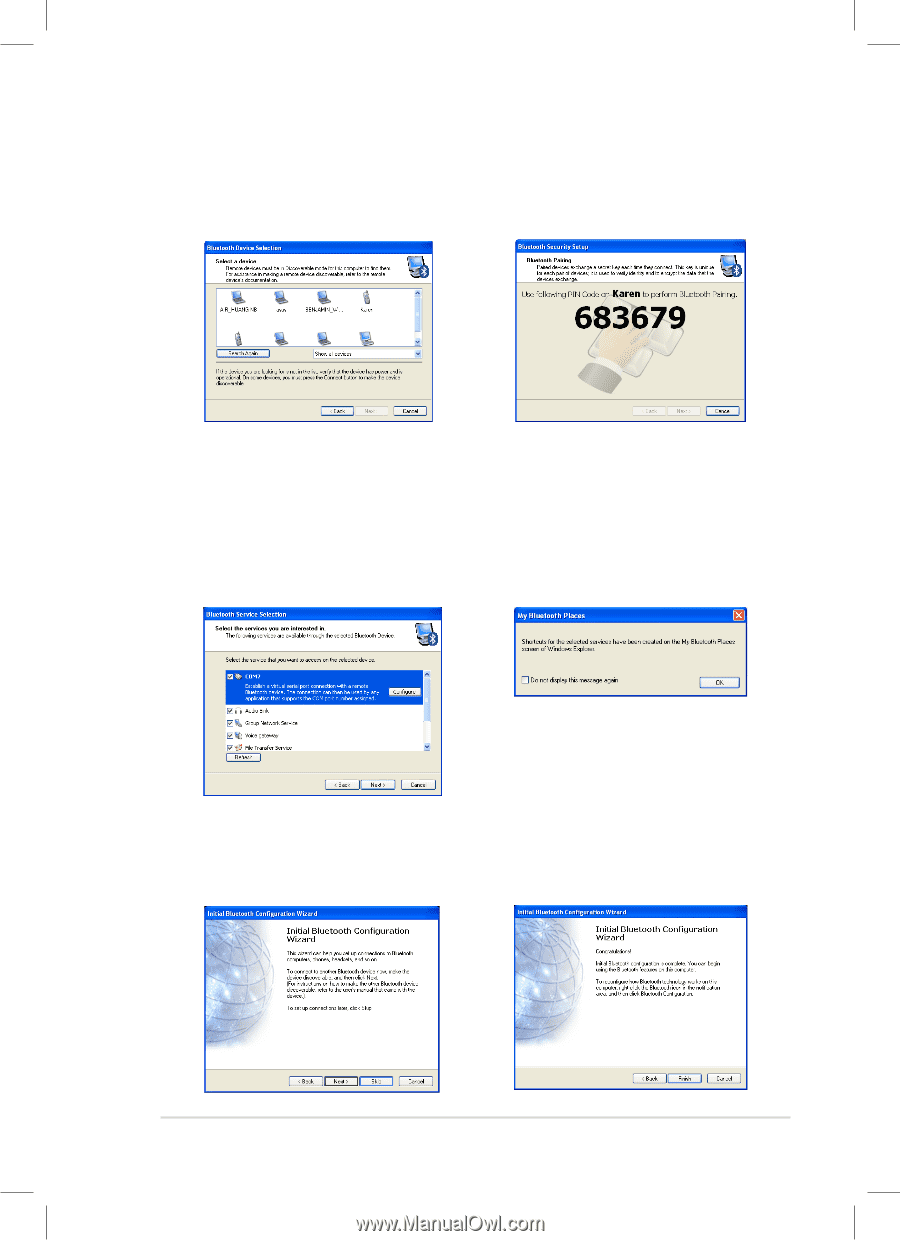
ASUS Eee PC
3-5
7.
Select a Bluetooth-enabled
device from the list and click
Next
.
8.
Enter the Bluetooth security
code and start pairing.
9.
After the paired relationship is
built, select the service you are
interested in from the list and
click
Next
to continue.
10.
A message appears to show
that the selected shortcuts
have been created on the My
Bluetooth Places screen of
Windows Explorer. Click
Ok
to continue.
11.
Click
Skip
to set up connection
later and continue.
11.
Click
Finish
to complete
the initial bluetooth
configuration.