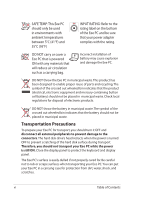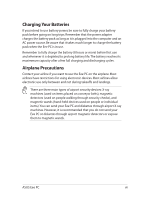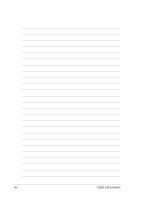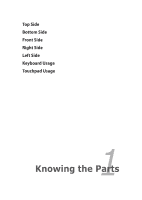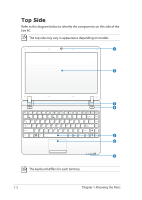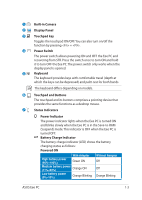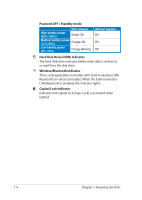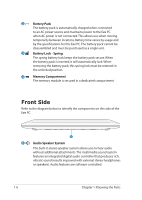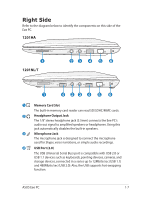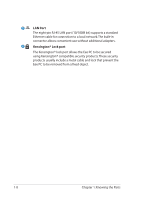Asus Eee PC 1201N User Manual - Page 11
Battery Charge Indicator, Touchpad and Buttons - ram
 |
View all Asus Eee PC 1201N manuals
Add to My Manuals
Save this manual to your list of manuals |
Page 11 highlights
1 Built-in Camera 2 Display Panel 3 Touchpad key Toggles the touchpad ON/OFF. You can also turn on/off the function by pressing + . 4 Power Switch The power switch allows powering ON and OFF the Eee PC and recovering from STR. Press the switch once to turn ON and hold it to turn OFF the Eee PC. The power switch only works when the display panel is opened. 5 Keyboard The keyboard provides keys with comfortable travel (depth at which the keys can be depressed) and palm rest for both hands. The keyboard differs depending on models. 6 Touchpad and Buttons The touchpad and its buttons comprises a pointing device that provides the same functions as a desktop mouse. 7 Status Indicators Power Indicator The power indicator lights when the Eee PC is turned ON and blinks slowly when the Eee PC is in the Save-to-RAM (Suspend) mode. This indicator is OFF when the Eee PC is turned OFF. Battery Charge Indicator The battery charge indicator (LED) shows the battery charging status as follows: Powered ON With Adapter High battery power (95%-100%) Green ON Medium battery power (11%-94%) Orange ON Low battery power (0%-10%) Orange Blinking Without Adapter Off Off Orange Blinking ASUS Eee PC 1-3