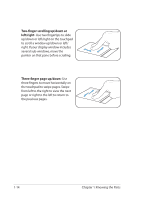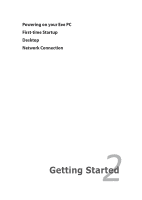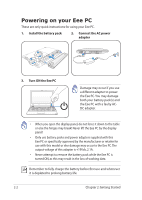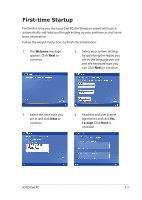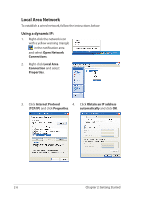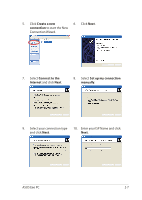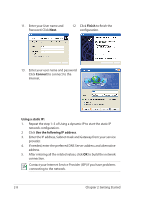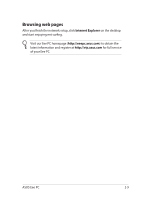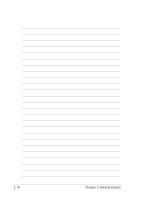Asus Eee PC 1201N User Manual - Page 27
Network Connection, Configuring a wireless network connection
 |
View all Asus Eee PC 1201N manuals
Add to My Manuals
Save this manual to your list of manuals |
Page 27 highlights
Network Connection Configuring a wireless network connection 1. Double-click the crossed wireless network icon Notification area. in the If the wireless connection icon does not show in the Notification area. Activate the wireless LAN function by pressing fn +f1 ( f2 f3 f4 f5 f6 f7 + ) before configuring a wireless network connection. 2. Select the wireless access point you want to connect to from the list and click Connect to build the connection. If you cannot find the desired access point, click Refresh network list in the left pane and search in the list again. 3. When connecting, you may have to enter a password. 4. After a connection has been established, the connection is shown on the list. 5. You can see the wireless network icon in the Notification area. The wireless connection icon disappears when you Press fn +f1 f2 f3 f4 f5 f6 ( + ) to disable the WLAN function. ASUS Eee PC 2-5