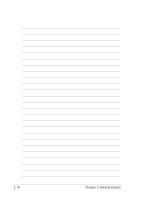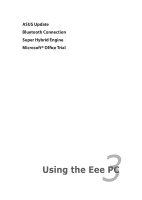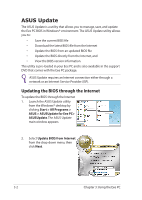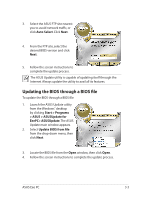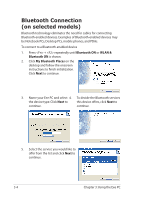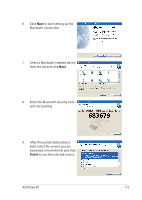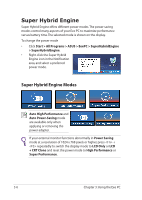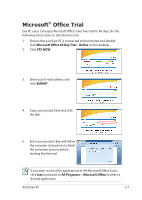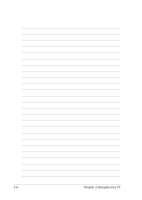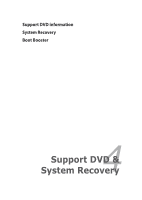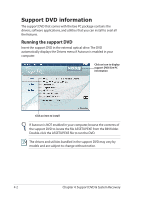Asus Eee PC 1201N User Manual - Page 37
ASUS Eee PC, and start pairing.
 |
View all Asus Eee PC 1201N manuals
Add to My Manuals
Save this manual to your list of manuals |
Page 37 highlights
6. Click Next to start setting up the Bluetooth connection. 7. Select a Bluetooth-enabled device from the list and click Next. 8. Enter the Bluetooth security code and start pairing. 9. After the paired relationship is built, select the service you are interested in from the list and click Finish to use the selected service. ASUS Eee PC 3-5

ASUS Eee PC
3-5
6.
Click
Next
to start setting up the
Bluetooth connection.
7.
Select a Bluetooth-enabled device
from the list and click
Next
.
8.
Enter the Bluetooth security code
and start pairing.
9.
After the paired relationship is
built, select the service you are
interested in from the list and click
Finish
to use the selected service.