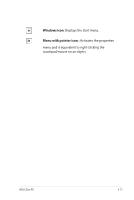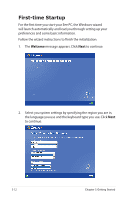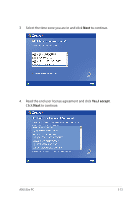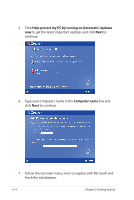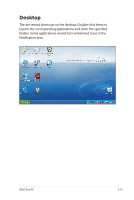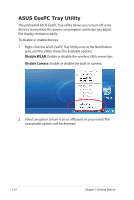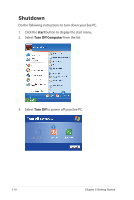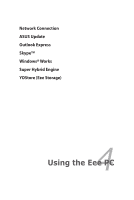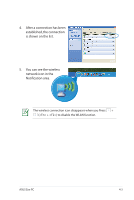Asus Eee PC 701SD XP User Manual - Page 38
ASUS EeePC Tray Utility, Disable WLAN, Disable Camera
 |
View all Asus Eee PC 701SD XP manuals
Add to My Manuals
Save this manual to your list of manuals |
Page 38 highlights
ASUS EeePC Tray Utility The preloaded ASUS EeePC Tray utility allows you to turn off some devices to minimize the power consumption and helps you adjust the display resolution easily. To disable or enable devices: 1. Right-click the ASUS EeePC Tray Utility icon in the Notification area, and the utility shows the available options: Disable WLAN: Enable or disable the wireless LAN connection. Disable Camera: Enable or disable the built-in camera. 2. Select an option to turn it on or off based on your needs. The unavailable options will be dimmed. 3-16 Chapter 3: Getting Started
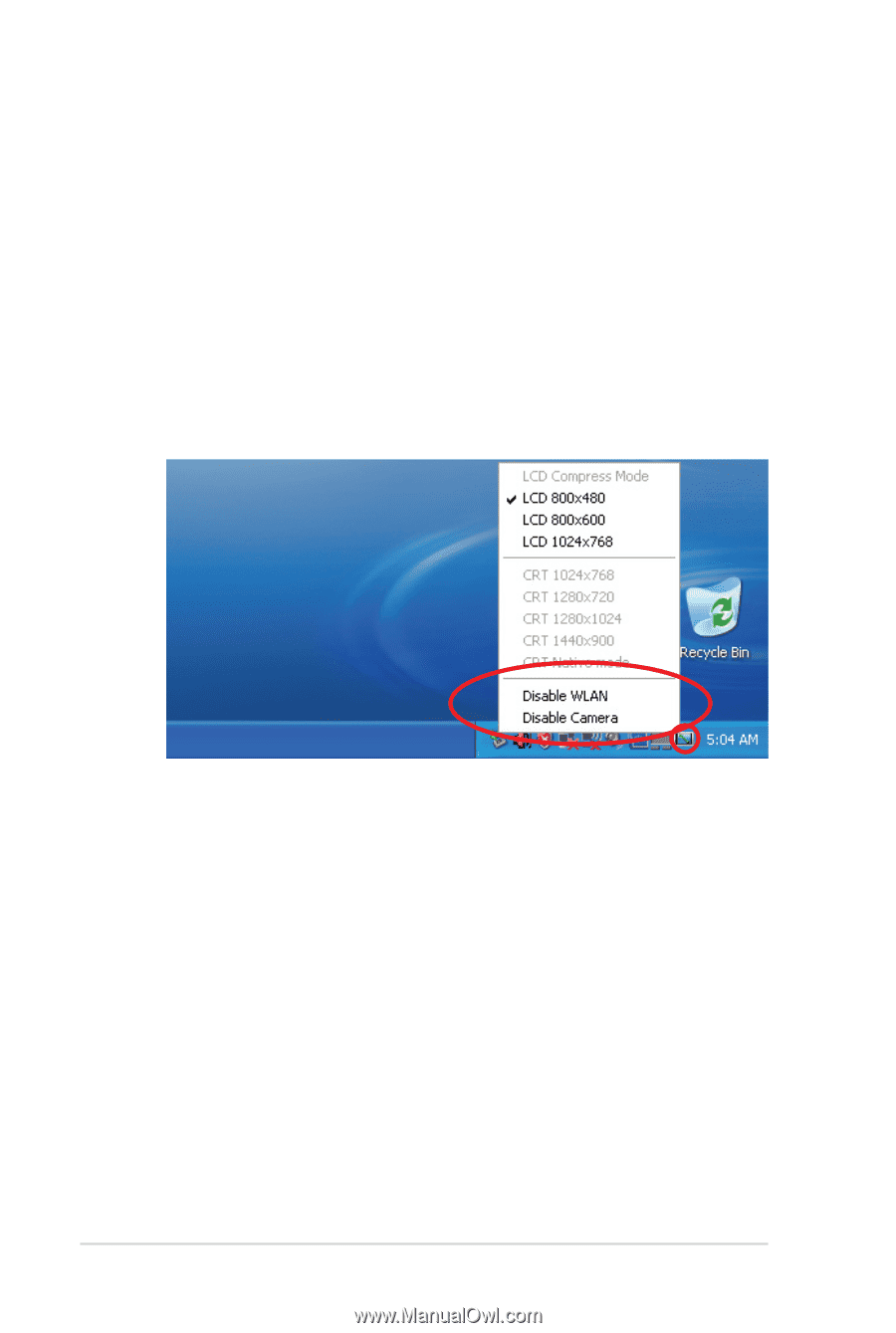
3-16
Chapter 3: Getting Started
ASUS EeePC Tray Utility
The preloaded ASUS EeePC Tray utility allows you to turn off some
devices to minimize the power consumption and helps you adjust
the display resolution easily.
To disable or enable devices:
1.
Right-click the ASUS EeePC Tray Utility icon in the Notification
area, and the utility shows the available options:
Disable WLAN
: Enable or disable the wireless LAN connection.
Disable Camera
: Enable or disable the built-in camera.
2.
Select an option to turn it on or off based on your needs. The
unavailable options will be dimmed.