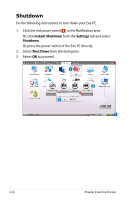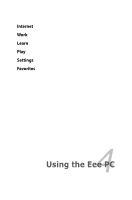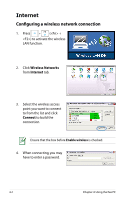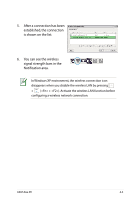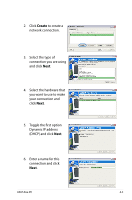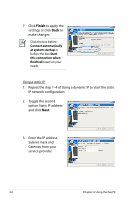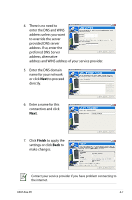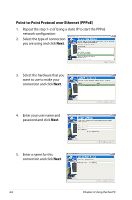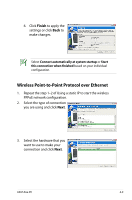Asus Eee PC 900 Linux User Manual - Page 41
Dynamic IP address
 |
View all Asus Eee PC 900 Linux manuals
Add to My Manuals
Save this manual to your list of manuals |
Page 41 highlights
2. Click Create to create a network connection. 3. Select the type of connection you are using and click Next. 4. Select the hardware that you want to use to make your connection and click Next. 5. Toggle the first option Dynamic IP address (DHCP) and click Next. 6. Enter a name for this connection and click Next. ASUS Eee PC 4-5
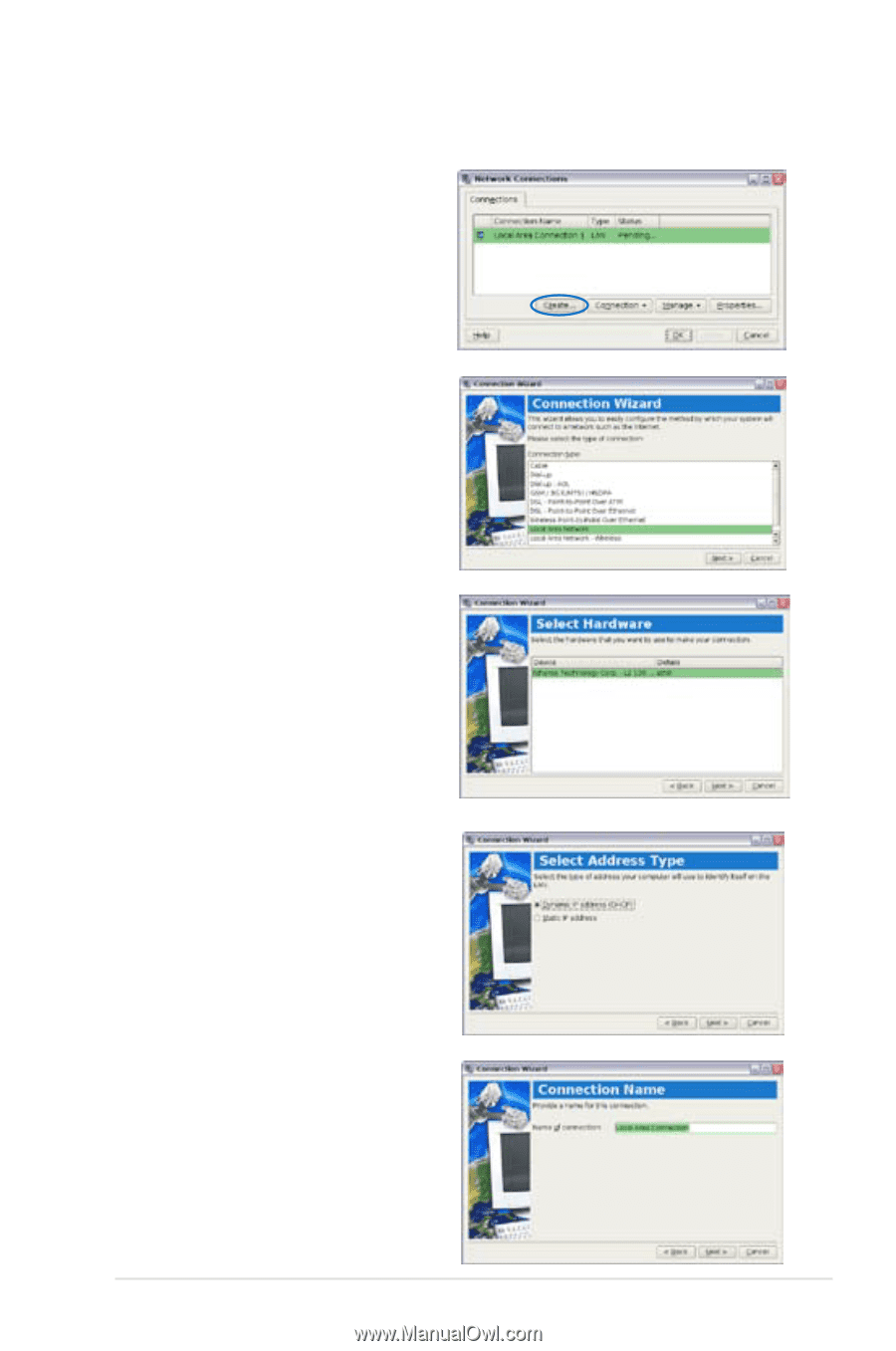
ASUS Eee PC
4-5
3.
Select the type of
connection you are using
and click
Next
.
5.
Toggle the first option
Dynamic IP address
(DHCP) and click
Next
.
2.
Click
Create
to create a
network connection.
6.
Enter a name for this
connection and click
Next
.
4.
Select the hardware that
you want to use to make
your connection and
click
Next
.