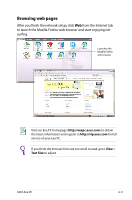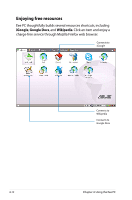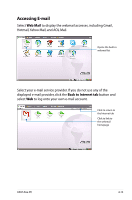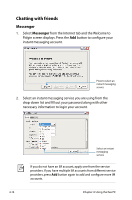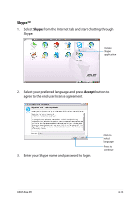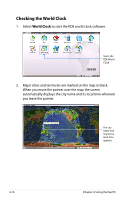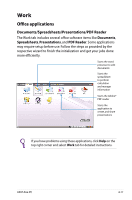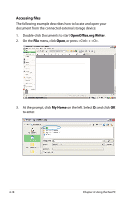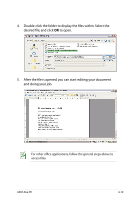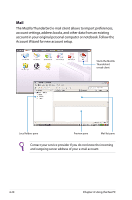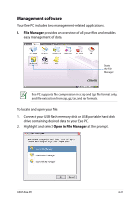Asus Eee PC 900 Linux User Manual - Page 52
Checking the World Clock
 |
View all Asus Eee PC 900 Linux manuals
Add to My Manuals
Save this manual to your list of manuals |
Page 52 highlights
Checking the World Clock 1. Select World Clock to start the KDE world clock software. Starts the KDE World Clock 2. Major cities and territories are marked on the map in black. When you move the pointer over the map, the screen automatically displays the city name and its local time wherever you leave the pointer. The city name and respective local time appears 4-16 Chapter 4: Using the Eee PC
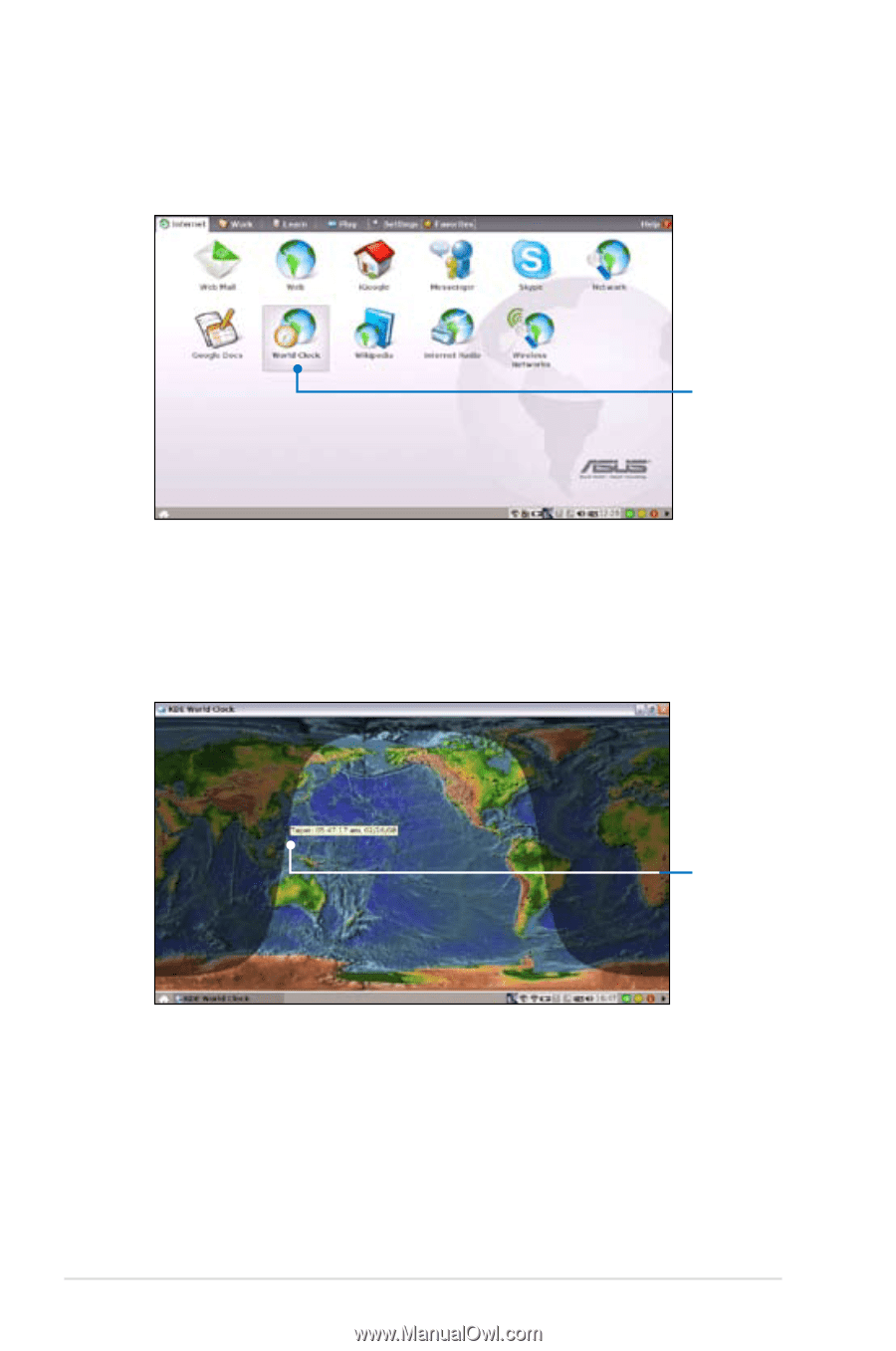
4-16
Chapter 4: Using the Eee PC
Checking the World Clock
1.
Select
World Clock
to start the KDE world clock software.
Starts the
KDE World
Clock
2.
Major cities and territories are marked on the map in black.
When you move the pointer over the map, the screen
automatically displays the city name and its local time wherever
you leave the pointer.
The city
name and
respective
local time
appears