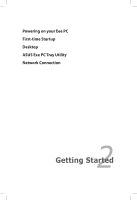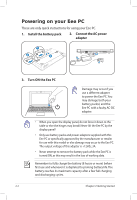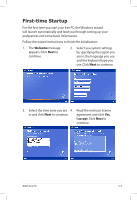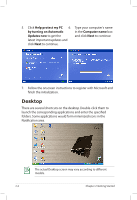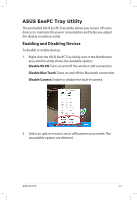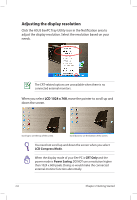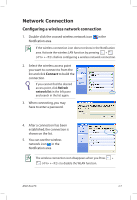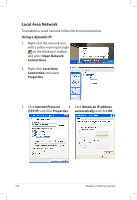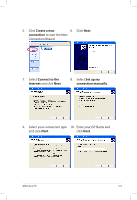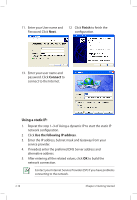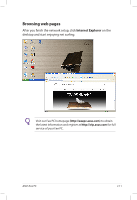Asus Eee PC S101 XP User Manual - Page 26
Adjusting the display resolution, LCD 1024 x 768
 |
View all Asus Eee PC S101 XP manuals
Add to My Manuals
Save this manual to your list of manuals |
Page 26 highlights
Adjusting the display resolution Click the ASUS EeePC Tray Utility icon in the Notification area to adjust the display resolution. Select the resolution based on your needs. The CRT-related options are unavailable when there is no connected external monitors. When you select LCD 1024 x 768, move the pointer to scroll up and down the screen. Scroll up to see the top of the screen. Scroll down to see the bottom of the screen. You need not scroll up and down the screen when you select LCD Compress Mode. When the display mode of your Eee PC is CRT Only and the power mode is Power Saving, DO NOT use a resolution higher than 1024 x 600 pixels. Doing so would make the connected external monitor function abnormally. 2-6 Chapter 2: Getting Started
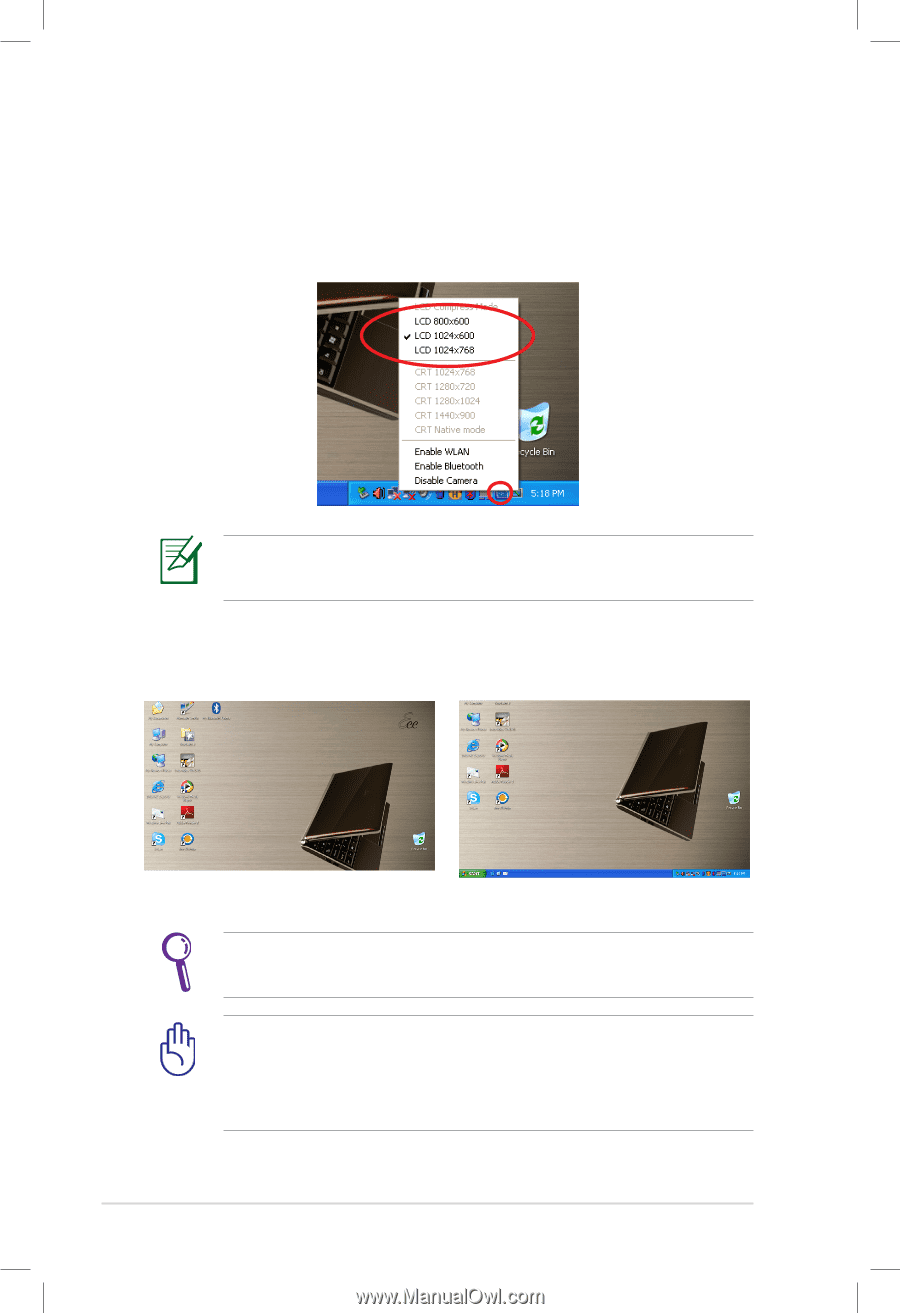
Chapter 2: Getting Started
2-6
Adjusting the display resolution
Click the ASUS EeePC Tray Utility icon in the Notification area to
adjust the display resolution. Select the resolution based on your
needs.
You need not scroll up and down the screen when you select
LCD Compress Mode
.
When you select
LCD 1024 x 768
, move the pointer to scroll up and
down the screen.
Scroll down to see the bottom of the screen.
Scroll up to see the top of the screen.
The CRT-related options are unavailable when there is no
connected external monitors.
When the display mode of your Eee PC is
CRT Only
and the
power mode is
Power Saving
, DO NOT use a resolution higher
than 1024 x 600 pixels. Doing so would make the connected
external monitor function abnormally.