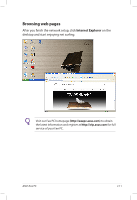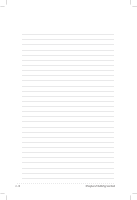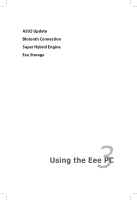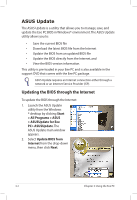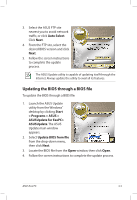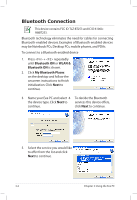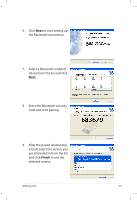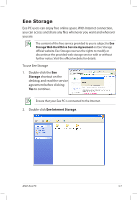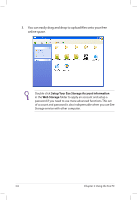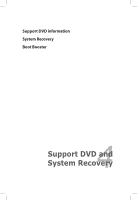Asus Eee PC S101 XP User Manual - Page 36
Bluetooth Connection, Bluetooth ON, WLAN &, My Bluetooth Places
 |
View all Asus Eee PC S101 XP manuals
Add to My Manuals
Save this manual to your list of manuals |
Page 36 highlights
Bluetooth Connection This device contains FCC ID: TLZ-BT253 and IC ID:6100AAWBT253. Bluetooth technology eliminates the need for cables for connecting Bluetooth-enabled devices. Examples of Bluetooth-enabled devices may be Notebook PCs, Desktop PCs, mobile phones, and PDAs. To connect to a Bluetooth-enabled device 1. Press + repeatedly until Bluetooth ON or WLAN & Bluetooth ON is shown. 2. Click My Bluetooth Places on the desktop and follow the onscreen instructions to finish initialization. Click Next to continue. 3. Name your Eee PC and select 4. To decide the Bluetooth the device type. Click Next to services this device offers, continue. click Next to continue. 5. Select the service you would like to offer from the list and click Next to continue. 3-4 Chapter 3: Using the Eee PC