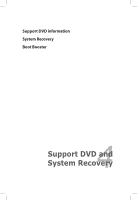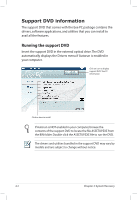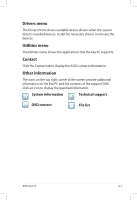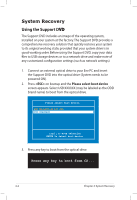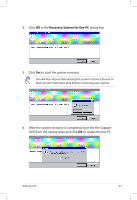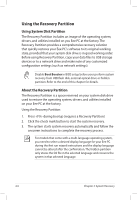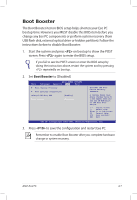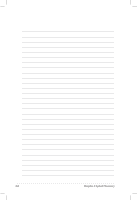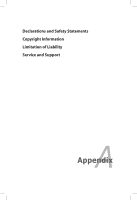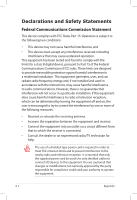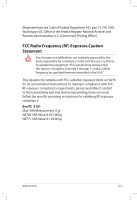Asus Eee PC S101 XP User Manual - Page 46
Using the Recovery Partition
 |
View all Asus Eee PC S101 XP manuals
Add to My Manuals
Save this manual to your list of manuals |
Page 46 highlights
Using the Recovery Partition Using System Disk Partition The Recovery Partition includes an image of the operating system, drivers, and utilities installed on you Eee PC at the factory.The Recovery Partition provides a comprehensive recovery solution that quickly restores your Eee PC's softwrae to its original working state, provided that your system disk drive is in good working order. Before using Recovery Partition, copy your data files to USB storage devices or to a network drive and make note of any customized configuration settings (such as network settings). Disable Boot Booster in BIOS setup before your perform system recovery from USB flash disk, external optical drive or hidden partition. Refer to the end of this chapter for details. About the Recovery Partition The Recovery Partition is a space reserved on your system disk drive used to restore the operating system, drivers, and utilities installed on your Eee PC at the factory. Using the Recovery Partition: 1. Press during bootup (requires a Recovery Partition) 2. Click the check mark button to start the system recovery. 3. The system starts system recovery automatically and follow the onscreen instructions to complete the recovery process. For models that come with a multi-language operating system, you need to select a desired display language for your Eee PC during the first run wizard instructions and the display language cannot be altered after the confirmation.The hidden partition only stores the OS file in the selected language and recovers the system in that selected language. 4-6 Chapter 4: System Recovery