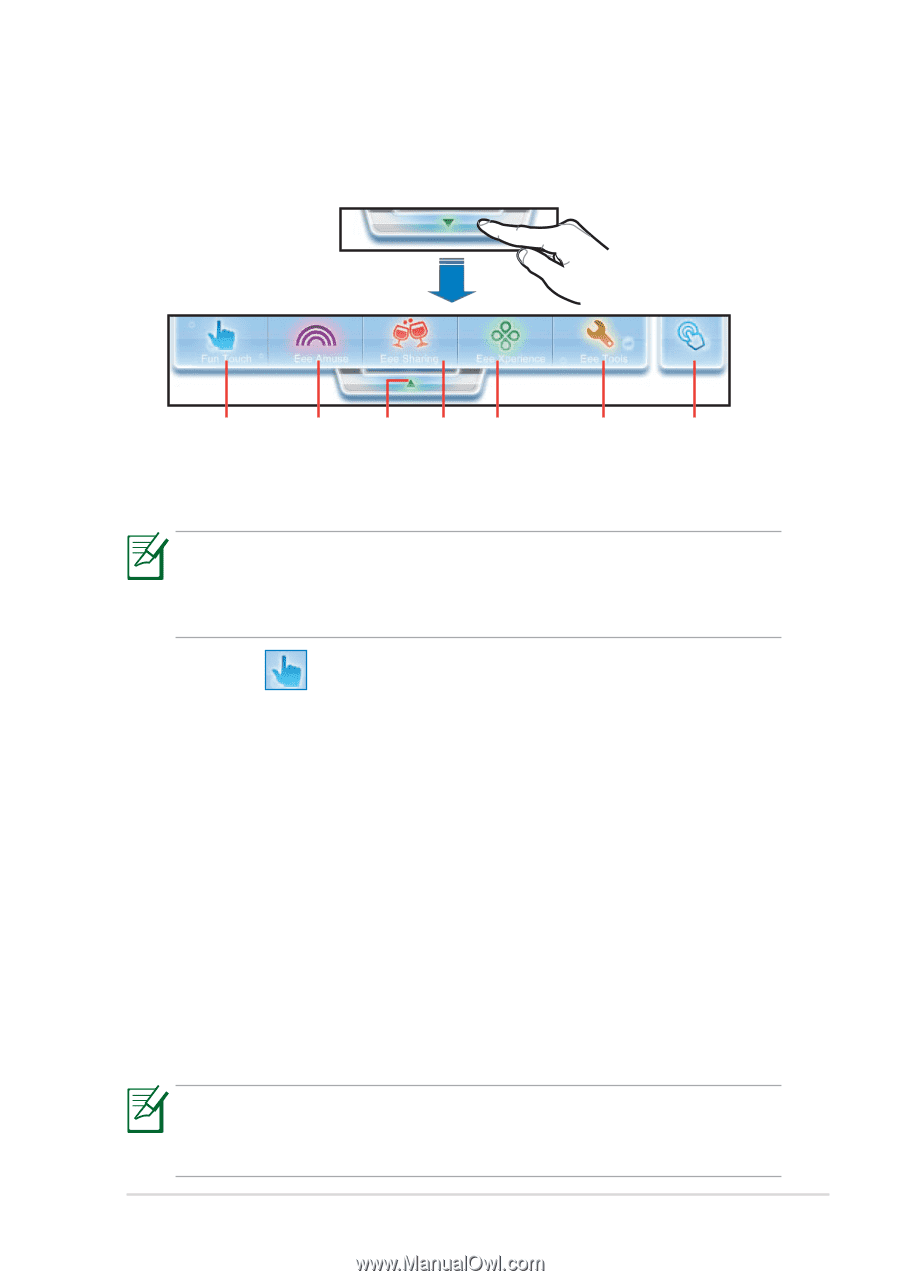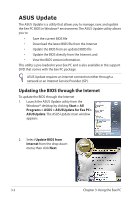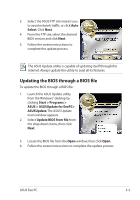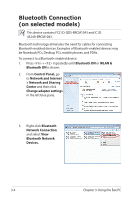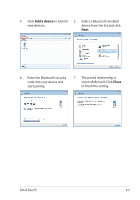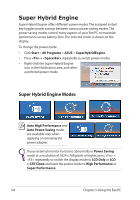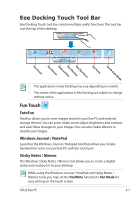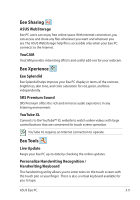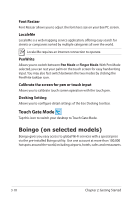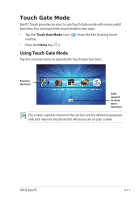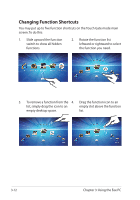Asus Eee PC T101MT User Manual - Page 41
Eee Docking Touch Tool Bar, Fun Touch  - digitizer
 |
View all Asus Eee PC T101MT manuals
Add to My Manuals
Save this manual to your list of manuals |
Page 41 highlights
Eee Docking Touch Tool Bar Eee Docking Touch tool bar contain multiple useful functions. The tool bar is at the top of the desktop. Fun Touch Eee Amuse Hide tool Eee bar SharingEee Xperience Eee Tools Touch Gate Mode • The applications in Eee Docking may vary depending on models. • The names of the applications in Eee Docking are subject to change without notice. Fun Touch FotoFun FotoFun allows you to view images stored in your Eee PC and external storage devices. You can print, rotate, zoom, adjust brightness and contrast and save these changes to your images. You can also create albums to classify your images. Windows Journal / NotePad Launches the Windows Journal / Notepad tool that allows you to take handwritten notes on your Eee PC with the touch pen. Sticky Notes / Memos The Windows Sticky Notes / Memos tool allows you to create a digital sticky note and post it to your desktop. While using the Windows Journal / NotePad and Sticky Notes / Memos tools, you may set the PenWrite function to Pen Mode for easy writing on the touch screen. ASUS Eee PC 3-7