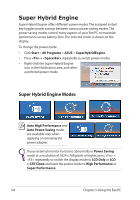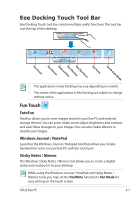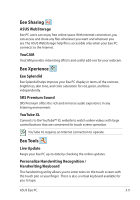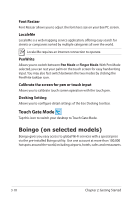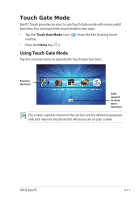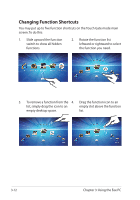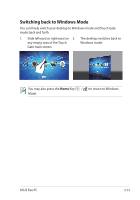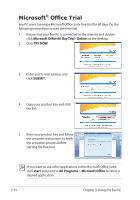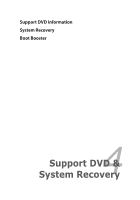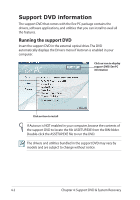Asus Eee PC T101MT User Manual - Page 45
Touch Gate Mode
 |
View all Asus Eee PC T101MT manuals
Add to My Manuals
Save this manual to your list of manuals |
Page 45 highlights
Touch Gate Mode Eee PC Touch provides an easy-to-use Touch Gate mode with many useful functions. You can launch the touch mode in two ways: • Tap the Touch Gate Mode icon ( ) from the Eee Docking Touch tool bar. • Press the Home Key ( ). Using Touch Gate Mode Tap the onscreen icons to operate the Touch Gate functions. Function shortcuts Slide upward to show more functions The screen captures shown in this section are for reference purposes only and may not exactly match what you see on your screen. ASUS Eee PC 3-11

ASUS Eee PC
3-11
Touch Gate Mode
Eee PC Touch provides an easy-to-use Touch Gate mode with many useful
functions. You can launch the touch mode in two ways:
•
Tap the
Touch Gate Mode
icon (
) from the Eee Docking Touch
tool bar.
•
Press the
Home
Key (
).
Using Touch Gate Mode
Tap the onscreen icons to operate the Touch Gate functions.
The screen captures shown in this section are for reference purposes
only and may not exactly match what you see on your screen.
Function
shortcuts
Slide
upward
to show
more
functions