Asus Eee Reader DR900 User Manual - Page 20
Connecting to the Internet, Updating the firmware - firmware update
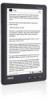 |
View all Asus Eee Reader DR900 manuals
Add to My Manuals
Save this manual to your list of manuals |
Page 20 highlights
Connecting to the Internet IMPORTANT! Ensure that you have connected to a wireless network before connecting to the Internet. For more details, refer to the previous section Getting connected wirelessly. To connect to the Internet: 1. From the home screen, tap Web Browser. 2. Tap the URL field to display the virtual keyboard. 3. Use the virtual keyboard to key in the URL address of the website that you want to visit. Updating the firmware IMPORTANT! Ensure that your device is turned off before updating the firmware. To update the firmware: 1. Create a folder named upfw either in your microSD card or in your device and copy all the firmware files to this folder. IMPORTANT! Ensure that you install a microSD card into the device's card slot if you want to upgrade from a microSD card. 2. Connect your device's USB adapter to a power outlet. 3. Simultaneously press the Power key and the Page up key . 4. Press the Page up key to update from the device. Press the Page down key to update from the microSD card. CAUTION: DO NOT remove the microSD card from your device during the upgrading process. Doing so will cause permanent damage to your device. 5. When the upgrading process is completed, press the Page up key to reboot the device. 6. From the home screen, tap Setup > System Setup > Language, then select your preferred language from the list.















