Asus Eee Reader DR900 User Manual - Page 8
Installing a microSD card into your, device, Copying files to or from your device
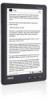 |
View all Asus Eee Reader DR900 manuals
Add to My Manuals
Save this manual to your list of manuals |
Page 8 highlights
Installing a microSD card into your device Your device is equipped with a microSD card slot. A microSD card provides you with extended memory where you can store your files and other data. To insert a microSD card: 1. Locate the microSD card slot at the bottom of the device. 2. Insert the microSD card into the card slot. microSD card slot Copying files to or from your device You can download pdf, ePub, txt, or mp3 files from your computer to your device and vice versa. To copy files to your device: 1. Turn on your device. 2. Using the bundled micro-USB cable, connect your device to your computer's USB port. 3. Tap Connect to PC to display the directory on your device. 4. Copy the files to your preferred destination path. IMPORTANT! • For text format files such as ePub, pdf, or txt files: Create a folder named Book and copy the ePub and pdf files into this folder. • For audio format files such as mp3 files: Create a folder named Audio and copy the audio files into this folder. 5. When done, click the Safely remove hardware icon on the taskbar at the bottom right of your computer screen.















