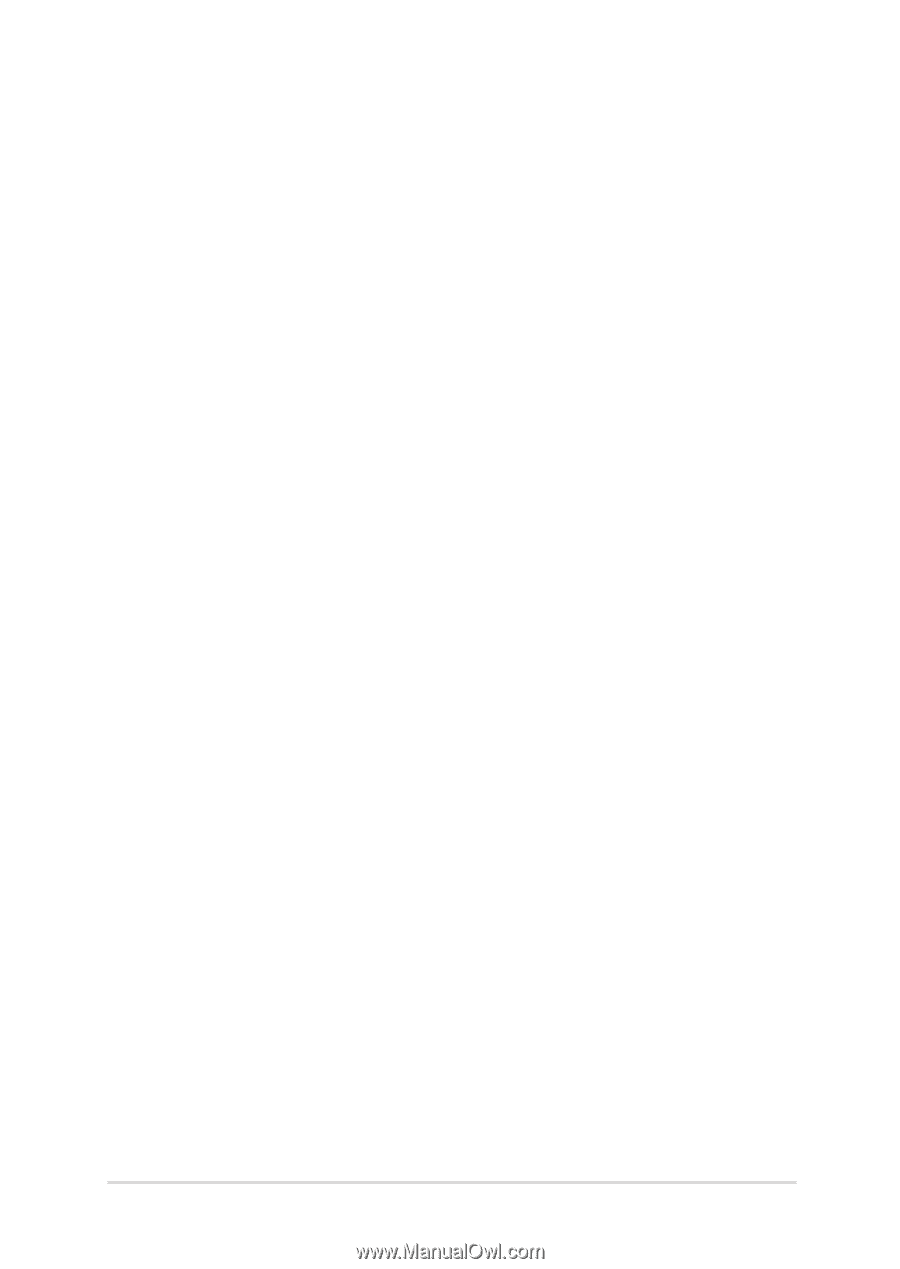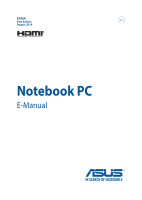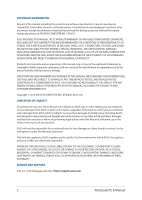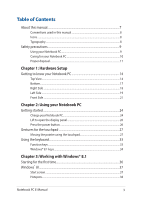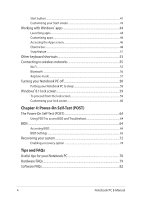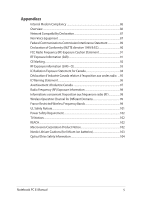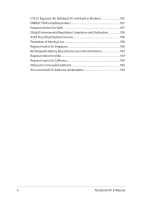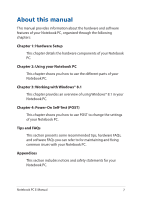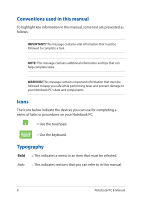Notebook PC E-Manual
3
Table of Contents
About this manual
.....................................................................................................
7
Conventions used in this manual
.............................................................................
8
Icons
....................................................................................................................................
8
Typography
.......................................................................................................................
8
Safety precautions
.....................................................................................................
9
Using your Notebook PC
..............................................................................................
9
Caring for your Notebook PC
.....................................................................................
10
Proper disposal
................................................................................................................
11
Chapter 1: Hardware Setup
Getting to know your Notebook PC
...................................................................
14
Top View
.............................................................................................................................
14
Bottom
................................................................................................................................
17
Right Side
..........................................................................................................................
18
Left Side
.............................................................................................................................
19
Front Side
..........................................................................................................................
21
Chapter 2: Using your Notebook PC
Getting started
...........................................................................................................
24
Charge your Notebook PC
...........................................................................................
24
Lift to open the display panel.
...................................................................................
26
Press the power button.
...............................................................................................
26
Gestures for the touchpad
.....................................................................................
27
Moving the pointer using the touchpad
................................................................
27
Using the keyboard
...................................................................................................
33
Function keys
...................................................................................................................
33
Windows® 8.1 keys
.........................................................................................................
34
Chapter 3: Working with Windows® 8.1
Starting for the first time
.........................................................................................
36
Windows
®
UI
.................................................................................................................
37
Start screen
.......................................................................................................................
37
Hotspots
.............................................................................................................................
38