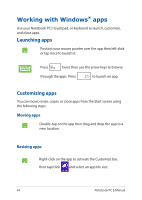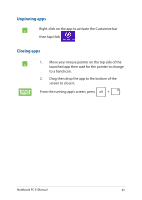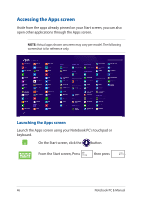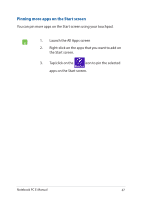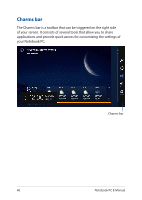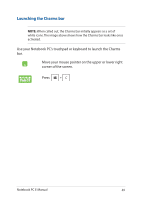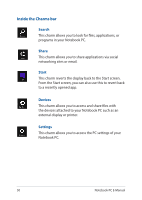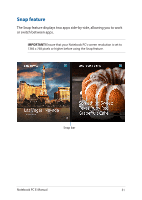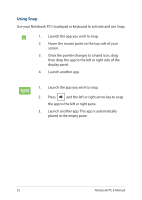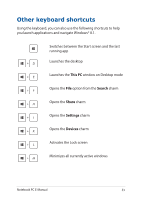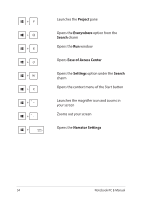Asus EeeBook X205TA Users Manual for English Edition - Page 49
Launching the Charms bar, Use your Notebook PC's touchpad or keyboard to launch the Charms
 |
View all Asus EeeBook X205TA manuals
Add to My Manuals
Save this manual to your list of manuals |
Page 49 highlights
Launching the Charms bar NOTE: When called out, the Charms bar initially appears as a set of white icons. The image above shows how the Charms bar looks like once activated. Use your Notebook PC's touchpad or keyboard to launch the Charms bar. Move your mouse pointer on the upper or lower right corner of the screen. Press Notebook PC E-Manual 49
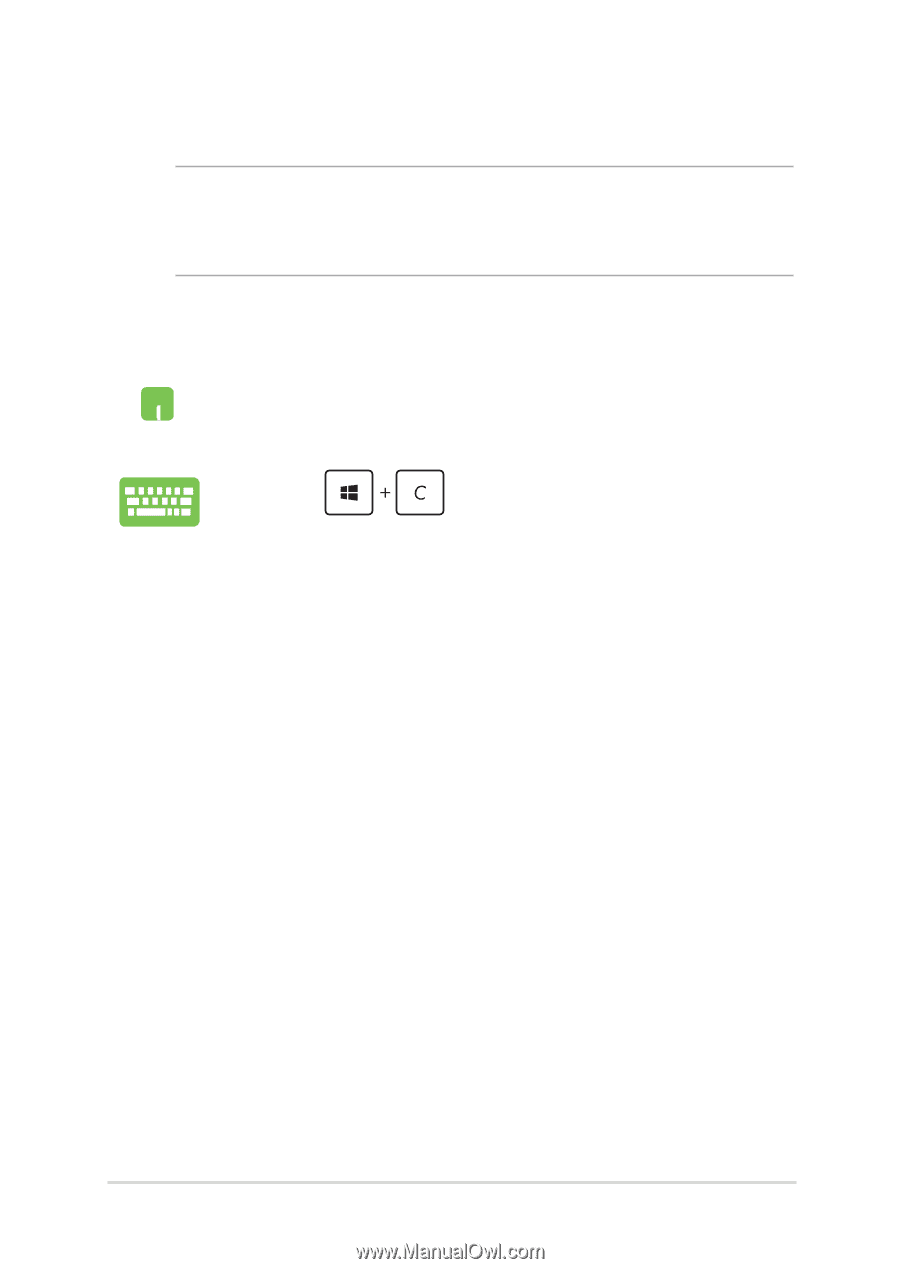
Notebook PC E-Manual
49
Launching the Charms bar
NOTE:
When called out, the Charms bar initially appears as a set of
white icons. The image above shows how the Charms bar looks like once
activated.
Use your Notebook PC’s touchpad or keyboard to launch the Charms
bar.
Move your mouse pointer on the upper or lower right
corner of the screen.
Press