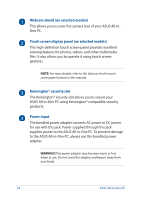Asus ExpertCenter E5 AiO 24 A5402 Users Manual - Page 29
Connecting a wired keyboard and mouse, Connect the keyboard and the mouse to the USB ports on the rear
 |
View all Asus ExpertCenter E5 AiO 24 A5402 manuals
Add to My Manuals
Save this manual to your list of manuals |
Page 29 highlights
NOTE: Reconnect the wireless keyboard and mouse with the wireless dongle if they lose connection. Avoid using either devices alongside other wireless devices. Position the mouse and keyboard at least 20 cm away from other wireless hardware to avoid interference. Connecting a wired keyboard and mouse Connect the keyboard and the mouse to the USB ports on the rear panel. NOTE: The illustrations above are for reference only. Actual hardware and specifications of the optional wired or wireless keyboard and mouse may vary. ASUS All-in-One PC 29

ASUS All-in-One PC
29
NOTE:
Reconnect the wireless keyboard and mouse with the wireless
dongle if they lose connection. Avoid using either devices alongside other
wireless devices. Position the mouse and keyboard at least 20 cm away
from other wireless hardware to avoid interference.
Connecting a wired keyboard and mouse
Connect the keyboard and the mouse to the USB ports on the rear
panel.
NOTE:
The illustrations above are for reference only. Actual hardware and
specifications of the optional wired or wireless keyboard and mouse may
vary.