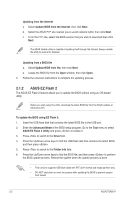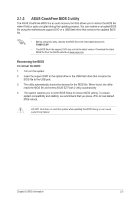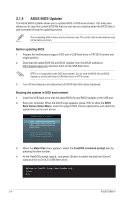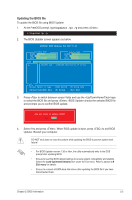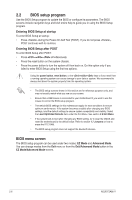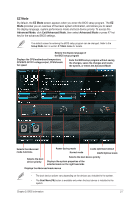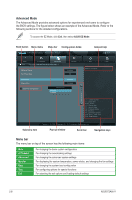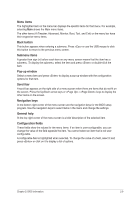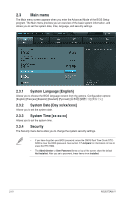Asus F2A85-V F2A85-V User's Manual - Page 53
EZ Mode
 |
View all Asus F2A85-V manuals
Add to My Manuals
Save this manual to your list of manuals |
Page 53 highlights
EZ Mode By default, the EZ Mode screen appears when you enter the BIOS setup program. The EZ Mode provides you an overview of the basic system information, and allows you to select the display language, system performance mode and boot device priority. To access the Advanced Mode, click Exit/Advanced Mode, then select Advanced Mode or press F7 hot key for the advanced BIOS settings. The default screen for entering the BIOS setup program can be changed. Refer to the Setup Mode item in section� 2.7 Boot menu for details. Selects the display language of the BIOS setup program Displays the CPU/motherboard temperature, CPU/5V/3.3V/12V voltage output, CPU/chassis fan speed Exits the BIOS setup program without saving the changes, saves the changes and resets the system, or enters the Advanced Mode Selects the Advanced mode functions Power Saving mode Normal mode Loads optimized default ASUS Optimal mode Selects the boot device priority Selects the boot device priority Displays the system properties of the selected mode on the right hand side Displays the Advanced mode menus • The boot device options vary depending on the devices you installed to the system. • The Boot Menu(F8) button is available only when the boot device is installed to the system. Chapter 2: BIOS information 2-7