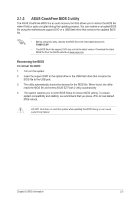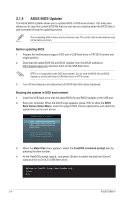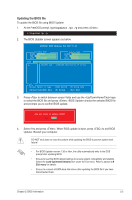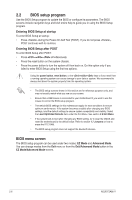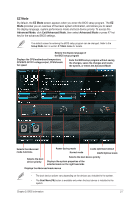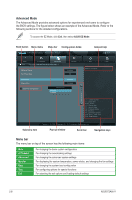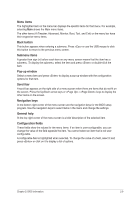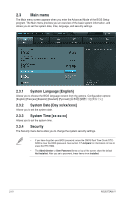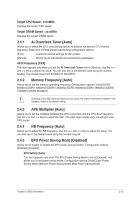Asus F2A85-V F2A85-V User's Manual - Page 54
Advanced Mode, Menu bar
 |
View all Asus F2A85-V manuals
Add to My Manuals
Save this manual to your list of manuals |
Page 54 highlights
Advanced Mode The Advanced Mode provides advanced options for experienced end-users to configure the BIOS settings. The figure below shows an example of the Advanced Mode. Refer to the following sections for the detailed configurations. To access the EZ Mode, click Exit, then select ASUS EZ Mode. Back button Menu items Menu bar Configuration fields EFI BIOS Utility - Advanced Mode General help Exit Main Back Ai Tweaker Advanced Advanced\ Onboard Devices Configuration > Monitor HD Audio Device Front Panel Type Enabled HD Atheros Lan Atheros Rom Enabled Disabled > Serial Port Configuration Atheros Lan Disabled Enabled Boot Atheros Lan HELP Tool →←: Select Screen ↑↓: Select Item Enter: Select +/-: Change Opt. F1: General Help F2: Previous Values F3: Shortcut F5: Optimized Defaults F10: Save ESC: Exit F12: Print Screen Submenu item Version 2.10.1208. Copyright (C) 2012 American Megatrends, Inc. Pop-up window Scroll bar Navigation keys Menu bar The menu bar on top of the screen has the following main items: Main Ai Tweaker Advanced Monitor Boot Tool Exit For changing the basic system configuration For changing the overclocking settings For changing the advanced system settings For displaying the system temperature, power status, and changing the fan settings For changing the system boot configuration For configuring options for special functions For selecting the exit options and loading default settings 2-8 ASUS F2A85-V