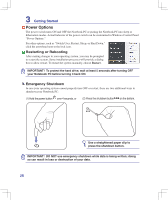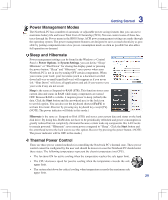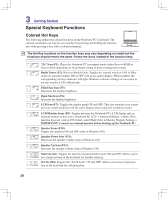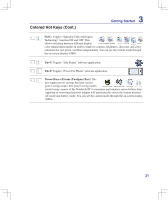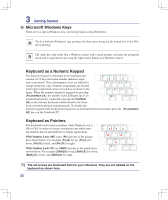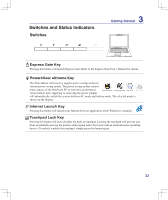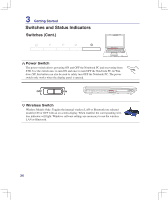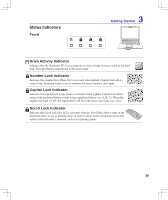Asus F5Z User Manual - Page 33
Switches and Status Indicators, Switches - f5 battery
 |
View all Asus F5Z manuals
Add to My Manuals
Save this manual to your list of manuals |
Page 33 highlights
Switches and Status Indicators Switches 3 Getting Started ASUS F5 ENTERTAINMENT SYSTEM Express Gate Key Pressing this button will launch Express Gate. Refer to the Express Gate User's Manual for details. Power4Gear eXtreme Key The Power4Gear eXtreme key toggles power savings between various power saving modes. The power saving modes control many aspects of the Notebook PC to maximize performance versus battery time. Applying or removing the power adapter will automatically switch the system between AC mode and battery mode. The selected mode is shown on the display. Internet Launch Key Pressing this button will launch your Internet browser application while Windows is running. Touchpad Lock Key Pressing this button will lock (disable) the built-in touchpad. Locking the touchpad will prevent you from accidentally moving the pointer while typing and is best used with an external mouse (pointing device). To unlock (enable) the touchpad, simply press this button again. 33