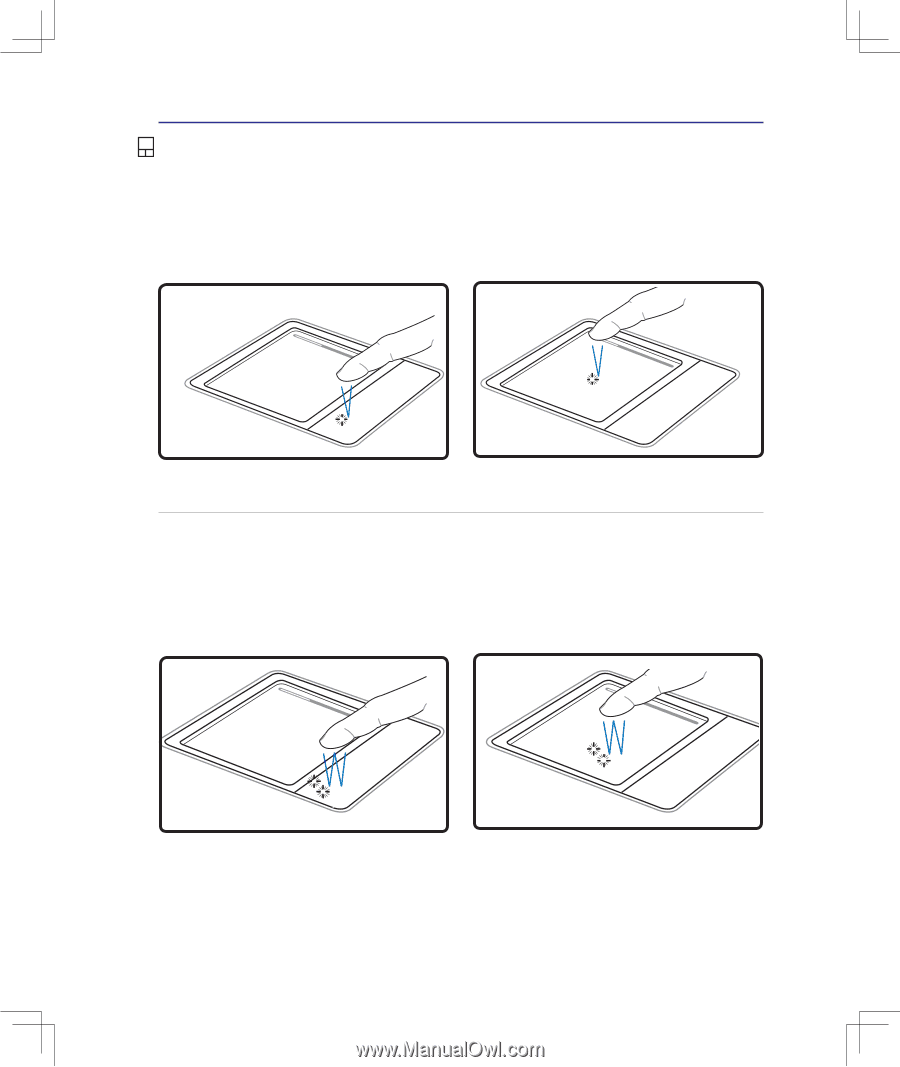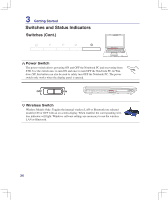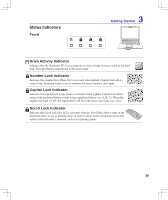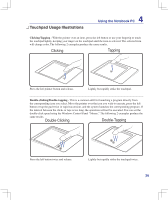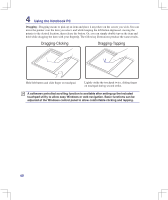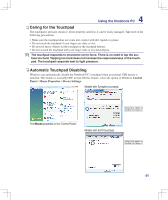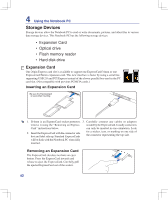Asus F5Z User Manual - Page 39
Touchpad Usage Illustrations, Clicking, Tapping, Double-Clicking, Double-Tapping
 |
View all Asus F5Z manuals
Add to My Manuals
Save this manual to your list of manuals |
Page 39 highlights
Touchpad Usage Illustrations 4 Using the Notebook PC Clicking/Tapping - With the pointer over an item, press the left button or use your fingertip to touch the touchpad lightly, keeping your finger on the touchpad until the item is selected. The selected item will change color. The following 2 examples produce the same results. Clicking Tapping Press the left pointer button and release. Lightly but rapidly strike the touchpad. Double-clicking/Double-tapping - This is a common skill for launching a program directly from the corresponding icon you select. Move the pointer over the icon you wish to execute, press the left button or tap the pad twice in rapid succession, and the system launches the corresponding program. If the interval between the clicks or taps is too long, the operation will not be executed. You can set the double-click speed using the Windows Control Panel "Mouse." The following 2 examples produce the same results. Double-Clicking Double-Tapping Press the left button twice and release. Lightly but rapidly strike the touchpad twice. 39