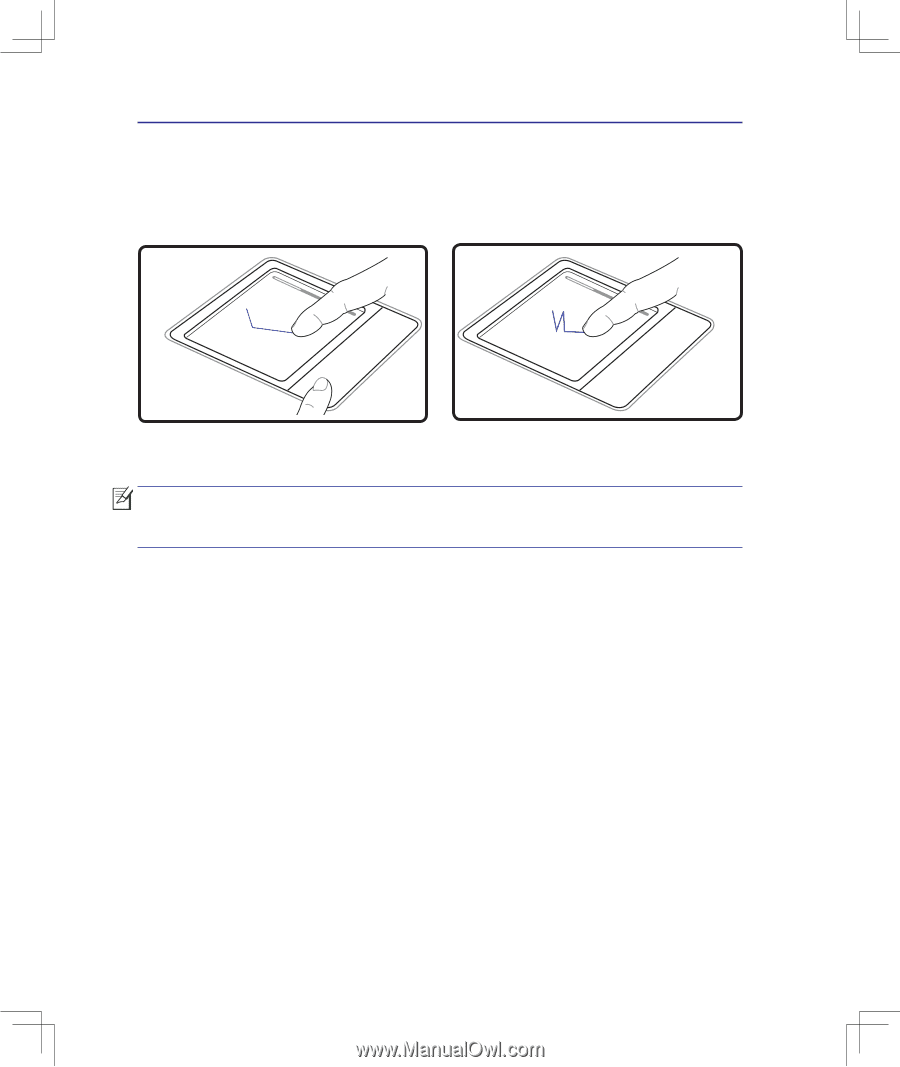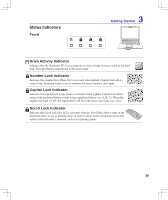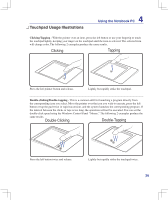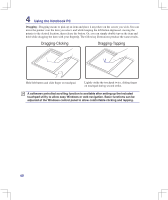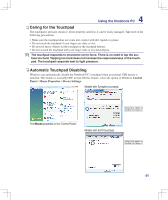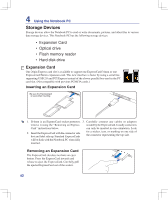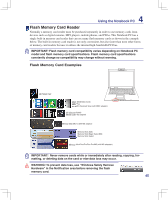Asus F5Z User Manual - Page 40
Dragging-Clicking, adjusted at the Windows control panel to allow comfortable clicking and tapping.
 |
View all Asus F5Z manuals
Add to My Manuals
Save this manual to your list of manuals |
Page 40 highlights
4 Using the Notebook PC Dragging - Dragging means to pick up an item and place it anywhere on the screen you wish. You can move the pointer over the item you select, and while keeping the left button depressed, moving the pointer to the desired location, then release the button. Or, you can simply double-tap on the item and hold while dragging the item with your fingertip. The following illustrations produce the same results. Dragging-Clicking Dragging-Tapping Hold left button and slide finger on touchpad. Lightly strike the touchpad twice, sliding finger on touchpad during second strike. A software-controlled scrolling function is available after setting up the included touchpad utility to allow easy Windows or web navigation. Basic functions can be adjusted at the Windows control panel to allow comfortable clicking and tapping. 40