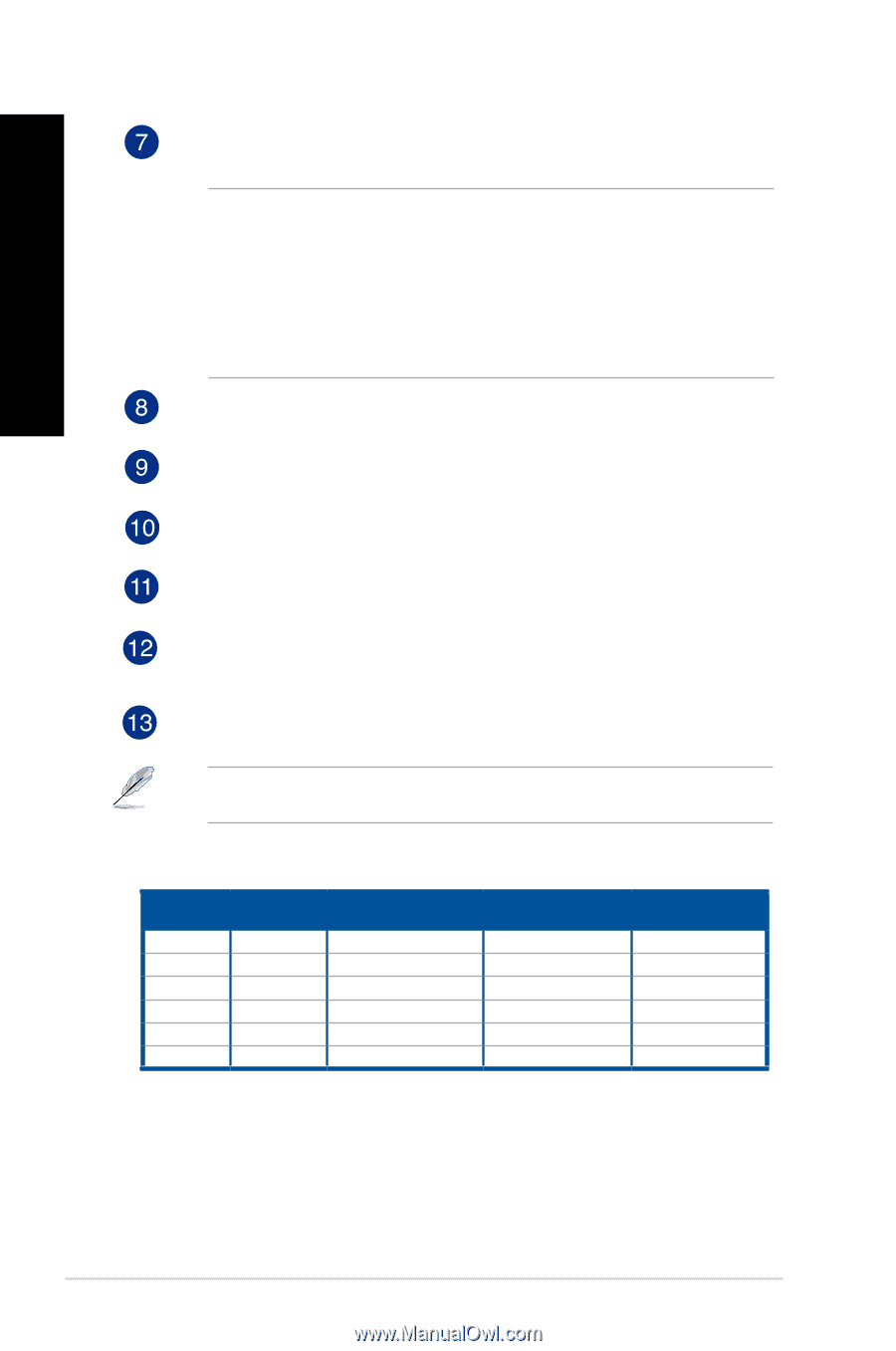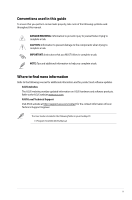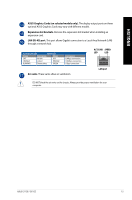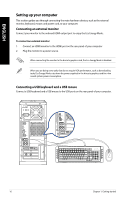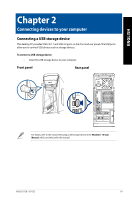Asus G11CD ASUS G11CB_G11CD user s manual for English - Page 14
Rear Speaker Out port black.
 |
View all Asus G11CD manuals
Add to My Manuals
Save this manual to your list of manuals |
Page 14 highlights
ENGLISH USB 3.0 ports. These Universal Serial Bus 3.0 (USB 3.0) ports connect to USB 3.0 devices such as a mouse, printer, scanner, camera, PDA, and others. • DO NOT connect a keyboard / mouse to any USB 3.0 port when installing Windows® operating system. • Due to USB 3.0 controller limitations, USB 3.0 devices can only be used under a Windows® OS environment and after USB 3.0 driver installation. • USB 3.0 devices can only be used as data storage only. • We strongly recommend that you connect USB 3.0 devices to USB 3.0 ports for faster and better performance for your USB 3.0 devices. Side Speaker Out port (gray). This port connects to the side speakers in an 8-channel audio configuration. Rear Speaker Out port (black). This port connects to the rear speakers in a 4, 6, and 8-channel audio configuration. Center/Subwoofer port (orange). This port connects to the center/subwoofer speakers. Microphone port (pink). This port connects to a microphone. Line Out port (lime). This port connects to a headphone or speaker. In a 4.1, 5.1, or 7.1-channel configuration, the function of this port becomes Front Speaker Out. Supported by ASUS Audio Wizard. Line In port (light blue). This port connects to a tape, CD, DVD player, or other audio sources. Refer to the audio configuration table below for the function of the audio ports in a 2.1, 4.1, 5.1, or 7.1-channel configuration. Audio 2.1, 4.1, 5.1, or 7.1-channel configuration Port Light Blue Lime Pink Orange Black Gray Headset 2.1-channel Line In Line Out Mic In - - - 4.1-channel Line In Front Speaker Out Mic In - Rear Speaker Out - 5.1-channel Line In Front Speaker Out Mic In Center/Subwoofer Rear Speaker Out - 7.1-channel Line In Front Speaker Out Mic In Center/Subwoofer Rear Speaker Out Side Speaker Out 14 Chapter 1: Getting started