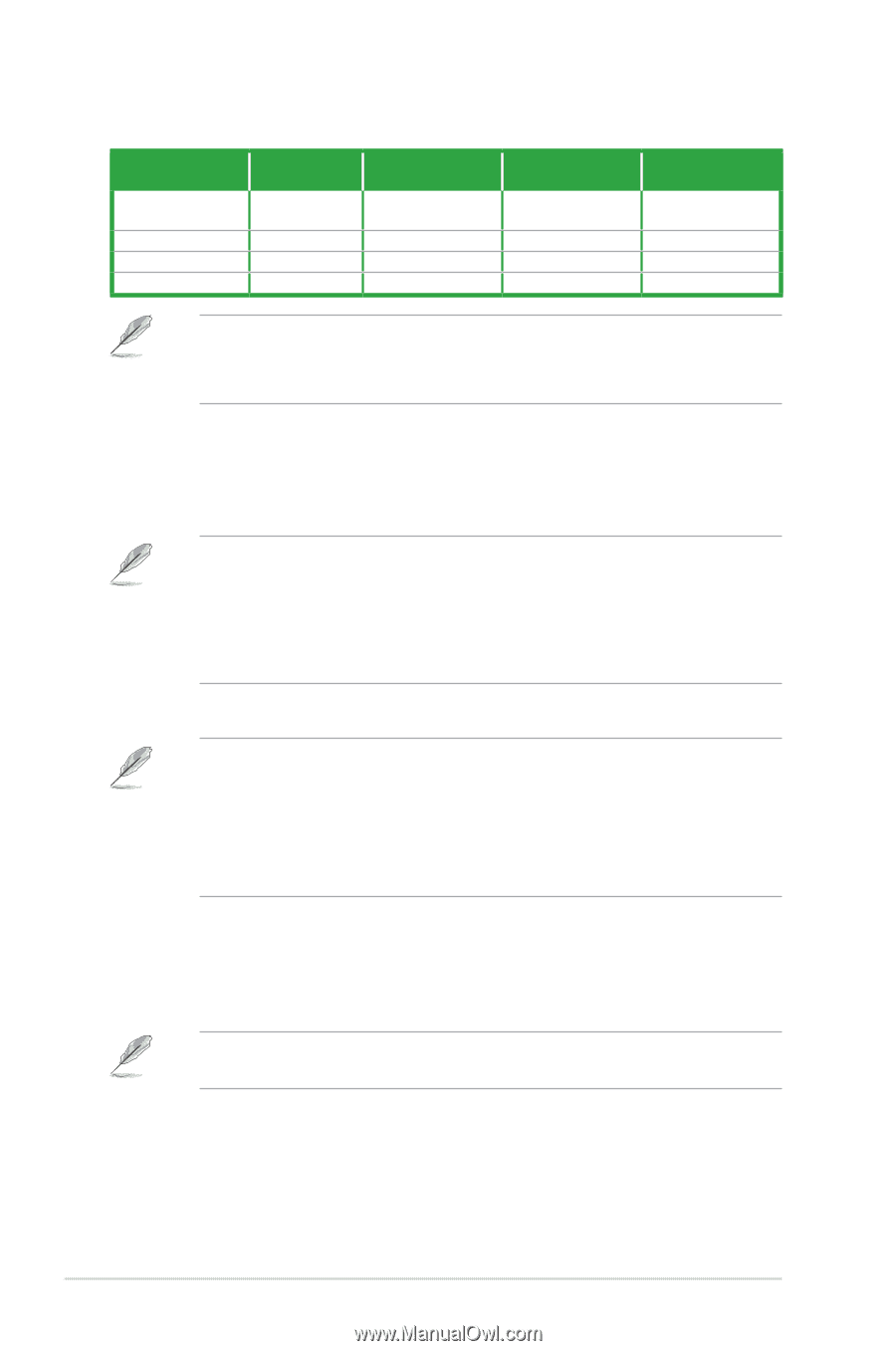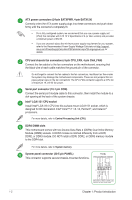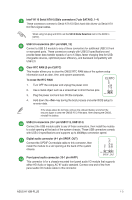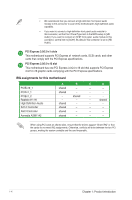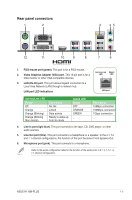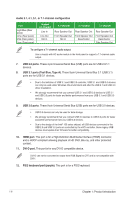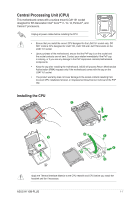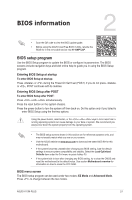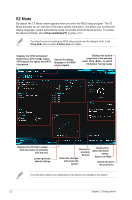Asus H110M-PLUS H110M-PLUS Users manual English - Page 14
USB 3.1 ports Teal Blue, Type A, HDMI port.
 |
View all Asus H110M-PLUS manuals
Add to My Manuals
Save this manual to your list of manuals |
Page 14 highlights
Audio 2.1, 4.1, 5.1, or 7.1-channel configuration Port Light Blue (Rear panel) Lime (Rear panel) Pink (Rear panel) Lime (Front panel) Headset 2.1-channel Line In Line Out Mic In - 4.1-channel Rear Speaker Out Front Speaker Out Mic In - 5.1-channel Rear Speaker Out Front Speaker Out Bass/Center - 7.1-channel Rear Speaker Out Front Speaker Out Bass/Center Side Speaker Out To configure a 7.1-channel audio output: Use a chassis with HD audio module in the front panel to support a 7.1-channel audio output. 7. USB 2.0 ports. These 4-pin Universal Serial Bus (USB) ports are for USB 2.0/1.1 devices. 8. USB 3.1 ports (Teal Blue, Type A). These 9-pin Universal Serial Bus 3.1 (USB 3.1) ports are for USB 3.1 devices. • Due to the limitation of USB 3.1 and USB 3.0 controller, USB 3.1 and USB 3.0 devices can only be used under Windows OS environment and after the USB 3.1 and USB 3.0 driver installation. • We strongly recommend that you connect USB 3.1 and USB 3.0 devices to USB 3.1 and USB 3.0 ports for faster and better performance from your USB 3.1 and USB 3.0 devices. 9. USB 3.0 ports. These 9-pin Universal Serial Bus (USB) ports are for USB 3.0 devices. • USB 3.0 devices can only be used for data storage. • We strongly recommend that you connect USB 3.0 devices to USB 3.0 ports for faster and better performance from your USB 3.0 devices. • Due to the design of the Intel® 100 series chipset, all USB devices connected to the USB 2.0 and USB 3.0 ports are controlled by the xHCI controller. Some legacy USB devices must update their firmware for better compatibility. 10. HDMI port. This port is for a High-Definition Multimedia Interface (HDMI) connector, and is HDCP compliant allowing playback of HD DVD, Blu-ray, and other protected content. 11. DVI-D port. This port is for any DVI-D compatible device. DVI-D can not be converted to output from RGB Signal to CRT and is not compatible with DVI-I. 12. PS/2 keyboard port (purple). This port is for a PS/2 keyboard. 1-6 Chapter 1: Product introduction