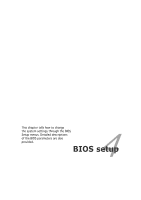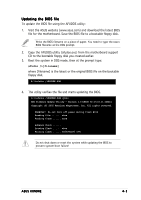Asus K8N-DRE User Guide - Page 56
Powering off the computer - windows 7
 |
UPC - 610839132164
View all Asus K8N-DRE manuals
Add to My Manuals
Save this manual to your list of manuals |
Page 56 highlights
3.2 Powering off the computer 3.2.1 Using the OS shut down function If you are using Windows® 2000/2003 Server: 1. Click the S t a r t button then click S h u t D o w n . . . 2. Select S h u t D o w n from the W h a t d o y o u w a n t t h e c o m p u t e r t o d o ? list box. 3. Select S h u t d o w n E v e n t T r a c k e r. 4. Make sure that the P l a n n e d check box is checked. 5. Select shutdown option from the list box. 6. If necessary, key in comments. 7. Click O K. 3.2.2 Using the dual function power switch While the system is ON, pressing the power switch for less than four seconds puts the system to sleep mode or to soft-off mode, depending on the BIOS setting. Pressing the power switch for more than four seconds lets the system enter the soft-off mode regardless of the BIOS setting. Refer to section "4.5 Power Menu" in Chapter 4 for details. 3-2 Chapter 3: Powering up