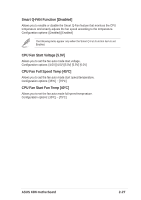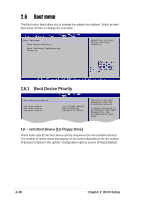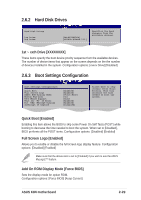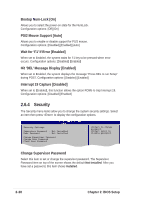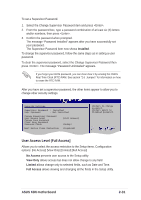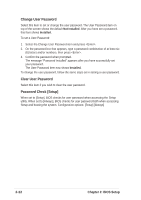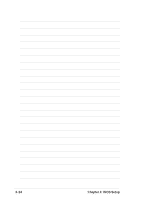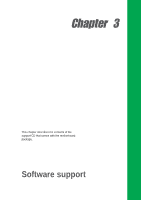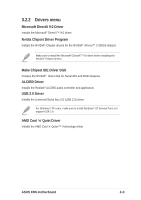Asus K8N K8N User's manual for English Version E1868 - Page 66
Change User Password, Clear User Password, Password Check [Setup]
 |
View all Asus K8N manuals
Add to My Manuals
Save this manual to your list of manuals |
Page 66 highlights
Change User Password Select this item to set or change the user password. The User Password item on top of the screen shows the default Not Installed. After you have set a password, this item shows Installed. To set a User Password: 1. Select the Change User Password item and press . 2. On the password box that appears, type a password combination of at least six (6) letters and/or numbers, then press . 3. Confirm the password when prompted. The message "Password Installed" appears after you have successfully set your password. The User Password item now shows Installed. To change the user password, follow the same steps as in setting a user password. Clear User Password Select this item if you wish to clear the user password. Password Check [Setup] When set to [Setup], BIOS checks for user password when accessing the Setup utility. When set to [Always], BIOS checks for user password both when accessing Setup and booting the system. Configuration options: [Setup] [Always] 2-32 Chapter 2: BIOS Setup