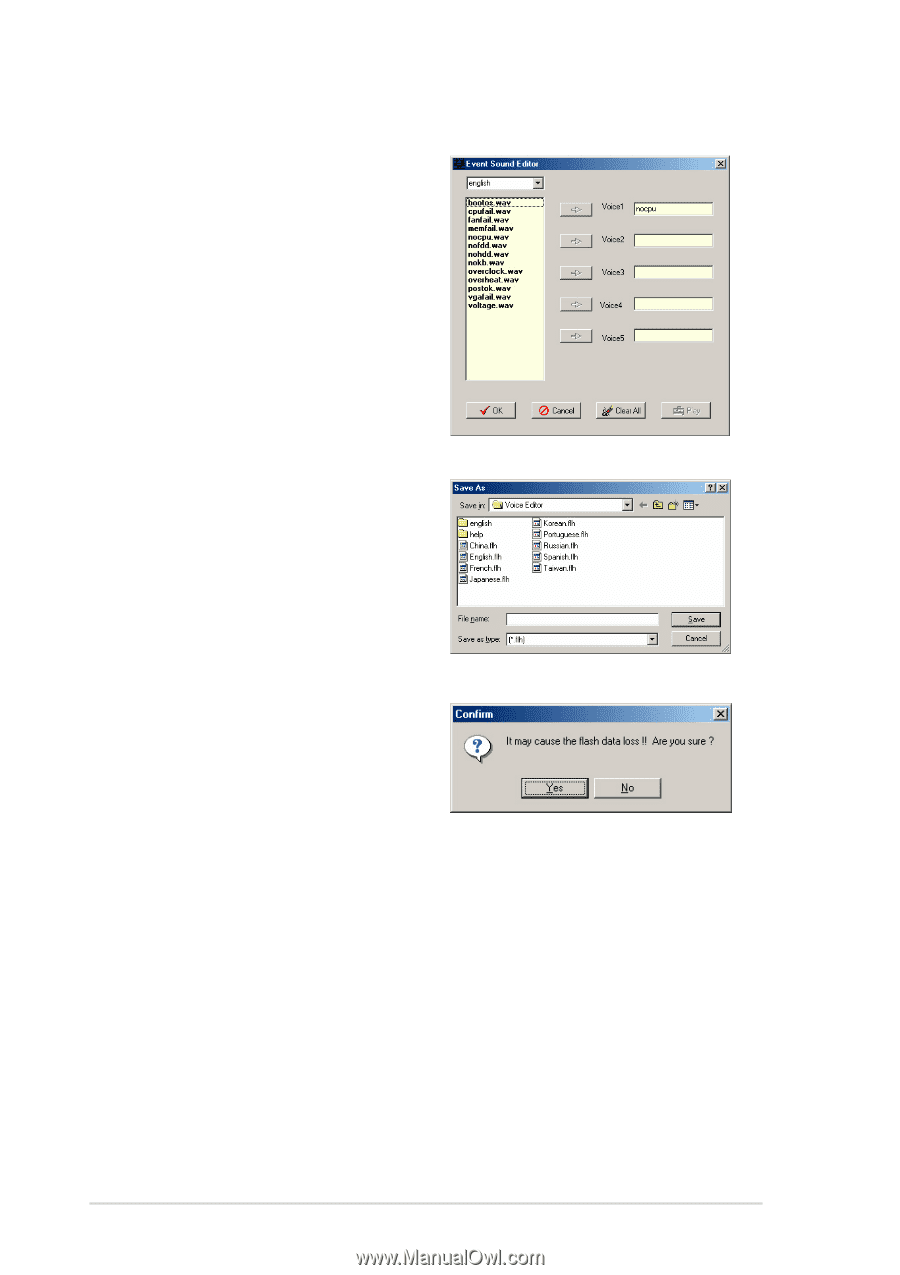Asus K8N4-E DELUXE K8N4-E Deluxe User's manual for English Version E2009 - Page 64
Skip seldom-used events like FDD Detection, IDE HDD Detection, etc.
 |
View all Asus K8N4-E DELUXE manuals
Add to My Manuals
Save this manual to your list of manuals |
Page 64 highlights
7. Select a POST event on the Voice Editor screen, then click the E d i t button. The Event Sound Editor window appears. 8. Locate and select your wave file for the event, then click on the arrow opposite Voice1. The file you select appears on the space next to it. 9. Click O K to return to the Voice Editor screen. 10. Do steps 7 to 9 for the other events. 11. When done, click S a v e. A window appears prompting you to save your configuration. 12. Type a file name with an . f l h extension, then click Save. 13. Click the W r i t e button to compress the file and copy into the EEPROM. 14. Click Y e s on the confirmation window that appears. If you receive an error message telling you that the files exceed the total allowable size, do one or all of the following. • Shorten your messages. • Save the wave files at a lower quality • Skip seldom-used events like FDD Detection, IDE HDD Detection, etc. 3-8 Chapter 3: Powering up