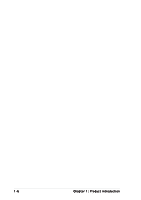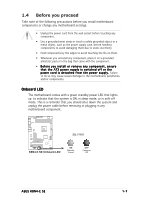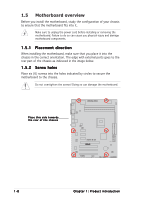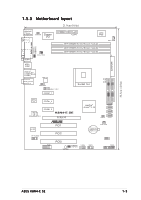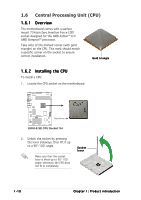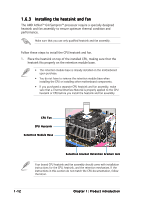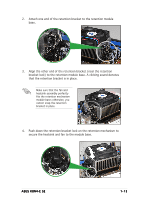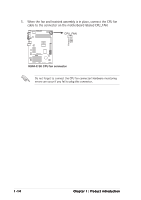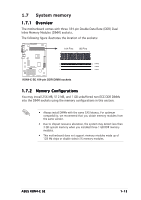Asus K8N4-E SE K8N4-E SE User's Manual for English Edition - Page 23
down the socket lever to secure
 |
View all Asus K8N4-E SE manuals
Add to My Manuals
Save this manual to your list of manuals |
Page 23 highlights
3. Position the CPU above the socket such that the CPU corner with the gold triangle matches the socket corner with a small triangle. 4. Carefully insert the CPU into the socket until it fits in place. Gold triangle 5. When the CPU is in place, push down the socket lever to secure the CPU. The lever clicks on the side tab to indicate that it is locked. 6. Refer to the succeeding section for details. 7. Connect the CPU fan cable to the CPU_FAN connector on the motherboard. ASUS K8N4-E SE 1-11
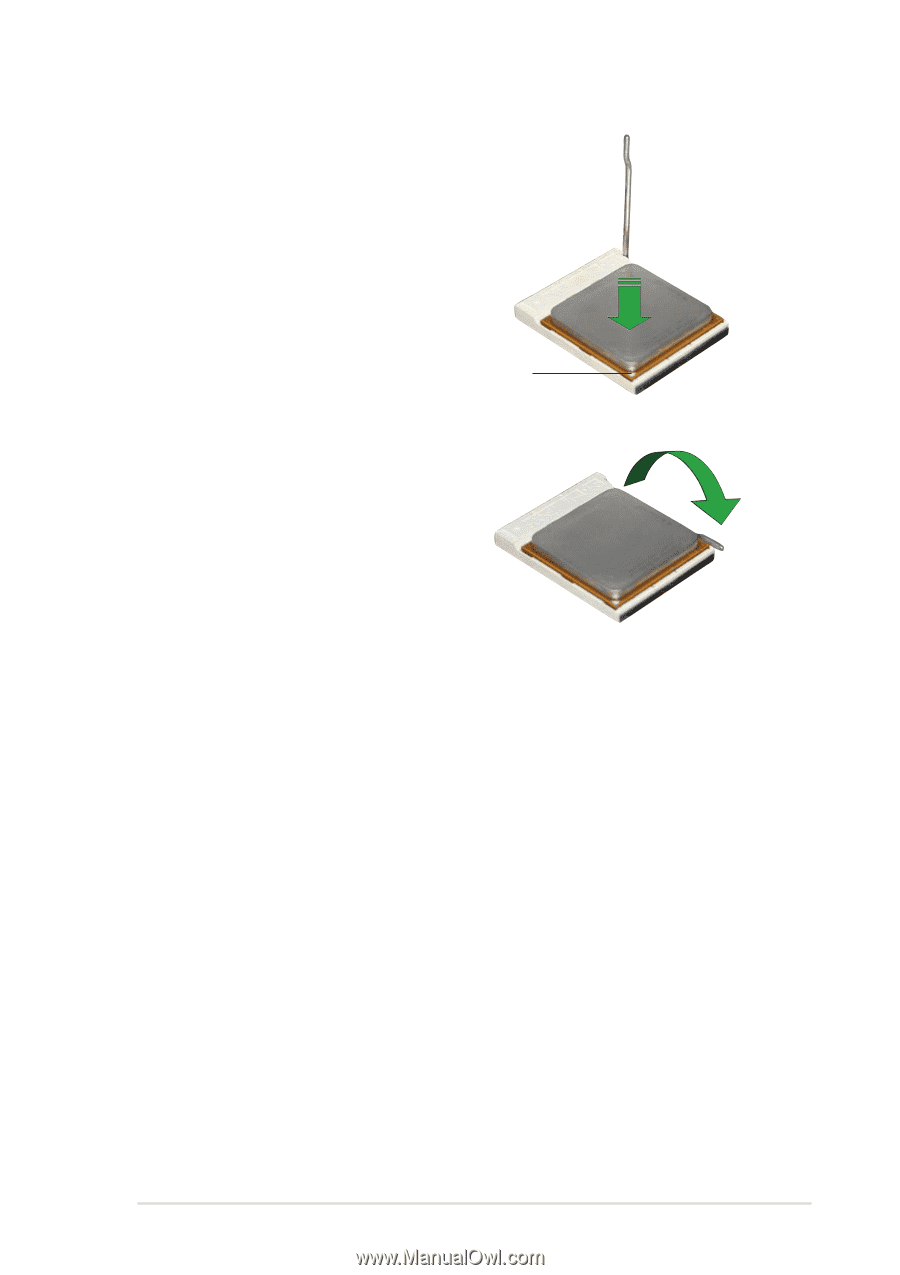
ASUS K8N4-E SE
ASUS K8N4-E SE
ASUS K8N4-E SE
ASUS K8N4-E SE
ASUS K8N4-E SE
1-11
1-11
1-11
1-11
1-11
3.
Position the CPU above the
socket such that the CPU corner
with the gold triangle matches
the
socket corner with a small
triangle.
4.
Carefully insert the CPU into the
socket until it fits in place.
5.
When the CPU is in place, push
down the socket lever to secure
the CPU. The lever clicks on the
side tab to indicate that it is
locked.
Gold
Gold
Gold
Gold
Gold
triangle
triangle
triangle
triangle
triangle
6.
Refer to the succeeding section for details.
7.
Connect the CPU fan cable to the CPU_FAN connector on the
motherboard.