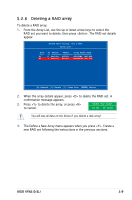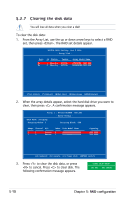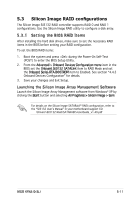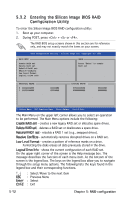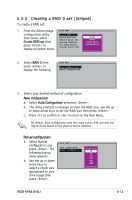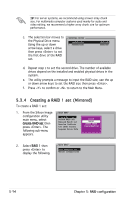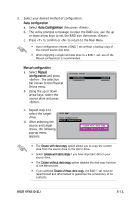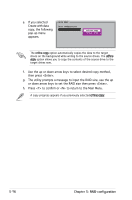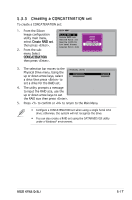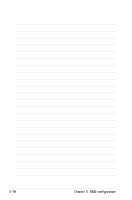Asus KFN5-D User Guide - Page 123
Creating a RAID 0 set Striped
 |
UPC - 610839140275
View all Asus KFN5-D manuals
Add to My Manuals
Save this manual to your list of manuals |
Page 123 highlights
5.3.3 Creating a RAID 0 set (Striped) To create a RAID set: 1. From the Silicon Image configuration utility main menu, select Create RAID set then press to display an option menu. MAIN MENU Create RAID set Delete RAID set Rebuild Raid1 set Resolve Conflicts Low Level Format Logical Drive Info RAID0 RAID1 SPARE DRIVE CONCATENATION 2. Select RAID 0 then press to display the following. MAIN MENU Auto configuration Manual configuration 3. Select your desired method of configuration. Auto configuration a. Select Auto Configuration and press . b. The utility prompts a message to input the RAID size, use the up or down arrow keys to set the RAID size then press . c. Press to confirm or to return to the Main Menu. By default, Auto configuration sets the stripe size to 64K and sets the logical drives based on the physical drives installed. Manual configuration a. Select Manual configuration and press . The following pop‑up menu appears. b. Use the up or down arrow keys to select a chunk size appropriate to your drive usage then press . MAIN MENU Auto configuration Manual configuration chunk size 4K 8K 16K 32K 64K 128K ASUS KFN5-D SLI 5-13