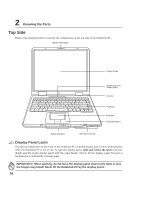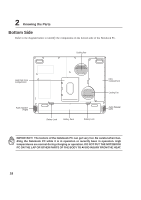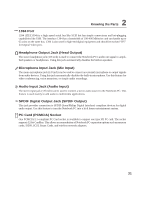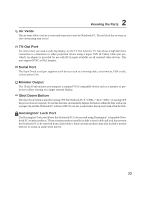Asus L5D User Manual - Page 21
Right Side
 |
View all Asus L5D manuals
Add to My Manuals
Save this manual to your list of manuals |
Page 21 highlights
2 Knowing the Parts Right Side Refer to the diagram below to identify the components on the right side of the Notebook PC. Flash Memory Card Reader 1394 Port Head Mic Audio Output Input Input SPDIF Output Optical Drive USB 2.0 Port Activity Electronic Emergency LED Eject Eject PC Card Socket USB 2.0 Port The Universal Serial Bus is compatible with USB 2.0 or USB 1.1 devices such as keyboards, pointing devices, video cameras, modems, hard disk drives, printers, monitors, and scanners connected in a series up to 12Mbits/sec (USB 1.1) and 480Mbits/sec (USB 2.0). USB allows many devices to run simultaneously on a single computer, with peripherals such as USB keyboards and some newer monitors acting as additional plug-in sites or hubs. USB supports hot-swapping of devices so that peripherals can be connected or disconnected without restarting the computer. Flash Memory Card Reader The built-in memory card reader can read the following flash memory cards: Secure Digital (SD), Multi-Media Card (MMC), Memory Stick (MS), Memory Stick Select (MS Select), Memory Stick Duo (with MS adapter), Memory Stick Pro, and Memory Stick Pro Duo (with MS Pro adapter). Optical Drive The Notebook PC comes in various models with different optical drives. The Notebook PC's optical drive may support compact discs (CD) and/or digital video discs (DVD) and may have recordable (R) or re-writable (RW) capabilities. See the marketing specifications for details on each model. Electronic Eject, Emergency Eject, Activity LED The optical drive eject is an electronic eject button for opening the tray. You can also eject the optical drive tray through any software player or by right clicking the optical drive in Windows™ "My Computer." The emergency eject is used to eject the optical drive tray in case the electronic eject does not work. Do not use the emergency eject in place of the electronic eject. The activity LED (not available on some models) lights in proportion to the data transferred between the Notebook PC and optical disc. 20