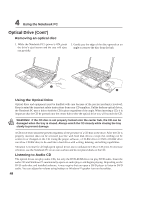Asus L5D User Manual - Page 45
Pointing Device - driver
 |
View all Asus L5D manuals
Add to My Manuals
Save this manual to your list of manuals |
Page 45 highlights
4 Using the Notebook PC Pointing Device The Notebook PC's integrated touchpad pointing device is fully compatible with all two/three-button and scrolling knob PS/2 mice. The touchpad is pressure sensitive and contains no moving parts; therefore, mechanical failures can be avoided. A device driver is still required for working with some application software. IMPORTANT! Do not use any objects in place of your finger to operate the touchpad or else damage may occur to the touchpad's surface. Cursor Movement Right Click Scroll Button Left Click Using the Touchpad Light pressure with the tip of your finger is all that is required to operate the touchpad. Because the touchpad is electrostatic sensitive, objects cannot be used in place of your fingers. The touchpad's primary function is to move the cursor around or select items displayed on the screen with the use of your fingertip. The following illustrations demonstrate proper use of the touchpad. Up - Slide finger forward Left - Slide finger left Right - Slide finger right Down - Slide finger backward Moving The Cursor Place your finger in the center of the touchpad and slide in a direction to move the cursor. Touchpad Usage Illustrations Scroll Up (press and hold the upper cursor button) 44 Scroll Down (press and hold the lower cursor button)