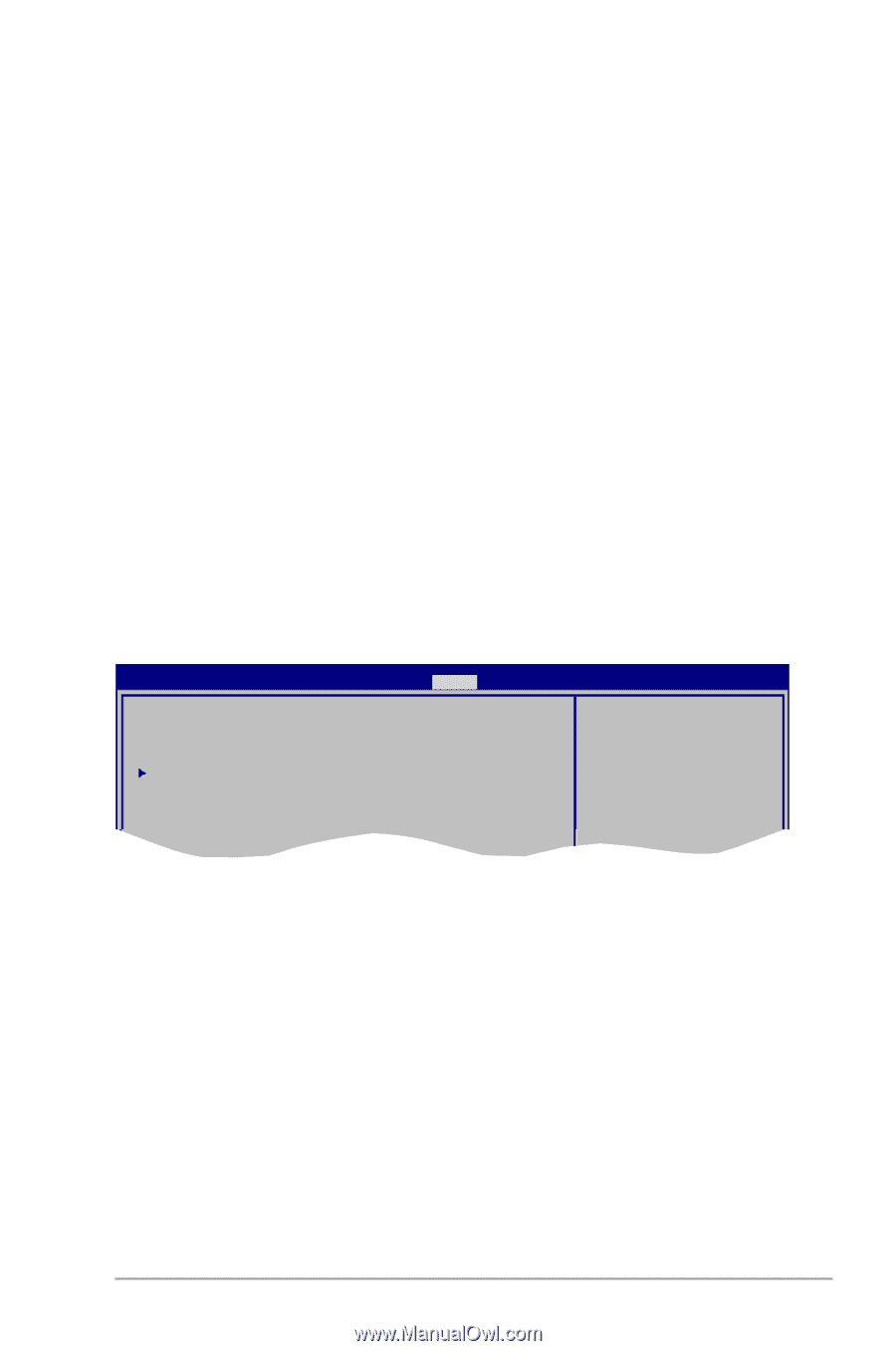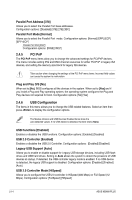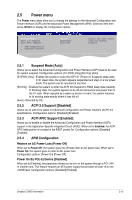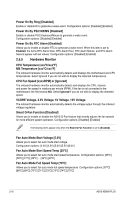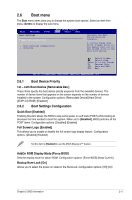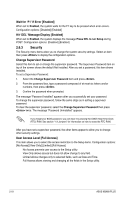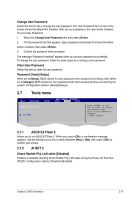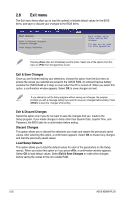Asus M2N68 PLUS User Manual - Page 53
Tools menu
 |
View all Asus M2N68 PLUS manuals
Add to My Manuals
Save this manual to your list of manuals |
Page 53 highlights
Change User Password Select this item to set or change the user password. The User Password item on top of the screen shows the default Not Installed. After you set a password, this item shows Installed. To set a User Password: 1. Select the Change User Password item and press . 2. On the password box that appears, type a password composed of at most six letters and/or numbers, then press . 3. Confirm the password when prompted. The message "Password Installed" appears after you set your password successfully. To change the user password, follow the same steps as in setting a user password. Clear User Password Select this item to clear the user password. Password Check [Setup] When set to [Setup], BIOS checks for user password when accessing the Setup utility. When set to [Always], BIOS checks for user password both when accessing Setup and booting the system. Configuration options: [Setup] [Always] 2.7 Tools menu Main Advanced Power BIOS SETUP UTILITY Boot Tools Exit ASUS EZ Flash 2 AI NET2 Press ENTER to run the utility to select and update BIOS. This utility doesn't support : 1.NTFS format 2.7.1 ASUS EZ Flash 2 Allows you to run ASUS EZ Flash 2. When you press , a confirmation message appears. Use the left/right arrow key to select between [Yes] or [No], then press to confirm your choice. 2.7.2 AI NET 2 Check Realtek Phy LAN cable [Disabled] Enables or disables checking of the Realtek Phy LAN cable during the Power-On Self‑Test (POST). Configuration options: [Disabled] [Enabled] Chapter 2: BIOS information 2-19