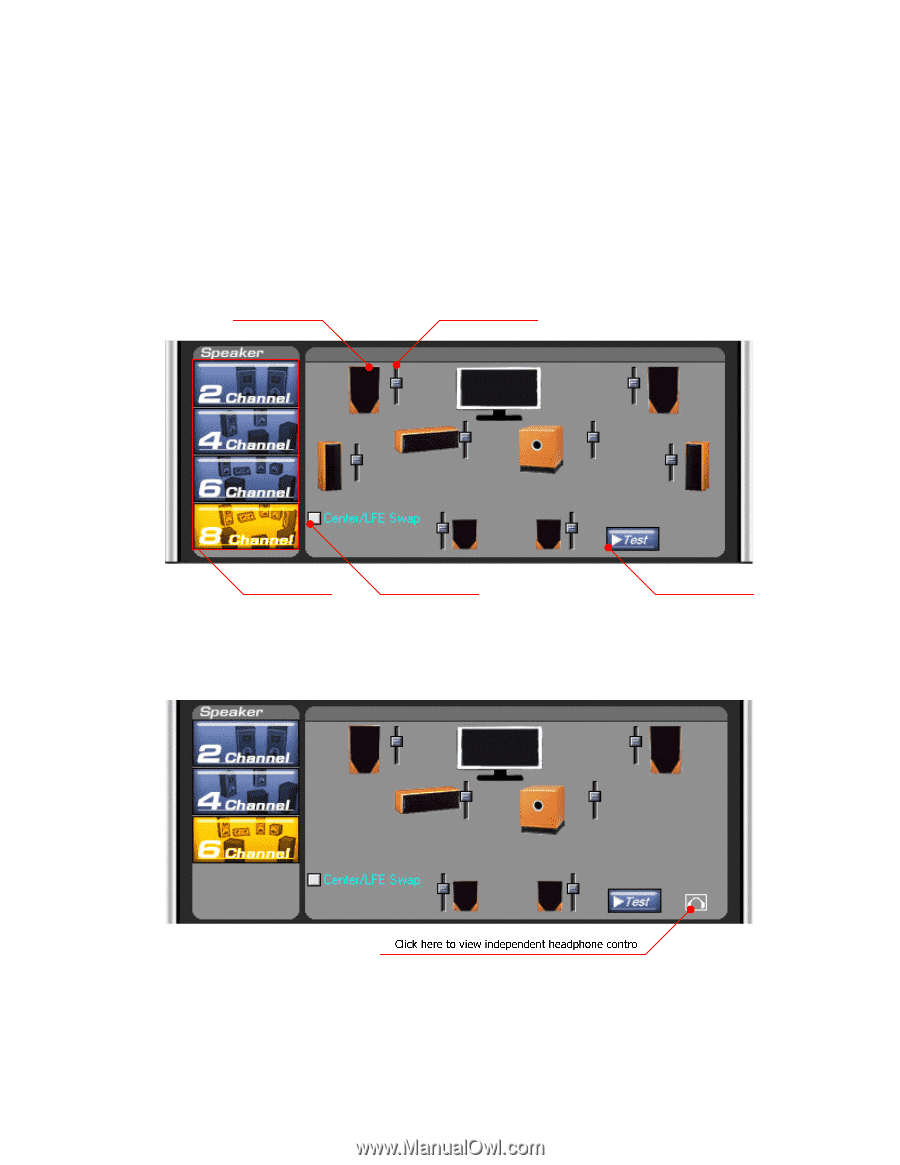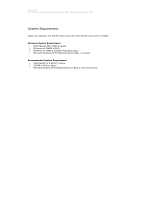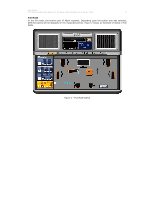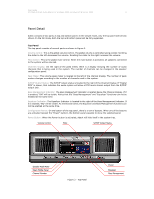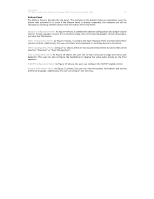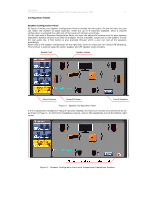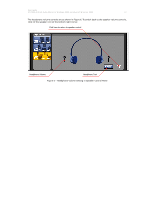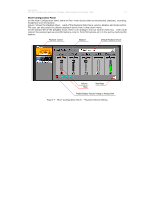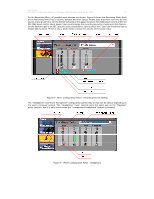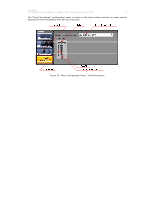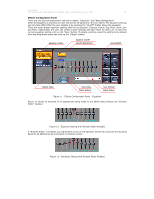Asus M2N68-VM Motherboard Installation Guide - Page 11
Speaker Configuration Panel with Independent Headphone Enabled
 |
UPC - 610839164349
View all Asus M2N68-VM manuals
Add to My Manuals
Save this manual to your list of manuals |
Page 11 highlights
User Guide VT1708A VIA HD Audio Adeck For Windows 2000, Windows XP & Server 2003 11 Configuration Panels Speaker Configuration Panel As Figure 4 shows, the Speaker Configuration Panel is divided into two parts. On the left side, the user can select the number of audio channels. There are up to 8 channels available. Once a channel configuration is selected the right side of the panel will change accordingly. On the right side of Speaker Configuration Panel, the user can adjust the volume level for each speaker separately. Speaker positions can also be changed. To test a speaker, single-click on the speaker to hear the test audio clip. A Test button is also provided through which a user can test all the speakers accordingly. Below side of the speaker configuration on the right side, there is a check box for Center/LFE Swapping. This function is used to swap the center speaker and LFE speaker audio streams. Speaker Test Speaker Volume Select Channels Center/LFE Swap Test All Speakers Figure 4 - Speaker Configuration Panel If the "Independent Headphone" feature has been enabled, the maximum number of channels will be six as shown in Figure 5. To control the headphone volume, click on the headphone icon at the bottom-right corner. Figure 5 - Speaker Configuration Panel with Independent Headphone Enabled