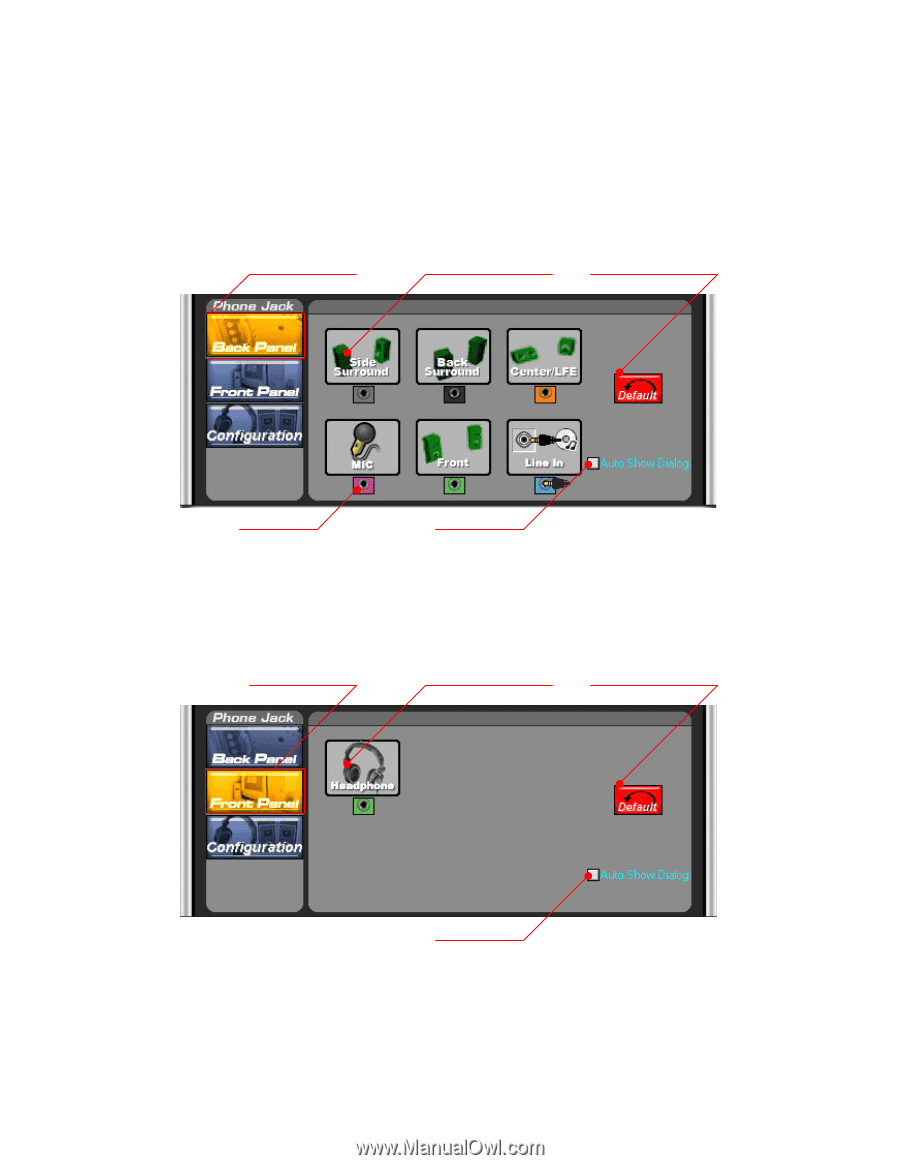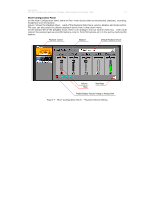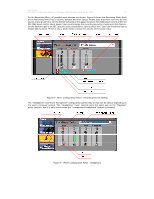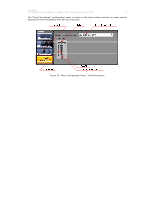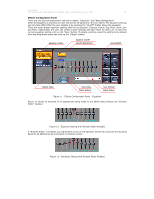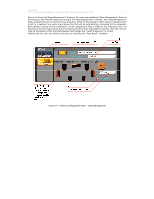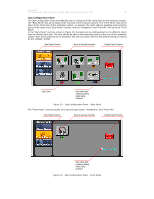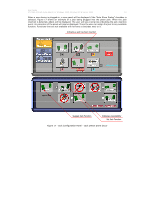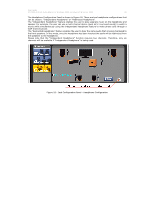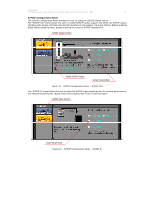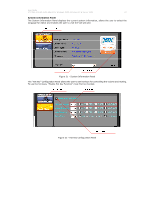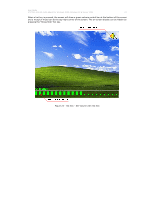Asus M2N68-VM Motherboard Installation Guide - Page 18
Press to set jack function, Jack Color, Back Panel Control, Auto show jack, retasking dialog, when
 |
UPC - 610839164349
View all Asus M2N68-VM manuals
Add to My Manuals
Save this manual to your list of manuals |
Page 18 highlights
User Guide VT1708A VIA HD Audio Adeck For Windows 2000, Windows XP & Server 2003 18 Jack Configuration Panel The Jack Configuration Controls enable the user to configure all the audio jacks on the computer system. The "Back Panel" lists all the jacks at the rear side of the computer system. The "Front Panel" lists all the jacks at the front side of the computer system. In general, the multi-channel playback and recording jacks will be listed in the "Back Panel" controls. And the "Headphone" and "Front Mic" will be list on "Front Panel". In the "Back Panel" controls, shown in Figure 15, the jacks can be distinguished by the different colors used to identify each jack. The user should be able to find matching colors at the rear of the computer system. Each of the jacks can be re-assigned. The user can easily revert to the default setting by clicking on the "Default" button. Back Panel Control Press to set jack function Default Jack Function Jack Color Auto show jack retasking dialog when being checked Figure 15 - Jack Configuration Panel - Back Panel The "Front Panel" controls usually only has two jacks listed: "Headphone" and "Front Mic". Front Panel Control Press to set jack function Default Jack Function Auto show jack retasking dialog when being checked Figure 16 - Jack Configuration Panel - Front Panel