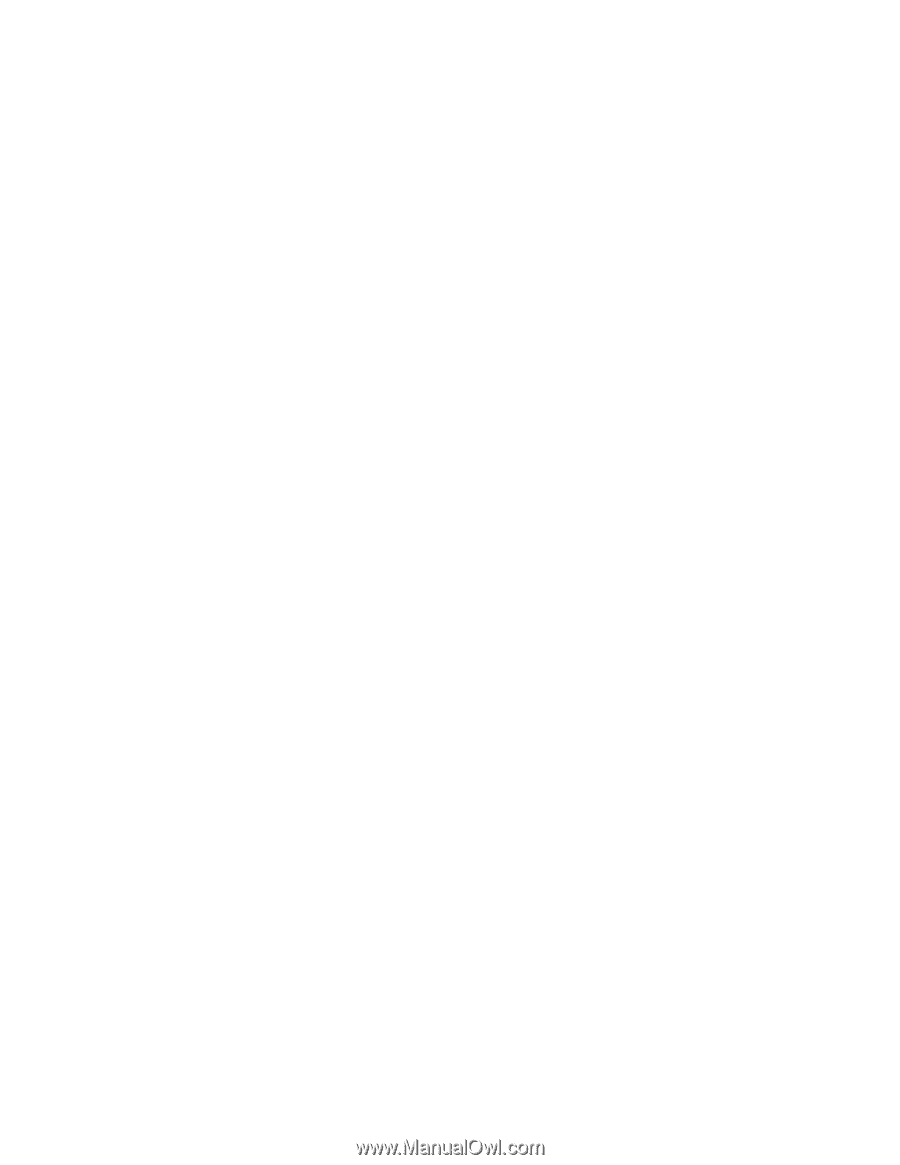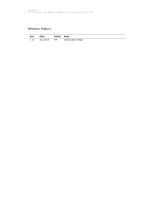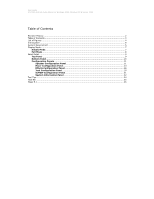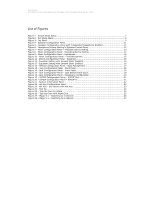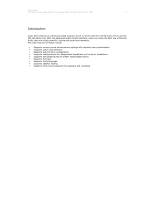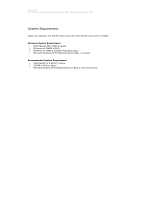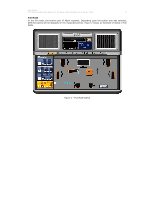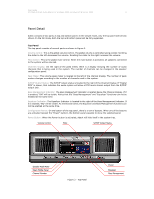User Guide
VT1708A VIA HD Audio Adeck For Windows 2000, Windows XP & Server 2003
List of Figures
Figure 1 - Simple Mode Adeck
...................................................................................................
7
Figure 2 - Full Mode Adeck
........................................................................................................
8
Figure 3 - Top Panel
.................................................................................................................
9
Figure 4 - Speaker Configuration Panel
.....................................................................................
11
Figure 5 – Speaker Configuration Panel with Independent Headphone Enabled
..............................
11
Figure 6 - Headphone Volume Setting in Speaker Control Panel
...................................................
12
Figure 7 - Mixer Configuration Panel -- Playback Device Setting
...................................................
13
Figure 8 - Mixer Configuration Panel - Recording Device Setting
...................................................
14
Figure 9 - Mixer Configuration Panel - Headphone
......................................................................
14
Figure 10 - Mixer Configuration Panel - Front Microphone
............................................................
15
Figure 11 - Effects Configuration Panel - Equalizer
......................................................................
16
Figure 12 - Equalizer Setting with Smooth Slider Disabled
...........................................................
16
Figure 13 - Equalizer Setting with Smooth Slider Enabled
............................................................
16
Figure 14 – Effects Configuration Panel – Bass Management
........................................................
17
Figure 15 – Jack Configuration Panel – Back Panel
.....................................................................
18
Figure 16 - Jack Configuration Panel – Front Panel
.....................................................................
18
Figure 17 - Jack Configuration Panel – Jack Detect Event Occur
...................................................
19
Figure 18 - Jack Configuration Panel - Headphone Configuration
..................................................
20
Figure 19 – S/PDIF Configuration Panel – S/PDIF Out
.................................................................
21
Figure 20 – S/PDIF Configuration Panel – S/PDIF In
...................................................................
21
Figure 21 - System Information Panel
.......................................................................................
22
Figure 22 - Hot Key Configuration Panel
....................................................................................
22
Figure 23 - Hot Key - Set Volume with Hot Key
..........................................................................
23
Figure 24 - Tool Tip
................................................................................................................
24
Figure 25 – Task Bar Icon for Adeck
.........................................................................................
25
Figure 26 – Task Bar Icon with Right Click
.................................................................................
25
Figure 27 – Magic 5.1 – Switching to 4 Channel
.........................................................................
26
Figure 28 – Magic 5.1 – Switching to 6 Channel
.........................................................................
27