Asus M3A78-T User Manual
Asus M3A78-T - Motherboard - ATX Manual
 |
UPC - 610839164684
View all Asus M3A78-T manuals
Add to My Manuals
Save this manual to your list of manuals |
Asus M3A78-T manual content summary:
- Asus M3A78-T | User Manual - Page 1
M3A78-T Motherboard - Asus M3A78-T | User Manual - Page 2
Product warranty or service will not be extended if: (1) the product is repaired, modified or altered, unless such repair, modification of alteration is authorized in writing by ASUS; or (2) the serial number of the product is defaced or missing. ASUS PROVIDES THIS MANUAL "AS IS" WITHOUT WARRANTY - Asus M3A78-T | User Manual - Page 3
1.3.3 ASUS intelligent performance and overclocking features 1-6 Chapter 2: Hardware information 2.1 Before you proceed 2-1 2.2 Motherboard overview 2-2 2.2.1 Placement direction 2-2 2.2.2 Screw holes 2-2 2.2.3 Motherboard layout 2-3 2.2.4 Layout contents 2-4 2.3 Central Processing Unit (CPU - Asus M3A78-T | User Manual - Page 4
function power switch 3-2 Chapter 4: BIOS setup 4.1 Managing and updating your BIOS 4-1 4.1.1 Creating a bootable floppy disk 4-2 4.1.2 ASUS EZ Flash 2 utility 4-3 4.1.3 AFUDOS utility 4-4 4.1.4 ASUS Update utility 4-6 4.2 BIOS setup program 4-9 4.2.1 BIOS menu screen 4-10 4.2.2 Menu bar - Asus M3A78-T | User Manual - Page 5
CPU ASUS O.C. Profile 4-41 4.8 Exit menu 4-42 Chapter 5: Software support 5.1 Installing an operating system 5-1 5.2 Support DVD information 5-1 5.2.1 Running the support DVD 5-1 5.2.2 Drivers menu 5-2 5.2.3 Utilities menu 5-3 5.2.4 Make Disk menu 5-5 5.2.5 Manual menu 5-6 5.2.6 ASUS - Asus M3A78-T | User Manual - Page 6
45 5.4.3 AMD® RAID configurations 5-45 5.5 Creating a RAID driver disk 5-51 5.5.1 Creating a RAID driver disk without entering the OS.... 5-51 5.5.2 Creating a RAID/SATA driver disk in Windows 5-51 Chapter 6: ATI® Hybrid CrossFireX™ technology support 6.1 ATI® Hybrid CrossFireX 6-1 6.1.1 System - Asus M3A78-T | User Manual - Page 7
and, if not installed and used in accordance with manufacturer's instructions, may cause harmful interference to radio communications. However, there is reception, which can be determined by turning the equipment off and on, the user is encouraged to try to correct the interference by one or more of - Asus M3A78-T | User Manual - Page 8
supply is broken, do not try to fix it by yourself. Contact a qualified service technician or your retailer. Operation safety • Before installing the motherboard and adding devices on it, carefully read all the manuals that came with the package. • Before using the product, make sure all cables - Asus M3A78-T | User Manual - Page 9
of the BIOS parameters are also provided. • Chapter 5: Software support This chapter describes the contents of the support DVD that comes with the motherboard package and the software. • Chapter 6: ATI® Hybrid CrossFireX™ support This chapter describes the ATI® Hybrid CrossFireX™ feature and - Asus M3A78-T | User Manual - Page 10
the following symbols used throughout this manual. DANGER/WARNING: Information to prevent injury to yourself when trying to complete a task. CAUTION: Information to prevent damage to the components when trying to complete a task. IMPORTANT: Instructions that you MUST follow to complete - Asus M3A78-T | User Manual - Page 11
M3A78-T specifications summary CPU Chipset System bus Memory VGA Expansion slots Storage LAN AMD® Socket AM2/AM2+ for AMD® Phenom™ FX / Phenom™ / Athlon™ / Sempron™ processors AMD Cool 'n' Quiet™ Technology Supports CPU TDP up to 140W AMD® 790GX + SB750 Up to 5200 MT/s; HyperTransport™ 3.0 - Asus M3A78-T | User Manual - Page 12
SFS (Stepless Frequency Selection): - FSB tuning from 200MHz up to 600MHz at 1MHz increment - Memory tuning from 533MHz up to 1066MHz - PCIe frequency tuning from 100MHz to 200MHz at 1MHz increment Overclocking protection: - ASUS C.P.R. (CPU Parameter Recall) (continued on the next page) xii - Asus M3A78-T | User Manual - Page 13
Panel (Q-Connector) 8 Mb Flash ROM, AMI BIOS, PnP, DMI 2.0, WfM2.0, SM BIOS 2.5, ACPI 2.0a, ASUS EZ Flash 2 Drivers Express Gate ASUS PC Probe II ASUS Update AMD AOD Anti-virus Utility (OEM version) ATX form factor: 12 in x 9.6 in (30.5 cm x 24.4 cm) *Specifications are subject to change without - Asus M3A78-T | User Manual - Page 14
xiv - Asus M3A78-T | User Manual - Page 15
This chapter describes the motherboard features and the new technologies it supports. Chapter 1: 1Product introduction - Asus M3A78-T | User Manual - Page 16
Chapter summary 1 1.1 Welcome 1-1 1.2 Package contents 1-1 1.3 Special features 1-2 ASUS M3A78-T - Asus M3A78-T | User Manual - Page 17
cable Accessories 1�x��A��S��U��S���Q���-S���h��ie��ld� 1 x ASUS Q-Connector Kit (USB, 1394, system panel; Retail version only) Application DVD ASUS motherboard support DVD Documentation User guide If any of the above items is damaged or missing, contact your retailer. ASUS M3A78-T 1-1 - Asus M3A78-T | User Manual - Page 18
environment. AMD® Socket AM2+ Phenom™ FX / Phenom / Athlon™ / Sempron™ CPU support This motherboard supports AMD® Socket AM2+ multi-core processors with unique L3 cache and delivers better overclocking capabilities with less power consumption. It features dual-channel DDR2 1066 memory support and - Asus M3A78-T | User Manual - Page 19
AMD® Hybrid CrossFireX Technology Hybrid CrossFireX Technology is a unique multi-GPU technology combining the onboard GPU and the discrete graphics card together to enhance 3D graphics performance. Visit www.amd.com for the Hybrid CrossfireX selected GPUs. HDMI/DVI/D-Sub Interface HDMI (High- - Asus M3A78-T | User Manual - Page 20
motherboard support PATA IDE HDDs. Visit www.asus.com for future BIOS and Express Gate software updates. ASUS Quiet Thermal Solution ASUS Quiet Thermal solution makes system more stable and enhances the overclocking capability. AI Gear 2 AI Gear 2 allows you to choose from profiles to adjust CPU - Asus M3A78-T | User Manual - Page 21
Interference (EMI). ASUS Q-Connector ASUS Q-Connector allows you to easily connect or disconnect the chassis front panel cables to the motherboard. This unique module eliminates the trouble of connecting the system panel cables one at a time and avoiding wrong cable connections. ASUS M3A78-T 1-5 - Asus M3A78-T | User Manual - Page 22
precise setting for the ultimate overclocking configuration. AI Booster The ASUS AI Booster allows you to overclock the CPU speed in Windows environment without the hassle of booting the BIOS. C.P.R. (CPU Parameter Recall) The C.P.R. feature of the motherboard BIOS allows automatic re-setting to - Asus M3A78-T | User Manual - Page 23
This chapter lists the hardware setup procedures that you have to perform when installing system components. It includes description of the jumpers and connectors on the motherboard. Chapter 2: 2 Hardware information - Asus M3A78-T | User Manual - Page 24
Chapter summary 2 2.1 Before you proceed 2-1 2.2 Motherboard overview 2-2 2.3 Central Processing Unit (CPU 2-6 2.4 System memory 2-11 2.5 Expansion slots 2-14 2.6 Jumper 2-18 2.7 Connectors 2-19 ASUS M3A78-T - Asus M3A78-T | User Manual - Page 25
came with the component. • Before you install or remove any component, ensure that the ATX power supply is switched off or the power cord is detached from the power supply. or plugging in any motherboard component. The illustration below shows the location of the onboard LED. ASUS M3A78-T 2-1 - Asus M3A78-T | User Manual - Page 26
it. Make sure to unplug the power cord before installing or removing the motherboard. Failure to do so can cause you physical injury and damage motherboard components. 2.2.1 Placement direction When installing the motherboard, make sure that you place it into the chassis in the correct orientation - Asus M3A78-T | User Manual - Page 27
2.2.3 Motherboard layout Refer to 2.7 Connectors for more information about rear panel connectors and internal connectors. ASUS M3A78-T 2-3 - Asus M3A78-T | User Manual - Page 28
PCI slots PCI Express x1 slot PCI Express 2.0 x16 slot (blue) Universal PCI Express x16 slots (black and white) Jumper Clear RTC RAM (3-pin CLRTC) Rear panel connectors 1. PS/2 keyboard / mouse combo port 2. Video Graphics Adapter (VGA) port 3. USB 2.0 ports 1 and 2 4. LAN (RJ-45) port - Asus M3A78-T | User Manual - Page 29
6. CPU, chassis, 3-pin PWR_FAN) 7. Chassis intrusion connector (4-1 pin CHASSIS) 8. ATX power connectors (24-pin EATXPWR; 4-pin ATX12V) 9. Front panel -8-pin PANEL) 13. ASUS Q-Connector (system panel) Page 2-23 2-24 2-25 2-26 2-27 2-28 2-29 2-30 2-31 2-32 2-32 2-33 2-34 ASUS M3A78-T 2-5 - Asus M3A78-T | User Manual - Page 30
you use a CPU designed for the AM2+/AM2 socket. The CPU fits in only one correct orientation. DO NOT force the CPU into the socket to prevent bending the connectors on the socket and damaging the CPU! 2.3.1 Installing the CPU To install a CPU: 1. Locate the CPU socket on the motherboard. 2. Unlock - Asus M3A78-T | User Manual - Page 31
fits in place. Gold triangle Small triangle 5. When the CPU is in place, push down the socket lever to secure the CPU. The lever clicks on the side tab to indicate that it is locked. 6. Install a CPU heatsink and fan following the instructions that came with the heatsink package. ASUS M3A78-T 2-7 - Asus M3A78-T | User Manual - Page 32
you use only AMD-certified heatsink and fan assembly. To install the CPU heatsink and fan: 1. Place the heatsink on top of the installed CPU, making sure that the heatsink fits properly on the retention module base. • The retention module base is already installed on the motherboard upon purchase - Asus M3A78-T | User Manual - Page 33
the retention bracket in place. 4. Push down the retention bracket lock on the retention mechanism to secure the heatsink and fan to the module base. ASUS M3A78-T 2-9 - Asus M3A78-T | User Manual - Page 34
5. When the fan and heatsink assembly is in place, connect the CPU fan cable to the connector on the motherboard labeled CPU_FAN. • Do not forget to connect the CPU fan connector! Hardware monitoring errors can occur if you fail to plug this connector. • This connector is backward compatible with - Asus M3A78-T | User Manual - Page 35
2.4 System memory 2.4.1 Overview The motherboard comes with four Double Data Rate 2 (DDR2) Dual Inline Memory Modules (DIMM) sockets. The figure illustrates the location of the DDR2 DIMM sockets: Channel Channel A Channel B Sockets DIMM_A1 and DIMM_A2 DIMM_B1 and DIMM_B2 ASUS M3A78-T 2-11 - Asus M3A78-T | User Manual - Page 36
system may only recognize less than 3GB. Hence, a total installed memory of less than 3GB is recommended. • This motherboard does not support memory modules made up of 128 Mb chips. Due to OS limitation, this motherboard can only support up to 8 GB on the operating systems listed below. You may - Asus M3A78-T | User Manual - Page 37
so can cause severe damage to both the motherboard and the components. To install a DIMM Support the DIMM lightly with your fingers when pressing the retaining clips. The DIMM might get damaged when it flips out 1 with extra force. 2. Remove the DIMM from the socket. 2 1 DIMM notch ASUS M3A78 - Asus M3A78-T | User Manual - Page 38
Remove the system unit cover (if your motherboard is already installed in a chassis). 3. BIOS setup. 2. Assign an IRQ to the card. Refer to the tables on the next page. 3. Install the software drivers for the expansion card. When using PCI cards on shared slots, ensure that the drivers support - Asus M3A78-T | User Manual - Page 39
System CMOS/Real Time Clock 9 4 AMD ACPI-Compliant System 10 5 IRQ Holder or PCI devices. IRQ assignments for this motherboard A B C D E F G USB 2.0 controller - - - shared - - - - HD audio shared - - - - - - - Onboard SATA - - - - shared - - ASUS M3A78-T 2-15 - Asus M3A78-T | User Manual - Page 40
other cards that comply with PCI specifications. Refer to the figure below for the location of the slots. 2.5.5 PCI Express x1 slot This motherboard supports PCI Express x1 network cards, SCSI cards and other cards that comply with the PCI Express specifications. Refer to the figure below for the - Asus M3A78-T | User Manual - Page 41
that you plug the rear chassis fan cable to the motherboard connector labeled CHA_FAN1 or CHA_FAN2 for better thermal environment. See page 2-28 for the connector location. • Visit the AMD official website at www.amd.com for more information about Hybrid CrossFireX™ support. ASUS M3A78-T 2-17 - Asus M3A78-T | User Manual - Page 42
You do not need to clear the RTC when the system hangs due to overclocking. For system failure due to overclocking, use the C.P.R. (CPU Parameter Recall) feature. Shut down and reboot the system so the BIOS can automatically reset parameter settings to default values. • Due to the chipset limitation - Asus M3A78-T | User Manual - Page 43
Bus (USB) ports are available for connecting USB 2.0 devices. 4. LAN (RJ-45) port. Supported by Marvell® 88E1116 Gigabit LAN controller, this port allows Gigabit connection to a Local Area Network (LAN This port connects the side speakers in an 8-channel audio configuration. ASUS M3A78-T 2-19 - Asus M3A78-T | User Manual - Page 44
. To use hot-plug, set the SATA Mode Select in the BIOS settings to [AHCI Mode]. See section 4.3.6 Storage Configuration for details. 13. ��IE playback of HD DVD, Blu-Ray and other protected content. • This motherboard comes with dual-VGA output that features different display on 2 monitors at - Asus M3A78-T | User Manual - Page 45
of higher speed and bandwidth with the higher-version DVD player and drivers will upgrade the playback quality. CPU: AMD Athlon64 ADH3200IAA4DE/512KB (single core) DIMM: Kingston DDR2-800 1G x1 (BIOS share memory: 256MB) HDD: Seagate ST3160023A (ATA100) ODD: Sony BWU100A • To play HD DVD or Blu - Asus M3A78-T | User Manual - Page 46
entire display area while using the onboard HDMI out port and the HDMI cable, you can resize the desktop appearing on your HDTV screen. To resize your HDTV desktop: 1. Install AMD Chipset Driver from the motherboard support DVD. See section 3.3.2 Drivers menu for details. 2. Right-click the desktop - Asus M3A78-T | User Manual - Page 47
the back of the floppy disk drive. Pin 5 on the connector is removed to prevent incorrect cable connection when using a FDD cable with a covered Pin 5. ASUS M3A78-T 2-23 - Asus M3A78-T | User Manual - Page 48
. There are three connectors on each Ultra DMA 133/100/66/33 signal cable: blue, black, and gray. Connect the blue connector to the motherboard's IDE connector, then select one of the following modes to configure your device. Single device Two devices Drive jumper setting Cable-Select or Master - Asus M3A78-T | User Manual - Page 49
® XP Service Pack 1 before using Serial ATA. • For detailed instructions on how to configure RAID 0, RAID 1, RAID 5 and RAID 10, refer to the RAID manual in the support DVD. • If you intend to create a Serial ATA RAID set using these connectors, set the OnChip SATA Type item in the BIOS to [RAID - Asus M3A78-T | User Manual - Page 50
to the USB connectors. Doing so will damage the motherboard! You can connect the front panel USB cable to the ASUS Q-Connector (USB, blue) first, and then install the Q-Connector (USB) to the USB connector onboard if your chassis supports front panel USB ports. 2-26 Chapter 2: Hardware information - Asus M3A78-T | User Manual - Page 51
will damage the motherboard! You can connect the front panel 1394 cable to the ASUS Q-Connector (1394, red) first, and then install the Q-Connector (1394) to the 1394 connector onboard if your chassis supports front panel 1394 ports. The IEEE 1394a module is purchased separately. ASUS M3A78-T 2-27 - Asus M3A78-T | User Manual - Page 52
connectors. Insufficient air flow inside the system may damage the motherboard components. These are not jumpers! Do not place jumper caps on the fan connectors! • Only the CPU_FAN, CHA_FAN1 and CHA_FAN2 connectors support the ASUS Q-Fan 2 feature. • If you install two graphics cards, we recommend - Asus M3A78-T | User Manual - Page 53
labeled "Chassis Signal" and "Ground" are shorted with a jumper cap. Remove the jumper caps only when you intend to use the chassis intrusion detection feature. ASUS M3A78-T 2-29 - Asus M3A78-T | User Manual - Page 54
Wattage Calculator at http://support.asus.com/PowerSupplyCalculator/PSCalculator. aspx?SLanguage=en-us for details. • The ATX 12 V Specification 2.0-compliant (500W) PSU has been tested to support the motherboard power requirements with the following configuration: CPU: AMD FX-62 Memory 1024 MB DDR2 - Asus M3A78-T | User Manual - Page 55
-definition front panel audio module to this connector, set the Front Panel Support Type item in the BIOS setup to [HD Audio]; if you want to connect an AC'97 front panel audio module to this connector, set the item to [AC97]. By default, this connector is set to [HD Audio]. ASUS M3A78-T 2-31 - Asus M3A78-T | User Manual - Page 56
10. Optical drive audio connector (4-pin CD) These connectors allow you to receive stereo audio input from sound sources such as a CD-ROM, TV tuner, or MPEG card. 11. Digital audio connector (4-1 pin SPDIF_OUT) This connector is for an additional Sony/Philips Digital Interface (S/PDIF) port(s). - Asus M3A78-T | User Manual - Page 57
supports . • ATX power button BIOS settings. Pressing the power switch for more than four seconds while the system is ON turns the system OFF. • Reset button (2-pin RESET) This 2-pin connector is for the chassis-mounted reset button for system reboot without turning off the system power. ASUS M3A78 - Asus M3A78-T | User Manual - Page 58
2-34 Chapter 2: Hardware information - Asus M3A78-T | User Manual - Page 59
This chapter describes the power up sequence, the vocal POST messages, ChaPpotwerer3in: 3g up and ways of shutting down the system. - Asus M3A78-T | User Manual - Page 60
Chapter summary 3 3.1 Starting up for the first time 3-1 3.2 Turning off the computer 3-2 ASUS M3A78-T - Asus M3A78-T | User Manual - Page 61
front panel case lights up. For systems with ATX power supplies, the system LED lights up when you press the ATX power button. If your monitor complies with " memory detected No VGA detected Hardware component failure 7. At power on, hold down the key to enter the BIOS Setup.. ASUS M3A78 - Asus M3A78-T | User Manual - Page 62
is ON, pressing the power switch for less than four seconds puts the system to sleep mode or to soft-off mode, depending on the BIOS setting. Pressing the power switch for more than four seconds lets the system enter the soft-off mode regardless of the - Asus M3A78-T | User Manual - Page 63
This chapter tells how to change the system settings through the BIOS Setup menus. Detailed descriptions of the BIOS ChapBtIeOrS4:se4tup parameters are also provided. - Asus M3A78-T | User Manual - Page 64
Chapter summary 4 4.1 Managing and updating your BIOS 4-1 4.2 BIOS setup program 4-9 4.3 Main menu 4-12 4.4 Advanced menu 4-17 4.5 Power menu 4-31 4.6 Boot menu 4-35 4.7 Tools menu 4-39 4.8 Exit menu 4-42 ASUS M3A78-T - Asus M3A78-T | User Manual - Page 65
or the motherboard support DVD during POST.) 2. ASUS AFUDOS (Updates the BIOS in DOS mode using a bootable floppy disk.) 3. ASUS Update (Updates the BIOS in Windows® environment.) Refer to the corresponding sections for details on these utilities. Save a copy of the original motherboard BIOS file to - Asus M3A78-T | User Manual - Page 66
menu, then select Format. A Format 3 1/2 Floppy Disk window appears. e. Windows® XP users: Select Create an MS-DOS startup disk from the format options field, then click Start. Windows e. Click Start. 2. Copy the original or the latest motherboard BIOS file to the bootable floppy disk. 4-2 Chapter - Asus M3A78-T | User Manual - Page 67
2 performs the BIOS update process and automatically reboots the system when done. • This function can support devices such as USB flash disks or floppy disks with FAT 32/16 format only. • Do not shut down or reset the system while updating the BIOS to prevent system boot failure! ASUS M3A78-T 4-3 - Asus M3A78-T | User Manual - Page 68
. The actual BIOS screen displays may not be same as shown. 1. Copy the AFUDOS utility (afudos.exe) from the motherboard support DVD to the bootable floppy disk you created earlier. 2. Boot the system in DOS mode, then at the prompt type: afudos /o[filename] where the [filename] is any user-assigned - Asus M3A78-T | User Manual - Page 69
Updating the BIOS file To update the BIOS file using the AFUDOS utility: 1. Visit the ASUS website (www.asus.com) and download the latest BIOS file for the motherboard. Save the BIOS file to a bootable floppy disk. Write the BIOS filename on a piece of paper. You need to type the exact BIOS filename - Asus M3A78-T | User Manual - Page 70
DVD that comes with the motherboard package. ASUS Update requires an Internet connection either through a network or an Internet Service Provider (ISP). Installing ASUS Update To install ASUS Update: 1. Place the support DVD in the optical drive. The Drivers menu appears. 2. Click the Utilities - Asus M3A78-T | User Manual - Page 71
> Programs > ASUS > ASUSUpdate > ASUSUpdate. The ASUS Update main window appears. 2. Select Update BIOS from 3. Select the ASUS FTP site nearest the Internet option from the you to avoid network traffic, or drop‑down menu, then click Next. click Auto Select. Click Next. ASUS M3A78-T 4-7 - Asus M3A78-T | User Manual - Page 72
. The ASUS Update main window appears. 2. Select Update BIOS from a file option from the drop‑down menu, then click Next. 3. Locate the BIOS file from the Open window, then click Open. 4. Follow the screen instructions to complete the update process. M3A78T.ROM M3A78T 4-8 Chapter 4: BIOS setup - Asus M3A78-T | User Manual - Page 73
under the Exit Menu. See section 4.8 Exit menu. • The BIOS setup screens shown in this section are for reference purposes only, and may not exactly match what you see on your screen. • Visit the ASUS website (www.asus.com) to download the latest BIOS file for this motherboard. ASUS M3A78-T 4-9 - Asus M3A78-T | User Manual - Page 74
in this chapter are for reference purposes only, and may not exactly match what you see on your screen. • Visit the ASUS website (www.asus.com) to download the latest BIOS information. 4.4.3 Navigation keys At the bottom right corner of a menu screen are the navigation keys for that particular menu - Asus M3A78-T | User Manual - Page 75
can change the value of the field opposite the item. You cannot select an item that is not user-configurable. A configurable field is enclosed in brackets, and is highlighted when selected. To change the value a brief description of the selected item. Pop-up window Scroll bar ASUS M3A78-T 4-11 - Asus M3A78-T | User Manual - Page 76
screen items and how to navigate through them. Main Advanced Power BIOS SETUP UTILITY Boot Tools Exit System Time [17:41:19] System SATA5 SATA6 Storage Configuration : [Not Detected] : [Not Detected] : [HDT722516DLA380] : [ASUS CRW-5232A1] : [Not Detected] : [Not Detected] : [Not Detected] : - Asus M3A78-T | User Manual - Page 77
The BIOS automatically supports multi-sector transfer feature. When set to [Disabled], the data transfer from and to the device occurs one sector at a time. Configuration options: [Disabled] [Auto] PIO Mode [Auto] Selects the PIO mode. Configuration options: [Auto] [0] [1] [2] [3] [4] ASUS M3A78 - Asus M3A78-T | User Manual - Page 78
Main BIOS SETUP UTILITY Third IDE Master Device : Hard Disk Vendor : HDT722516DLA380 Size : 164.7GB LBA Mode : Supported Block Mode Mode, Async DMA, Ultra DMA, and SMART monitoring). These values are not user-configurable. These items show N/A if no IDE device is installed in the system - Asus M3A78-T | User Manual - Page 79
storage device(s). Select an item then press to display the sub-menu. Main BIOS SETUP UTILITY OnChip SATA channel [Enabled] OnChip SATA Type [IDE] Options Disabled Enabled OnChip allows you to set the OnChip SATA Type. Configuration options: [IDE] [RAID] [AHCI] ASUS M3A78-T 4-15 - Asus M3A78-T | User Manual - Page 80
automatically detects the items in this menu. Main BIOS SETUP UTILITY AMIBIOS Version :0106 Build Date :07/02/08 Processor Brand Speed Count :AMD Phenom(tm) 8400 Triple-Core Processor :2100MHz :3 System Memory Installed Size: 1024MB Usable Size : 896MB Select Screen Select Item F1 General - Asus M3A78-T | User Manual - Page 81
: Manual Auto Standard Overclock Profile Allows you to individually set overclocking parameters. Loads the optimal settings for the system. Loads the standard settings for the system.performance. Loads overclocking profiles with optimal parameters for stability when overclocking. ASUS M3A78 - Asus M3A78-T | User Manual - Page 82
to 150. The following item appears only when you set the Ai Overclocking item to [Manual], [Standard], or [Overclock Profile]. Processor Frequency Multiplier [Auto] Allows selection of the processor The values range from 0.8000V to 1.6875V with a 0.0125V interval. 4-18 Chapter 4: BIOS setup - Asus M3A78-T | User Manual - Page 83
/PCIe Voltage [Auto] You can enter the desired Core/PCIe voltage using the numeric keypad. The values range from 1.10V to 1.60V with a 0.02V interval. CPU Tweak [Enabled] Allows you to enable or disable the CPU Tweak feature. Configuration options: [Enabled] [Disabled] ASUS M3A78-T 4-19 - Asus M3A78-T | User Manual - Page 84
Advanced BIOS SETUP UTILITY DRAM Timing Configuration Memory Clock Mode 2T Mode DRAM Timing Mode [Auto] [Auto] [Auto] Options Auto Limit Manual The configuration options for some of the following items vary �d�e�p�e�n��d�in��g�o��n�t�h�e� DIMMs you install on the motherboard. Memory Clock - Asus M3A78-T | User Manual - Page 85
the status of the Local Area Network (LAN) cable connected to the LAN (RJ-45) port. Advanced BIOS SETUP UTILITY AI NET 2 Pair Status Length Check Realtek LAN cable during POST. 1-2 N/A 3-6 N/A 4-5 N/A 7-8 N/A Realtek Controller 0 Marvell POST Check LAN cable [Disabled] ASUS M3A78-T 4-21 - Asus M3A78-T | User Manual - Page 86
CPU Configuration Advanced BIOS SETUP UTILITY CPU Configuration Module Version: 13.28 AGESA Version:3.1.7.0 Physical Count: 1 Logical Count: 3 AMD Phenom : [Disabled] [Enabled] C1E Support [Enabled] Allows you to enable or disable Enhanced Halt State support. Configuration options: [Disabled] [ - Asus M3A78-T | User Manual - Page 87
AMD Phenom processor. Configuration options: [Auto] [Disabled] [Enabled] AMD Live! [Disabled] Enables or disables the AMD Live! technology support Enter> to display the sub-menu. Advanced BIOS SETUP UTILITY PCI Express Configuration Internal Graphics ] [Advertised RC] ASUS M3A78-T 4-23 - Asus M3A78-T | User Manual - Page 88
] Configuration options: [Disabled] [L1] NP NB-SB VC1 Traffic Support [Disabled] Configuration options: [Enabled] [Disabled] Link Width [Auto] Frame Buffer Size SIDEPORT Clock Speed SIDEPORT Memory Voltage GFX Engine Clock Override UMA-SP [256MB] [512MB] 4-24 Chapter 4: BIOS setup - Asus M3A78-T | User Manual - Page 89
Memory Voltage [Auto] Configuration options: [Auto] [1.60V] [1.70V] [1.80V] GFX Engine Clock Override [Disable] Allows you to enable or disable the GFX Engine Clock Override support ] Enables or disables the Northbridge Azalia support. Configuration options: [Disabled] [Enable] ASUS M3A78-T 4-25 - Asus M3A78-T | User Manual - Page 90
BG Scrub BIOS SETUP UTILITY so all of memory is scrubbed in manually. You may also adjust all sub-items by setting this item to [User]. Configuration options: [Disabled] [Basic] [Good] [Super] [Max] [User . This item allows the L1 Data Cache RAM to be corrected when idle. Configuration options: - Asus M3A78-T | User Manual - Page 91
L2/L3 Data Cache RAM to be corrected when idle. Configuration options: [Disabled] [40ns] [80ns] [160ns] [320ns] [640ns] [1.28us] [2.56us] [5.12us] [10.2us] [20.5us] [41.0us] [81.9us] [163.8us] [327.7us] [655.4us] [1.31ms] [4.62ms] [5.24ms] [10.49ms] [20.97ms] [42.00ms] [84.00ms] ASUS M3A78-T 4-27 - Asus M3A78-T | User Manual - Page 92
Boot ROM [Disabled] Primary Display Adapter [PCI-E] Allows BIOS to Select Serial Port1 Base Addresses. Serial Port1 Address [3F8 front panel audio module supports. Configuration options: [AC97] [HD Audio] SPDIF_OUT Mode Setting [SPDIF Output] If your graphics card has HDMI output and needs to - Asus M3A78-T | User Manual - Page 93
for either PCI/PnP or legacy ISA devices, and setting the memory size block for legacy ISA devices. Take caution when changing the American Megatrends, Inc. Plug and Play O/S [No] When set to [No], BIOS configures all the devices in the system. When set to [Yes] and if ASUS M3A78-T 4-29 - Asus M3A78-T | User Manual - Page 94
SETUP UTILITY USB Configuration USB Devices Enabled: 1 Mouse USB Functions USB 2.0 Controller USB 2.0 Controller Mode BIOS EHCI Hand-Off Legacy USB Support [Enabled] [Enabled] [HiSpeed] [Enabled] [Enabled] Options Disabled Enabled The USB Devices Enabled item shows the auto-detected - Asus M3A78-T | User Manual - Page 95
Allows you to enable or disable the Advanced Configuration and Power Interface (ACPI) support in the Application-Specific Integrated Circuit (ASIC). When set to Enabled, the ACPI APIC table pointer is included in the RSDT pointer list. Configuration options: [Disabled] [Enabled] ASUS M3A78-T 4-31 - Asus M3A78-T | User Manual - Page 96
BIOS Date/ RTC Alarm Hour/ RTC Alarm Minute/ RTC Alarm Second will become user-configurable with set values. Configuration options: [Disabled] [Enabled] Power On keyboard to turn on the system. This feature requires an ATX power supply that provides at least 1A on the +5VSB lead. Configuration options: - Asus M3A78-T | User Manual - Page 97
Enabled], this parameter allows you to use the PS/2 mouse to turn on the system. This feature requires an ATX power supply that provides at least 1A on the +5VSB lead. Configuration options: [Disabled] [Enabled] Restore . Configuration options: [Power Off] [Power On] [Last State] ASUS M3A78-T 4-33 - Asus M3A78-T | User Manual - Page 98
BIOS SETUP UTILITY Hardware Monitor CPU Temperature [37ºC/98.5ºF] MB Temperature [39ºC/102ºF] CPU CPU Temperature CPU Temperature [xxxºC/xxxºF] MB Temperature [xxxºC/xxxºF] The onboard hardware monitor automatically detects and displays the motherboard and CPU temperatures the ASUS Q-Fan - Asus M3A78-T | User Manual - Page 99
Save and Exit ESC Exit v04.61 (C)Copyright 1985-2008, American Megatrends, Inc. 4.6.1 Boot Device Priority BIOS SETUP UTILITY Boot Boot Device Priority 1st Boot Device [1st FLOPPY DRIVE] 2nd Boot Device [Hard Drive] : [1st FlOPPY DRIVE] [Hard Drive] [ATAPI DVD-ROM] [Disabled] ASUS M3A78-T 4-35 - Asus M3A78-T | User Manual - Page 100
AddOn ROM Display Mode Bootup Num-Lock PS/2 Mouse Support Wait For 'F1' If Error Hit 'DEL' Message Display Chassis Intrusion BIOS SETUP UTILITY Boot [Enabled] [Enabled] [Force BIOS] [On] [Auto] [Enabled] [Enabled] [Enabled] Allows BIOS to skip certain tests while booting. This will - Asus M3A78-T | User Manual - Page 101
forget your BIOS password, you can clear clear it by erasing the CMOS Real Time Clock (RTC) RAM. See section 1.9 Jumpers for information on how to erase the RTC RAM. After you have set a supervisor password, the other items appear to allow you to change other security settings. ASUS M3A78-T 4-37 - Asus M3A78-T | User Manual - Page 102
you set your password successfully. To change the user password, follow the same steps as in setting a user password. Clear User Password Select this item to clear the user password. Password Check [Setup] When set to [Setup], BIOS checks for user password when accessing the Setup utility. When set - Asus M3A78-T | User Manual - Page 103
EZ Flash 2 BIOS ROM Utility V3.06 FLASH TYPE: PMC 25LV080 Current ROM BOARD: M3A78-T VER: 0106 DATE: 07/02/08 Update ROM BOARD: Unknown VER: Unknown DATE: Unknown PATH: A:\ A: Note [Enter] Select or Load [Tab] Switch [B] Backup [Esc] Exit [Up/Down/Home/End] Move ASUS M3A78-T 4-39 - Asus M3A78-T | User Manual - Page 104
4.7.2 Express Gate Express Gate Express Gate Boot Out Timer Reset User Data BIOS SETUP UTILITY Tools [Enabled] [10] [No] Options Disabled Enabled You have to install the ASUS Express Gate application from the support DVD first before you can enable this feature. See page 3-5 for details. Express - Asus M3A78-T | User Manual - Page 105
[B] Backup [Esc] Exit [Up/Down/Home/End] Move • This function can support devices such as a USB flash disk or a floppy disk with FAT 32/16 format and single partition only. • DO NOT shut down or reset the system while updating the BIOS to prevent the system boot failure! ASUS M3A78-T 4-41 - Asus M3A78-T | User Manual - Page 106
from the Exit menu to ensure the values you selected are saved to the CMOS RAM. An onboard backup battery sustains the CMOS RAM so it stays on even when the PC is turned off. When you select Changes or make other changes before saving the values to the non-volatile RAM. 4-42 Chapter 4: BIOS setup - Asus M3A78-T | User Manual - Page 107
This chapter describes the contents of the support DVD that comes with the motherboard package. Chapter 5: 5 Software support - Asus M3A78-T | User Manual - Page 108
Chapter summary 5 5.1 Installing an operating system 5-1 5.2 Support DVD information 5-1 5.3 Software information 5-9 5.4 RAID configurations 5-44 5.5 Creating a RAID driver disk 5-51 ASUS M3A78-T - Asus M3A78-T | User Manual - Page 109
to avail all motherboard features. The contents of the support DVD are subject to change at any time without notice. Visit the ASUS website(www.asus.com) for updates. 5.2.1 Running the support DVD Place the support DVD to the optical drive. The DVD automatically displays the Drivers menu if Autorun - Asus M3A78-T | User Manual - Page 110
AMD® Cool 'n' Quiet™ technology driver. Realtek Audio Driver Installs the Realtek® ALC1200 audio driver and application. AMD Chipset Driver Installs the AMD® chipset driver. Marvell Yukon Gigabit Ethernet Driver Installs the Marvell® Yukon Gigabit Ethernet driver. 5-2 Chapter 5: Software support - Asus M3A78-T | User Manual - Page 111
other software that the motherboard supports. Click to display the next page Click to return to the previous page ASUS InstAll - Installation Wizard for Utilities Installs all of the utilities through the Installation Wizard. AMD OverDrive Utility (AOD) Installs the AMD OverDrive utility. Marvell - Asus M3A78-T | User Manual - Page 112
of the BIOS from the ASUS website. Before using the ASUS Update, make sure that you have an Internet connection so you can connect to the ASUS website. ASUS PC Probe II This smart utility monitors the fan speed, CPU temperature, and system voltages, and alerts you of any detected problems. This - Asus M3A78-T | User Manual - Page 113
Installs the Norton® Internet Security 2008 software. 5.2.4 Make Disk menu The Make Disk menu contains items to create the ATI® force™ RAID/AHCI driver disk. ATI RAID/AHCI 32/64bit WinXP/Vista Driver Allows you to create ATI RAID/AHCI driver disks for 32/64bit Windows® XP/Vista. ASUS M3A78-T 5-5 - Asus M3A78-T | User Manual - Page 114
the Adobe® Acrobat® Reader from the Utilities menu before opening a user manual file. 5.2.6 ASUS Contact information Click the Contact tab to display the ASUS contact information. You can also find this information on the inside front cover of this user guide. 5-6 Chapter 5: Software support - Asus M3A78-T | User Manual - Page 115
give additional information on the motherboard and the contents of the support DVD. Click an icon to display the specified information. Motherboard Info Displays the general specifications of the motherboard. Browse this DVD Displays the support DVD contents in graphical format. ASUS M3A78-T 5-7 - Asus M3A78-T | User Manual - Page 116
Technical support Form Displays the ASUS Technical Support Request Form that you have to fill out when requesting technical support. File list Displays the contents of the support DVD and a brief description of each in text format. 5-8 Chapter 5: Software support - Asus M3A78-T | User Manual - Page 117
. 4. Select Update BIOS from a file from the drop down menu, then click Next. 5. When prompted, locate the new BIOS file, then click Next. The ASUS MyLogo window appears. 6. From the left window pane, select the folder that contains the image you intend to use as your boot logo. ASUS M3A78-T 5-9 - Asus M3A78-T | User Manual - Page 118
the boot image to your desired size by selecting a value on the Ratio box. 9. When the screen returns to the ASUS Update utility, flash the original BIOS to load the new boot logo. 10. After flashing the BIOS, restart the computer to display the new boot logo during POST. 5-10 Chapter 5: Software - Asus M3A78-T | User Manual - Page 119
The motherboard supports the AMD Cool 'n' Quiet!™ Technology that dynamically and automatically change the CPU speed, voltage, and amount of power depending on the task the CPU performs. Enabling Cool 'n' Quiet!™ Technology To enable Cool 'n' Quiet!™ Technology: 1. Turn on the system and enter BIOS - Asus M3A78-T | User Manual - Page 120
!™ driver and application before using this feature. • The AMD Cool 'n' Quiet!™ technology feature works only with the AMD heatsink and fan assembly with monitor chip • If you purchased a separate heatsink and fan package, use the ASUS Q-Fan technology feature to automatically adjust the CPU fan - Asus M3A78-T | User Manual - Page 121
CD/DVD includes the Cool 'n' Quiet!™ software that enables you to view your system's real-time CPU Frequency and voltage. Make sure to install the Cool 'n' Quiet!™ software from the motherboard support CD/DVD. Refer to section 5.2.3 Utilities menu for details. To launch the Cool 'n' Quiet!™ program - Asus M3A78-T | User Manual - Page 122
computer. The software provides Jack-Sensing function, S/PDIF Out support, and interrupt capability. The CODEC also includes the Realtek® users plug and play convenience. Follow the installation wizard to install the Realtek® Audio Driver from the support CD/DVD that came with the motherboard - Asus M3A78-T | User Manual - Page 123
Information Click the Information button ( ) to display information about the audio driver version, DirectX version, audio controller, audio codec, and language setting. Device devices connected to the analog/digital ports and shows corresponding configuration options tabs. ASUS M3A78-T 5-15 - Asus M3A78-T | User Manual - Page 124
the Default Format sub-tab for options on changing the default audio output format. 7. Click to effect the Speakers settings and exit. 5-16 Chapter 5: Software support - Asus M3A78-T | User Manual - Page 125
noise interferences. 3. Click the Default Format sub-tab for options on changing the default audio input format. 4. Click to effect the Microphone settings and exit. ASUS M3A78-T 5-17 - Asus M3A78-T | User Manual - Page 126
settings window Exit button Minimize button Information button Information Click the information button ( ) to display information about the audio driver version, DirectX version, audio controller, audio codec, and language setting. Minimize Click the minimize button ( ) to minimize the - Asus M3A78-T | User Manual - Page 127
and down until you get the desired levels. Click the next button ( ) to display more menu options. 4. Click to effect the Mixer settings and exit. ASUS M3A78-T 5-19 - Asus M3A78-T | User Manual - Page 128
Beam Forming option button to eliminate surrounding noise interferences. Click to start microphone calibration. 5. Click to effect the Microphone settings and exit. 5-20 Chapter 5: Software support - Asus M3A78-T | User Manual - Page 129
buttons to change the sound, moving path, or environment settings. 3. Click to test your settings. 4. Click to effect the 3D Audio Demo settings and exit. ASUS M3A78-T 5-21 - Asus M3A78-T | User Manual - Page 130
5.3.4 ASUS PC Probe II PC Probe II is a utility that monitors the computer's vital components, and detects and alerts you of any problem with these components. PC Probe II senses fan rotations, CPU temperature, and system voltages, among others. Because PC Probe II is software-based, you can start - Asus M3A78-T | User Manual - Page 131
Instrumentation window Opens the hard disk drive, memory, CPU usage window Shows/Hides the Preference section Minimizes the application Closes the application Sensor alert When a system sensor detects a problem, deactivate. ASUS M3A78-T 5-23 - Asus M3A78-T | User Manual - Page 132
The hardware monitor panels display the current value of a system sensor such as fan rotation, CPU temperature, and voltages. The hardware monitor panels come in two display modes: hexagonal (large) and panel. Click to increase value Click to decrease value 5-24 Chapter 5: Software support - Asus M3A78-T | User Manual - Page 133
DMI (Desktop Management Interface) browser. This browser displays various desktop and system information. Click the plus sign (+) before DMI Information to display the available information. ASUS M3A78-T 5-25 - Asus M3A78-T | User Manual - Page 134
information on the CPU, hard disk drive space, and memory usage. Click to display the Usage browser. CPU usage The CPU tab displays realtime CPU usage in line graph representation. If the CPU has an enabled window represents the used (blue) and the available HDD 5-26 Chapter 5: Software support - Asus M3A78-T | User Manual - Page 135
used (blue) and the available physical memory. Configuring PC Probe II Click to view and adjust the temperature scale. Loads the default threshold values for each sensor Applies your changes Cancels or ignores your changes Loads your saved configuration Saves your configuration ASUS M3A78 - Asus M3A78-T | User Manual - Page 136
AI Suite on your computer: 1. Place the support DVD to the optical drive. The Drivers installation tab appears if your computer has an enabled Autorun feature. 2. Click the Utilities tab, then click AI Suite. 3. Follow the screen instructions to complete installation. Launching AI Suite You can - Asus M3A78-T | User Manual - Page 137
main window to open the monitor window. Displays the CPU/ system temperature, CPU/memory/PCIE voltage, and CPU/ chassis fan speed Displays the FSB/CPU frequency Click on right corner of the expanded window to switch the temperature from degrees Centigrade to degrees Fahrenheit. ASUS M3A78-T 5-29 - Asus M3A78-T | User Manual - Page 138
AI Gear 2 ASUS AI Gear 2 provides four system performance options that allows you frequency and vCore voltage to minimize system noise and power consumption. After installing AI Suite from the bundled support DVD, you can launch AI Gear 2 by double-clicking the AI Suite icon on your Windows OS - Asus M3A78-T | User Manual - Page 139
ASUS AI Nap This feature allows you to minimize the power consumption of your computer whenever you are away. Enable this feature for minimum power consumption and a more quiet system operation. After installing AI Suite from the bundled support item to switch the function back. ASUS M3A78-T 5-31 - Asus M3A78-T | User Manual - Page 140
CPU Q-Fan 2 or the Chassis Q-Fan 2 for more efficient system operation. After enabling the Q-Fan 2 function, the fans can be set to automatically adjust depending on the temperature, to decrease fan speed, or to achieve the maximum fan speed. After installing AI Suite from the bundled support DVD - Asus M3A78-T | User Manual - Page 141
ASUS AI Booster application allows you to overclock the CPU speed in WIndows® environment without the hassle of booting the BIOS. After installing AI Suite from the bundled support CPU/ Memory/PCI-E frequency manually, or create and apply your personal overclocking configurations. ASUS M3A78-T 5-33 - Asus M3A78-T | User Manual - Page 142
start the web browser, Skype, or other Express Gate softwares. Installing ASUS Express Gate • ASUS Express Gate supports installation on SATA HDDs in IDE mode only. • ASUS Express Gate supports HDDs connected to motherboard chipset- controlled onboard SATA ports only. All onboard extended SATA ports - Asus M3A78-T | User Manual - Page 143
to continue. 6. Follow the screen instructions to complete installation. The First your installed OS such as Windows), enter BIOS setup, or power off. If you guide you through basic Express Gate configurations. Basic configurations include language, date and time and screen resolution. ASUS M3A78 - Asus M3A78-T | User Manual - Page 144
-used hot-keys for Express Gate. In the First Screen: Key PAUSE/BREAK ESC DEL F8 Function Power-off Continue to boot OS Enter BIOS setup Enter Boot selection pop-up In the Express Gate Environment: Key + + + + + Function Switch between - Asus M3A78-T | User Manual - Page 145
the two RJ-45 network ports on your computer. • The number of the LAN ports may differ from motherboards. • You can connect the LAN cable to either port, and Express Gate will automatically use the connected port you enter the Express Gate environment after clearing its settings. ASUS M3A78-T 5-37 - Asus M3A78-T | User Manual - Page 146
Manager window, which lets you conveniently access the files on a USB drive. If a USB device is detected, the icon contains a green arrow. ASUS Express Gate supports file uploading from SATA HDDs, ODDs and USB drive and downloading to USB drives only. Shows network status; click to configure network - Asus M3A78-T | User Manual - Page 147
change LaunchBar options (auto-hide, docking position, etc). Click to show the "ASUS Utility" panel. Click to show "About Express Gate ". Click to open Express Ctrl-Alt-Del on the keyboard. Power off Enter OS Check to save user profile Cancel and return to Express Gate Restart How Do I Get on - Asus M3A78-T | User Manual - Page 148
case, you don't need to click Setup for any LAN port. If this is not the case, click Setup to configure the static IP settings manually. 5-40 Chapter 5: Software support - Asus M3A78-T | User Manual - Page 149
hard drive or external devices Shows usercreated image album(s) View mode selection Image control bar ASUS Express Gate supports HDDs connected to motherboard chipsetcontrolled onboard SATA ports only. All onboard extended SATA ports and external SATA ports are NOT supported. ASUS M3A78-T 5-41 - Asus M3A78-T | User Manual - Page 150
Advanced Power Boot Tools Exit ASUS EZ Flash 2 Express Gate Enter OS Timer Reset User Data [Enabled] [10 Seconds] [No] Press ENTER to run the utility to select and update BIOS. This utility doesn't support : 1.NTFS format Updating Express Gate You may update your existing Express Gate - Asus M3A78-T | User Manual - Page 151
to BIOS after the system reboots. Some advanced options in AOD are only supported by certain AMD Black Edition CPUs (such as Phenom 9600 Black Edition, Phenom 9850 Black Edition and Phenom 9950 Black Edition). visit the AMD official website at www.amd. com for CPU support lists. ASUS M3A78-T 5-43 - Asus M3A78-T | User Manual - Page 152
motherboard comes with the AMD SB750 chipset that allows you to configure Serial ATA hard disk drives as RAID sets. The motherboard supports the following RAID configurations: RAID 0, RAID 1, RAID 5 and RAID 10. 5.4.1 RAID definitions RAID a RAID set, first copy the RAID driver from the support DVD - Asus M3A78-T | User Manual - Page 153
on each drive. 5.4.3 AMD® RAID configurations This motherboard supports RAID 0, RAID 1, RAID 5 and RAID 10 configurations for Serial ATA hard disks drives through the AMD SB750 chip. Setting the RAID item in BIOS You must set the RAID item in the BIOS Setup before you can create a RAID set(s). To do - Asus M3A78-T | User Manual - Page 154
® FastBuild™ Utility To enter the AMD® FastBuild™ utility: 1. Boot up your computer. 2. Press during hard disk drives. • Define LD: creates a RAID 0, RAID 1, RAID 5 or RAID 10 configuration. • Delete LD: deletes a selected RAID set and partition. • Controller Configuration: Shows the - Asus M3A78-T | User Manual - Page 155
screen. FastBuild (tm) Utility (c) 2004-2005 ATI Technology, Inc. [ Define LD Menu ] LD No LD 1 LD 2 LD 3 LD 4 LD 5 LD 6 LD 7 LD 8 RAID Mode RAID 0 Total Drv 2 Capacity(MB) xxxxxx Status Functional [↑]Up [ Keys Available ] [↓]Down [ESC]Exit [Enter] Select ASUS M3A78-T 5-47 - Asus M3A78-T | User Manual - Page 156
Define LD Menu ] LD No LD 1 RAID Mode RAID 1 Total Drv 2 Strip Block: 64 KB Highlight the LD1 item and press to select RAID 1. 4. Move to the Assignment item by using the 3 LD 4 LD 5 LD 6 LD 7 LD 8 RAID Mode RAID 1 Total Drv 2 Capacity(MB) xxxxxx Status Functional [↑]Up - Asus M3A78-T | User Manual - Page 157
screen. FastBuild (tm) Utility (c) 2004-2005 ATI Technology, Inc. [ Define LD Menu ] LD No LD 1 LD 2 LD 3 LD 4 LD 5 LD 6 LD 7 LD 8 RAID Mode RAID 10 Total Drv 4 Capacity(MB) xxxxxx Status Functional [↑]Up [ Keys Available ] [↓]Down [ESC]Exit [Enter] Select ASUS M3A78-T 5-49 - Asus M3A78-T | User Manual - Page 158
Deleting a RAID configuration To create a RAID set: 1. In the Main Menu, press to enter the "Delete LD" function. 2. Select the RAID item you want LD 1 LD 2 LD 3 LD 4 LD 5 LD 6 LD 7 LD 8 RAID Mode RAID 10 Total Drv 4 Capacity(MB) xxxxxx Status Functional [ Keys Available ] [↑]Up - Asus M3A78-T | User Manual - Page 159
third-party SCSI or RAID driver. 2. Press then insert the floppy disk with RAID driver into the floppy disk drive. 3. When prompted to select the SCSI adapter to install, make sure you select SB 750. 4. Follow the succeeding screen instructions to complete the installation. ASUS M3A78-T 5-51 - Asus M3A78-T | User Manual - Page 160
To install the RAID driver in Windows® Vista™: 1. Insert the floppy disk/USB device with RAID driver into the floppy disk drive/ USB port. 2. During the OS installation, select SB 750. 3. Follow the succeeding screen instructions to complete the installation. 5-52 Chapter 5: Software support - Asus M3A78-T | User Manual - Page 161
This chapter describes the ATI ATI Hybrid CrossFir6eX™ Hybrid CrossFireX™ feature and shows the graphics card installation procedures. ® technology support - Asus M3A78-T | User Manual - Page 162
Chapter summary 6 6.1 ATI® Hybrid CrossFireX 6-1 ASUS M3A78-T - Asus M3A78-T | User Manual - Page 163
: Windows® Vista • Memory capacity: Minimum 1GB • On-board graphics RAM: 256MB • Add-on GPU: HD2400 PRO/HD2400 XT/HD3450/HD3470 • Visit the AMD official website at www.amd.com for the Hybrid CrossFireX selected GPUs. • Currently, Hybrid CrossFireX supports only one discrete GPU which works with the - Asus M3A78-T | User Manual - Page 164
6.1.3 Installing AMD Chipset Driver To install the driver that supports Hybrid CrossFireX technology: 1. Insert the Support DVD that comes with your motherboard into the optical drive. The DVD automatically displays the Drivers menu if Autorun is enabled in your computer. If Autorun is NOT enabled - Asus M3A78-T | User Manual - Page 165
menu. The ATI CATALYST Control Center screen appears. 2. Click Graphics Settings > CrossFire™, then clear the Enable CrossFire™ check box. When a confirmation message pops up, click Yes. The screen graphics card as your main monitor, follow the instructions on the next page. ASUS M3A78-T 6-3 - Asus M3A78-T | User Manual - Page 166
6 to step 8 on Using the onboard graphics card to complete the process of setting up the onboard graphics card as your main monitor. 6-4 Chapter 6: ATI Hybrid CrossFireX technology support
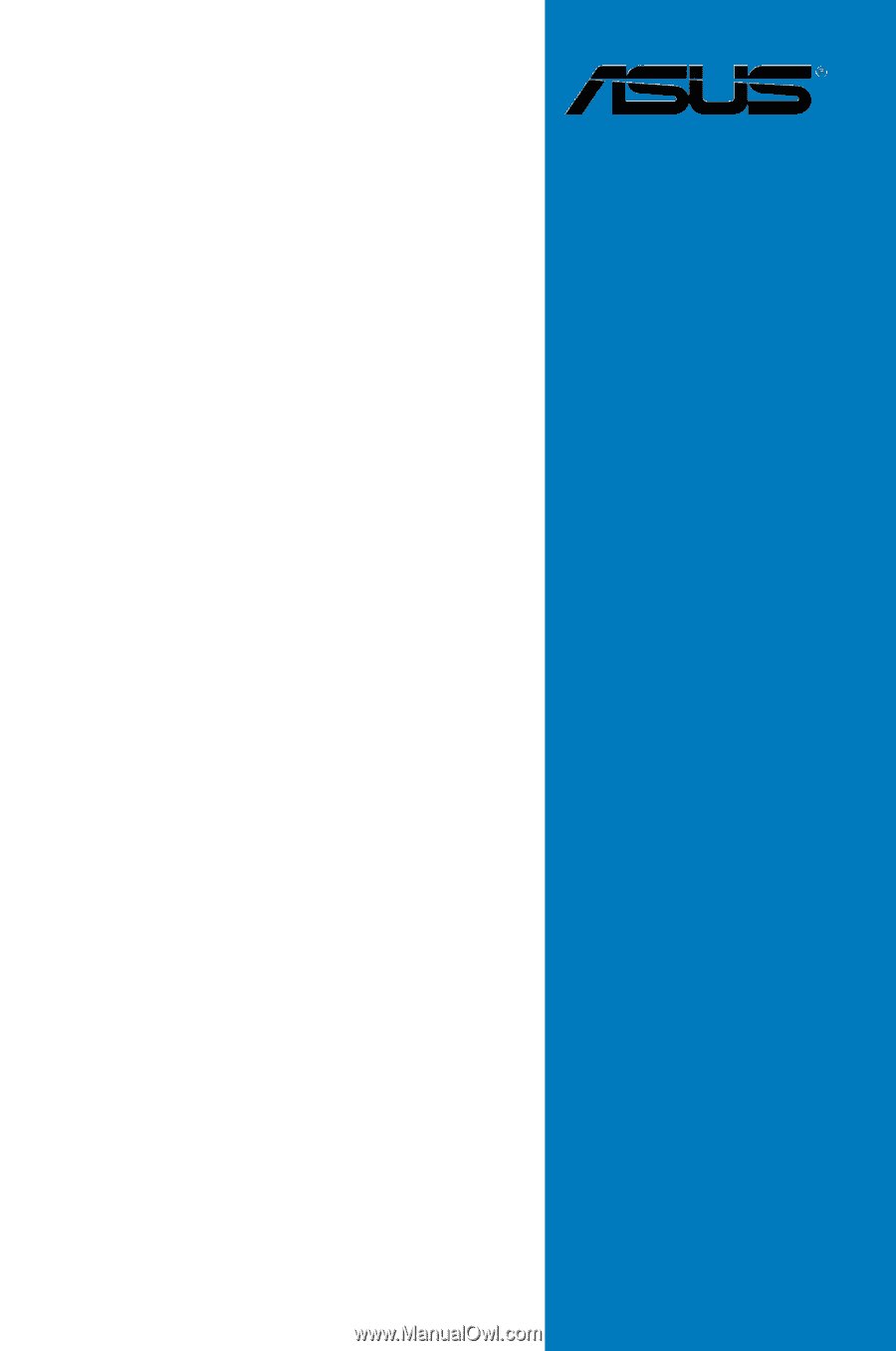
Motherboard
M3A78-T









