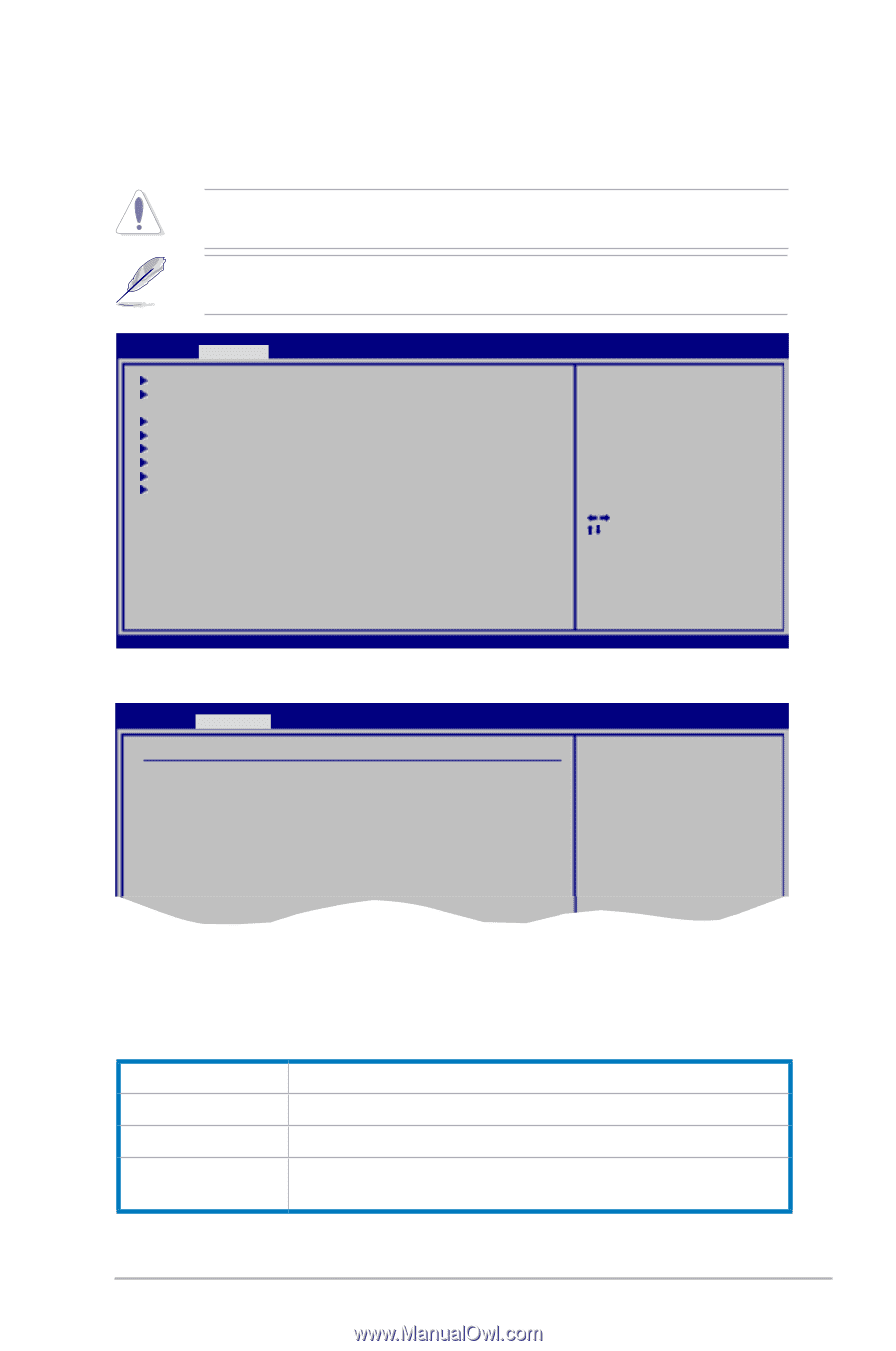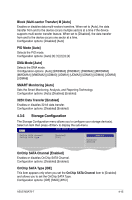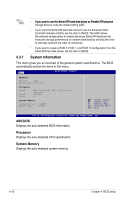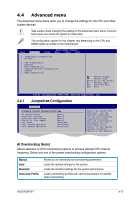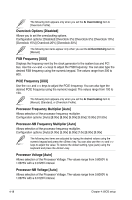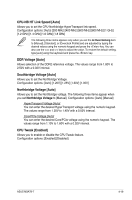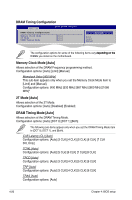Asus M3A78-T User Manual - Page 81
Advanced menu - motherboard manual
 |
UPC - 610839164684
View all Asus M3A78-T manuals
Add to My Manuals
Save this manual to your list of manuals |
Page 81 highlights
4.4 Advanced menu The Advanced menu items allow you to change the settings for the CPU and other system devices. Take caution when changing the settings of the Advanced menu items. Incorrect field values can cause the system to malfunction. The configuration options for this chapter vary depending on the CPU and DIMM model you install on the motherboard. Main Advanced Power BIOS SETUP UTILITY Boot Tools Exit JumperFree Configuration AI NET 2 CPU Configuration Chipset ECC Configuration Onboard Devices Configuration PCIPnP USB Configuration Select Screen Select Item Enter Go to Sub Screen F1 General Help F10 Save and Exit ESC Exit v04.61 (C)Copyright 1985-2008, American Megatrends, Inc. 4.4.1 Jumperfree Configuration Advanced Configure System Frequency/Voltage AI Overclocking Processor Voltage Processor-NB Voltage CPU-NB HT Link Speed CPU Tweak PLL1 Spread Spectrum PLL2 Spread Spectrum [Auto] [Auto] [Auto] [Auto] [Enabled] [Disabled] [Disabled] Select the target CPU frequency, and the relevant parameters will be auto-adjusted. Frequencies higher than CPU manufacturer recommends are not guaranteed to be stable. If the system becomes unstable, return to the default. AI Overclocking [Auto] Allows selection of CPU overclocking options to achieve desired CPU internal frequency. Select any one of the preset overclocking configuration options: Manual Auto Standard Overclock Profile Allows you to individually set overclocking parameters. Loads the optimal settings for the system. Loads the standard settings for the system.performance. Loads overclocking profiles with optimal parameters for stability when overclocking. ASUS M3A78-T 4-17