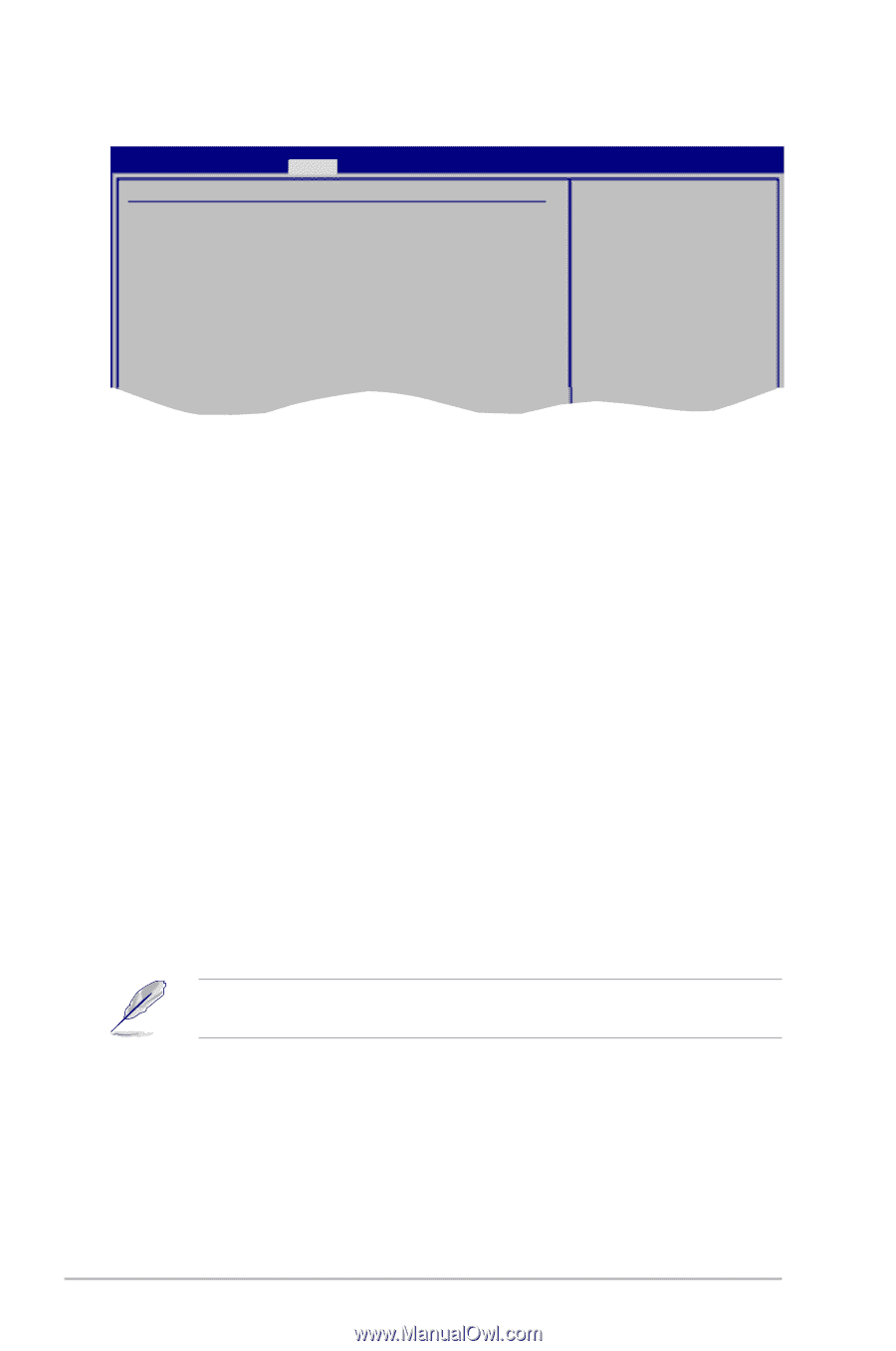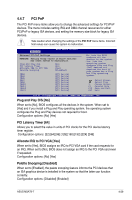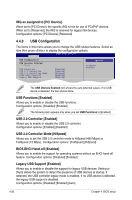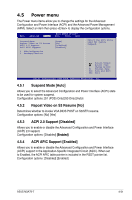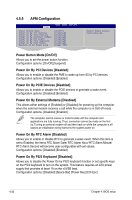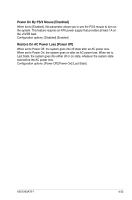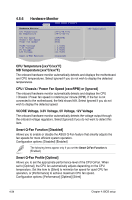Asus M3A78-T User Manual - Page 98
CPU / Chassis / Power Fan Speed [xxxxRPM] or [Ignored], VCORE Voltage, 3.3V Voltage, 5V Voltage, 12V
 |
UPC - 610839164684
View all Asus M3A78-T manuals
Add to My Manuals
Save this manual to your list of manuals |
Page 98 highlights
4.5.6 Hardware Monitor Power BIOS SETUP UTILITY Hardware Monitor CPU Temperature [37ºC/98.5ºF] MB Temperature [39ºC/102ºF] CPU Fan Speed [3292RPM] Chassis Fan Speed [N/A] Power Fan Speed [N/A] VCORE Voltage 3.3V Voltage 5V Voltage 12V Voltage [ 1.344V] [ 3.280V] [ 4.966V] [11.916V] Smart Q-FAN Function [Disabled] CPU Temperature CPU Temperature [xxxºC/xxxºF] MB Temperature [xxxºC/xxxºF] The onboard hardware monitor automatically detects and displays the motherboard and CPU temperatures. Select Ignored if you do not wish to display the detected temperatures. CPU / Chassis / Power Fan Speed [xxxxRPM] or [Ignored] The onboard hardware monitor automatically detects and displays the CPU / Chassis / Power fan speed in rotations per minute (RPM). If the fan is not connected to the motherboard, the field shows N/A. Select Ignored if you do not wish to display the detected speed. VCORE Voltage, 3.3V Voltage, 5V Voltage, 12V Voltage The onboard hardware monitor automatically detects the voltage output through the onboard voltage regulators. Select [Ignored] if you do not want to detect this item. Smart Q-Fan Function [Disabled] Allows you to enable or disable the ASUS Q-Fan feature that smartly adjusts the fan speeds for more efficient system operation. Configuration options: [Disabled] [Enabled] The following items appear only if you set the Smart Q-Fan Function to [Enabled]. Smart Q-Fan Profile [Optimal] Allows you to set the appropriate performance level of the CPU Q-Fan. When set to [Optimal], the CPU fan automatically adjusts depending on the CPU temperature. Set this item to [Silent] to minimize fan speed for quiet CPU fan operation, or [Performance] to achieve maximum CPU fan speed. Configuration options: [Performance] [Optimal] [Silent] 4-34 Chapter 4: BIOS setup