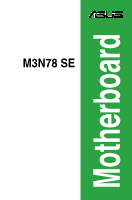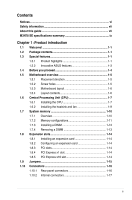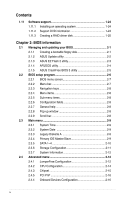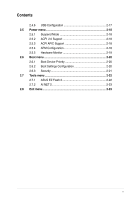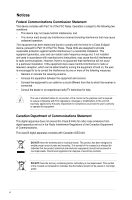Asus M3N78 SE User Manual
Asus M3N78 SE Manual
 |
View all Asus M3N78 SE manuals
Add to My Manuals
Save this manual to your list of manuals |
Asus M3N78 SE manual content summary:
- Asus M3N78 SE | User Manual - Page 1
M3N78 SE Motherboard - Asus M3N78 SE | User Manual - Page 2
express written permission of ASUSTeK Computer Inc. ("ASUS"). Product warranty or service will not be extended if: (1) the ASUS HAS BEEN ADVISED OF THE POSSIBILITY OF SUCH DAMAGES ARISING FROM ANY DEFECT OR ERROR IN THIS MANUAL OR PRODUCT. SPECIFICATIONS AND INFORMATION CONTAINED IN THIS MANUAL - Asus M3N78 SE | User Manual - Page 3
About this guide vii M3N78 SE specifications summary ix Chapter 1 :Product introduction 1.1 Welcome 1-1 1.2 Package contents 1-1 1.3 Special features 1-1 1.3.1 Product highlights 1-1 1.3.2 Innovative ASUS features 1-3 1.4 Before you proceed 1-4 1.5 Motherboard overview 1-5 1.5.1 Placement - Asus M3N78 SE | User Manual - Page 4
an operating system 1-24 1.11.2 Support DVD information 1-24 1.11.3 Creating a RAID driver disk 1-25 Chapter 2: BIOS information 2.1 Managing and updating your BIOS 2-1 2.1.1 Creating a bootable floppy disk 2-1 2.1.2 ASUS Update utility 2-2 2.1.3 ASUS EZ Flash 2 utility 2-3 2.1.4 AFUDOS - Asus M3N78 SE | User Manual - Page 5
Mode 2-18 2.5.2 ACPI 2.0 Support 2-18 2.5.3 ACPI APIC Support 2-18 2.5.4 APM Configuration 2-18 2.5.5 Hardware Monitor 2-19 2.6 Boot menu 2-20 2.6.1 Boot Device Priority 2-20 2.6.2 Boot Settings Configuration 2-20 2.6.3 Security 2-21 2.7 Tools menu 2-22 2.7.1 ASUS EZ Flash 2 2-22 2.7.2 AI - Asus M3N78 SE | User Manual - Page 6
and used in accordance with manufacturer's instructions, may cause harmful interference to radio communications set out in the Radio Interference Regulations of the Canadian Department of Communications. This class B digital apparatus complies with Canadian ICES-003. DO NOT throw the motherboard - Asus M3N78 SE | User Manual - Page 7
supports. This chapter also lists the hardware setup procedures that you have to perform when installing system components. It includes description of the jumpers and connectors on the motherboard. • Chapter 2: BIOS information This chapter tells how to change system settings through the BIOS Setup - Asus M3N78 SE | User Manual - Page 8
Instructions that you MUST follow to complete a task. NOTE: Tips and additional information to help you complete a task. Where to find more information Refer to the following sources for additional information and for product and software updates. 1. ASUS websites The ASUS website provides updated - Asus M3N78 SE | User Manual - Page 9
M3N78 SE specifications summary CPU Chipset System bus Memory Expansion slots Storage / RAID Audio USB LAN ASUS overclocking features AMD® Socket AM2+ / AM2 for AMD Phenom™FX / Phenom / Athlon™ / Sempron™ processor AMD Cool 'n' Quiet™ Technology AMD Live!™ Ready Supports CPU up to 125W Nvidia® - Asus M3N78 SE | User Manual - Page 10
M3N78 SE specifications summary ASUS special features Back panel I/O ports Internal I/O connectors BIOS Accessories Form Factor Support DVD ASUS Quiet Thermal Solution - ASUS Q-Fan ASUS EZ DIY - ASUS CrashFree BIOS3 - ASUS EZ Flash2 ASUS AI NET 2 ASUS MyLogo2 1 x PS/2 Keyboard/Mouse Combo port 1 x - Asus M3N78 SE | User Manual - Page 11
AM2 Athlon™ / Sempron CPU support The motherboard supports AMD® Socket AM2 Athlon™ / Sempron processors. It features 2000 / 1600 MT/s HyperTransport™-based system bus, dual-channel un-buffered DDR2 800 memory support and AMD™ Cool 'n' Quiet! Technology. See page 1-7 for details. ASUS M3N78 SE - Asus M3N78 SE | User Manual - Page 12
system performance. Serial ATA 3Gb/s technology The motherboard supports next-generation SATA hard drives based on the new SATA 3Gb/s storage specification. The onboard SB700 southbridge allows RAID 0, RAID 1, RAID 0+1, and RAID 5 configurations for Serial ATA drives. 1-2 Chapter 1: Product - Asus M3N78 SE | User Manual - Page 13
. CPU Parameter Recall (C.P.R) When the system hangs due to overclocking failure, there is no need to open the case to clear CMOS data. Just simply restart the system, the BIOS would show the previous setting and then users can amend the CPU setting again. See page 1-15 for details. ASUS M3N78 SE - Asus M3N78 SE | User Manual - Page 14
before you install motherboard components or change any motherboard settings. • Unplug the install or remove any component, ensure that the ATX power supply is switched off or the power motherboard component. The illustration below shows the location of the onboard LED. M3N78 SE SB_PWR M3N78 SE - Asus M3N78 SE | User Manual - Page 15
as indicated in the image below. 1.5.2 Screw holes Place six (6) screws into the holes indicated by circles to secure the motherboard to the chassis. Do not overtighten the screws! Doing so can damage the motherboard. Place this side towards the rear of the chassis. M3N78 SE ASUS M3N78 SE 1-5 - Asus M3N78 SE | User Manual - Page 16
ATX12V CPU_FAN COM LPT SOCKET AM2 DDR2 DIMM_A1 (64bit, 240-pin module) DDR2 DIMM_B1 (64bit, 240-pin module) EATXPWR 30.5cm(12.0in) USB34 2 LAN1_USB12 AUDIO Realtek 8211CL NVIDIA® MCP78D PCIEX16 SATA4 SATA3 SATA2 SATA1 5 PCIEX1_1 M3N78 SE PCIEX1_2 USB910 USB78 USB1112 Super - Asus M3N78 SE | User Manual - Page 17
/AM2+ socket. The CPU fits in only one correct orientation. DO NOT force the CPU into the socket to prevent bending the connectors on the socket and damaging the CPU! 1.6.1 Installing the CPU To install a CPU: 1. Locate the CPU socket on the motherboard. M3N78 SE M3N78 SE CPU socket 940 2. Unlock - Asus M3N78 SE | User Manual - Page 18
that it is locked. 6. Install a CPU heatsink and fan following the instructions that came with the heatsink package. 7. Connect the CPU fan cable to the CPU_FAN connector on the motherboard. CPU_FAN CPU FAN PWM CPU FAN IN CPU FAN PWR GND M3N78 SE M3N78 SE CPU fan connector Do not forget to - Asus M3N78 SE | User Manual - Page 19
assembly should come with installation instructions for the CPU, heatsink, and the retention mechanism. If the instructions in this section do not match the CPU documentation, follow the latter. 2. Attach one end of the retention bracket to the retention module base. 1 2 3 4 5 ASUS M3N78 SE 1-9 - Asus M3N78 SE | User Manual - Page 20
module base. 5. Connect the CPU fan cable to the connector on the motherboard labeled CPU_FAN. 1.7 System memory 1.7.1 Overview The motherboard comes with two Double Data DIMM_A1 DIMM_B1 Channel Channel 1 Channel 2 M3N78 SE M3N78 SE 240-pin DDR2 DIMM sockets Sockets DIMM_A1 DIMM_B1 1-10 - Asus M3N78 SE | User Manual - Page 21
4GB or more memory installed on the motherboard. M3N78 SE Motherboard Qualified Vendors Lists (QVL) DDR2-533MHz Size SS/ DS CL Chip No. Chip Brand DIMM support A* B* Kingston KVR667D2N5/512 512MB SS N/A SO1237650821 SBP N/A HY5PS12821CFP-Y5 C 702AA Hynix • • ASUS M3N78 SE 1-11 - Asus M3N78 SE | User Manual - Page 22
cooling system to work stably under full loading (2 DIMMs) or overclocking setting. SS - Single-sided / DS - Double - sided DIMM support: • A*: Supports one module inserted into any slot as Single-channel memory configuration. • B*: Supports one pair of modules inserted into the yellow slots as - Asus M3N78 SE | User Manual - Page 23
to both the motherboard and the components. 1. Unlock a DDR2 unlock the DIMM. Support the DIMM lightly with your fingers when pressing the retaining clips. The DIMM might get damaged when it flips out with extra force. 1 2. Remove the DIMM from the socket. 2 DDR2 DIMM notch ASUS M3N78 SE - Asus M3N78 SE | User Manual - Page 24
Turn on the system and change the necessary BIOS settings, if any. See Chapter 2 for information on BIOS setup. 2. Assign an IRQ to the card. 3. Install the software drivers for the expansion card. When using PCI cards on shared slots, ensure that the drivers support "Share IRQ" or that the cards do - Asus M3N78 SE | User Manual - Page 25
Clear RTC You do not need to clear the RTC when the system hangs due to overclocking. For system failure due to overclocking, use the CPU Parameter Recall (C.P.R) feature. Shut down and reboot the system so the BIOS can automatically reset parameter settings to default values. ASUS M3N78 SE 1-15 - Asus M3N78 SE | User Manual - Page 26
connection ACT/LINK SPEED LED LED LAN port 4. Line In port (light blue). This port connects the tape, CD, DVD player, or other audio sources. 5. Line Out port (lime). This port connects a headphone or a speaker. In 4-channel and 6-channel configuration, the function of this port becomes Front - Asus M3N78 SE | User Manual - Page 27
other serial devices. 10. USB 2.0 ports 5 and 6. These two 4-pin Universal Serial Bus (USB) ports are available for connecting USB 2.0 devices. 1.10.2 FLOPPY M3N78 SE PIN1 NOTE:Orient the red markings on the floppy ribbon cable to PIN 1. M3N78 SE Floppy disk drive connector ASUS M3N78 SE 1-17 - Asus M3N78 SE | User Manual - Page 28
the 80-conductor IDE cable for Ultra DMA 133/100/66 IDE devices. If any device jumper is set as "Cable-Select", ensure that all other device jumpers have the same setting. M3N78 SE PRI_IDE M3N78 SE IDE connector PIN1 NOTE:Orient the red markings on the IDE ribbon cable to PIN 1. 1-18 Chapter - Asus M3N78 SE | User Manual - Page 29
instructions on how to configure RAID 0, RAID 1, and RAID 0+1, RAID 5, and JBOD, refer to the RAID manual in the support DVD. • If you intend to create a Serial ATA RAID set using these connectors, set the SATA Mode select item in the BIOS to [RAID Mode]. See page 2-11 for details. ASUS M3N78 SE - Asus M3N78 SE | User Manual - Page 30
USB 2.0 specification that supports up to 480 Mbps connection speed. USB910 USB78 USB1112 USB+5V USB_P10USB_P10+ GND NC USB+5V USB_P8USB_P8+ GND NC USB+5V USB_P12USB_P12+ GND NC M3N78 SE PIN 1 PIN 1 PIN 1 USB+5V USB_P9USB_P9+ GND USB+5V USB_P7USB_P7+ GND USB+5V USB_P11USB_P11+ GND M3N78 SE - Asus M3N78 SE | User Manual - Page 31
item in the BIOS to [HD Audio]. See section "2.4.3 Chipset" for details. 8. Digital audio connector (4-1 pin SPDIF_OUT) This connector is for an additional Sony/Philips Digital Interface (S/PDIF) port(s). +5V SPDIFOUT GND M3N78 SE SPDIF_OUT M3N78 SE Digital audio connector ASUS M3N78 SE 1-21 - Asus M3N78 SE | User Manual - Page 32
OK PIN 1 GND +5 Volts GND +5 Volts GND +3 Volts +3 Volts PIN 1 M3N78 SE ATX power connectors GND +5 Volts +5 Volts +5 Volts -5 Volts GND GND GND PSON# GND -12 Volts +3 Volts • We recommend that you use an ATX 12 V Specification 2.0‑compliant power supply unit (PSU) with a minimum of 300 - Asus M3N78 SE | User Manual - Page 33
depending on the BIOS settings. Pressing the power switch for more than four seconds while the system is ON turns the system OFF. • Reset button (2-pin RESET) This 2-pin connector is for the chassis-mounted reset button for system reboot without turning off the system power. ASUS M3N78 SE 1-23 - Asus M3N78 SE | User Manual - Page 34
without notice. Visit the ASUS website at www.asus.com for updates. To run the Support DVD: Place the Support DVD to the optical drive. The DVD automatically displays the Drivers menu if Autorun is enabled in your computer. Click an icon to display Support DVD/ motherboard information Click an item - Asus M3N78 SE | User Manual - Page 35
floppy disk with RAID driver into the floppy disk drive. 3. Follow the succeeding screen instructions to complete the installation. Due to chipset limitation, the Serial ATA ports supported by the NVIDIA chipset does not support Serial Optical Disk Drives (Serial ODD) under DOS. ASUS M3N78 SE 1-25 - Asus M3N78 SE | User Manual - Page 36
1-26 Chapter 1: Product introduction - Asus M3N78 SE | User Manual - Page 37
to display the Format 3 1/2 Floppy dialog box. d. Select the Create an MS-DOS startup disk check box. e. Click Start. 2. Copy the original or the latest motherboard BIOS file to the bootable floppy disk. ASUS M3N78 SE 2-1 - Asus M3N78 SE | User Manual - Page 38
utility is available in the support DVD that comes with the motherboard package. Installing ASUS Update To install ASUS Update: 1. Place the Support DVD in the optical drive. The Drivers menu appears. 2. Click the Utilities tab, then click Install ASUS Update. 3. The ASUS Update utility is copied to - Asus M3N78 SE | User Manual - Page 39
update process and automatically reboots the system when done. • This function can support devices such as USB flash disk, or floppy disk with FAT 32/16 format and single partition only. • DO NOT shut down or reset the system while updating the BIOS to prevent system boot failure! ASUS M3N78 SE - Asus M3N78 SE | User Manual - Page 40
drive to boot the system in DOS mode. 2. Replace the bootable floppy disk and insert the floppy disk that contains the AFUDOS utility and the latest BIOS file. • Obtain the AFUDOS utility (afudos.exe) from the bundled support DVD and the latest BIOS file from the ASUS website at www.asus.com. • We - Asus M3N78 SE | User Manual - Page 41
checks the floppy disk first. If no floppy disk is found, the utility then checks the optical drive and the USB flash disk. • The recovered BIOS may not be the latest BIOS version for this motherboard. Download the latest BIOS file from the ASUS website at www.asus.com. ASUS M3N78 SE 2-5 - Asus M3N78 SE | User Manual - Page 42
BIOS setup program This motherboard supports a programmable firmware chip that you can update using the provided utility described in section "2.1 Managing and updating your BIOS." Use the BIOS Setup program when you are installing a motherboard, reconfiguring your system, or prompted to "Run Setup - Asus M3N78 SE | User Manual - Page 43
key on the keyboard until the desired item is highlighted. • The BIOS setup screens shown in this chapter are for reference purposes only, and may not exactly match what you see on your screen. • Visit the ASUS website at www.asus.com to download the latest BIOS information. ASUS M3N78 SE 2-7 - Asus M3N78 SE | User Manual - Page 44
settings. Some of the navigation keys differ from one screen to another. 2.2.4 Menu items The highlighted item on the menu bar displays the specific items Main Advanced BIOS SETUP UTILITY Power Boot Tools Exit Suspend Mode ACPI Version Features ACPI APIC support APM Configuration - Asus M3N78 SE | User Manual - Page 45
them. Main Advanced BIOS SETUP UTILITY Power Boot Tools Exit System Time specifically configuring a CD-ROM drive. Select [ARMD] (ATAPI Removable Media Device) if your device is either a ZIP, LS-120, or MO drive. Configuration options: [Not Installed] [Auto] [CDROM] [ARMD] ASUS M3N78 SE - Asus M3N78 SE | User Manual - Page 46
[Auto] Sets the Smart Monitoring, Analysis, and Reporting Technology. Configuration options: [Auto] [Disabled] [Enabled] 32Bit Data Transfer [Enabled] Enables or disables 32-bit data transfer. Configuration options: [Disabled] [Enabled] 2.3.5 SATA 1~4 While entering Setup, the BIOS automatically - Asus M3N78 SE | User Manual - Page 47
mode. Configuration options: [Auto] SMART Monitoring [Auto] Sets the Smart Monitoring, Analysis, and Reporting Technology. Configuration options set to [Enabled]. SATA Mode select [SATA Mode] Allows you to select the SATA Mode. Configuration options: [SATA Mode] [RAID Mode] [AHCI Mode] ASUS M3N78 SE - Asus M3N78 SE | User Manual - Page 48
when changing the settings of the Advanced menu items. Incorrect field values can cause the system to malfunction. Main Advanced Power BIOS SETUP UTILITY Boot Tools Exit JumperFree Configuration CPU Configuration Chipset Onboard Devices Configuration PCIPnP USB Configuration Adjust System - Asus M3N78 SE | User Manual - Page 49
following item appears only when the CPU Overclocking item is set to [Overclock Profile]. Overcloking Options [Auto] Allows you to set the overclocking options. Configuration options: [Auto] [Overclock 3%] [Overclock 5%] [Overclock 7%] [Test mode] Processor Frequency Multiplier [Auto] Allows you to - Asus M3N78 SE | User Manual - Page 50
. Press +/- to adjust the value. Chipset Over Voltage [Auto] Allows you to set the chipset over voltage. Configuration options: [Auto] [+50mv] [+100mv] [+150mv] 2.4.2 CPU Configuration The items in this menu show the CPU-related information that the BIOS automatically detects. GART Error Reporting - Asus M3N78 SE | User Manual - Page 51
_PCT objects. Configuration options: [Disabled] [Enabled] 2.4.3 Chipset The Chipset menu allows you to change the advanced chipset settings. Select an item then press to display the automatically. Configuration options: [Disabled] [Basic] [Good] [Super] [Max] [User] ASUS M3N78 SE 2-15 - Asus M3N78 SE | User Manual - Page 52
: [Disabled] [Enabled] Front Panel Select [HD Audio] Allows you to set HD Audio mode. Configuration options: [AC97] [HD Audio] Onboard LAN [Enabled] Allows you to set or disable the Onboard LAN. Configuration options: [Enabled] [Disabled] OnBoard LAN Boot ROM [Disabled] Allows you to enable or - Asus M3N78 SE | User Manual - Page 53
USB device is detected, the legacy USB support is disabled. Configuration options: [Disabled] [Enabled] [Auto] USB 2.0 Controller Mode [HiSpeed] Allows you to configure the USB 2.0 controller in HiSpeed (480 Mbps) or Full Speed (12 Mbps). Configuration options: [FullSpeed] [HiSpeed] ASUS M3N78 SE - Asus M3N78 SE | User Manual - Page 54
Mode [Auto] ACPI 2.0 Support [Disabled] ACPI APIC Support [Enabled] APM Configuration Hardware support in the Application-Specific Integrated Circuit (ASIC). When set to set to [Enabled], this parameter allows you to turn on the system through a PCI/PCIE card. This feature requires an ATX - Asus M3N78 SE | User Manual - Page 55
, and RTC Alarm Second appear with set values. Configuration options: [Disabled] [Enabled] 2.5.5 Hardware Monitor CPU Temperature [xxxºC/xxxºF] MB Temperature [xxxºC/xxxºF] The onboard hardware monitor automatically detects and displays the motherboard and CPU temperatures. Select Ignored if you do - Asus M3N78 SE | User Manual - Page 56
. Select an item then press to display the sub-menu. Main Advanced Boot Settings Power Boot Device Priority BIOS SETUP UTILITY Boot Tools Exit Boot Settings Configuration Security Specifies the Boot Device Priority sequence. A virtual floppy disk drive (Floppy Drive B:) may appear when - Asus M3N78 SE | User Manual - Page 57
[Full Access] This item allows you to select the access restriction to the Setup items. Configuration options: [No Access] [View Only] [Limited] [Full Access] No Access prevents user access to the Setup utility. View Only allows access but does not allow change to any field. ASUS M3N78 SE 2-21 - Asus M3N78 SE | User Manual - Page 58
both when accessing Setup and booting the system. Configuration options: [Setup] [Always] 2.7 Main Tools menu Advanced Power BIOS SETUP UTILITY Boot Tools Exit ASUS EZ Flash 2 AI NET2 Press ENTER to run the utility to select and update BIOS. This utility doesn't support : 1.NTFS format Select - Asus M3N78 SE | User Manual - Page 59
the default values for each of the parameters on the Setup menus. When you select this option or if you press , a confirmation window appears. Select OK to load default values. Select Exit & Save Changes or make other changes before saving the values to the non-volatile RAM. ASUS M3N78 SE 2-23 - Asus M3N78 SE | User Manual - Page 60
2-24 Chapter 2: BIOS information
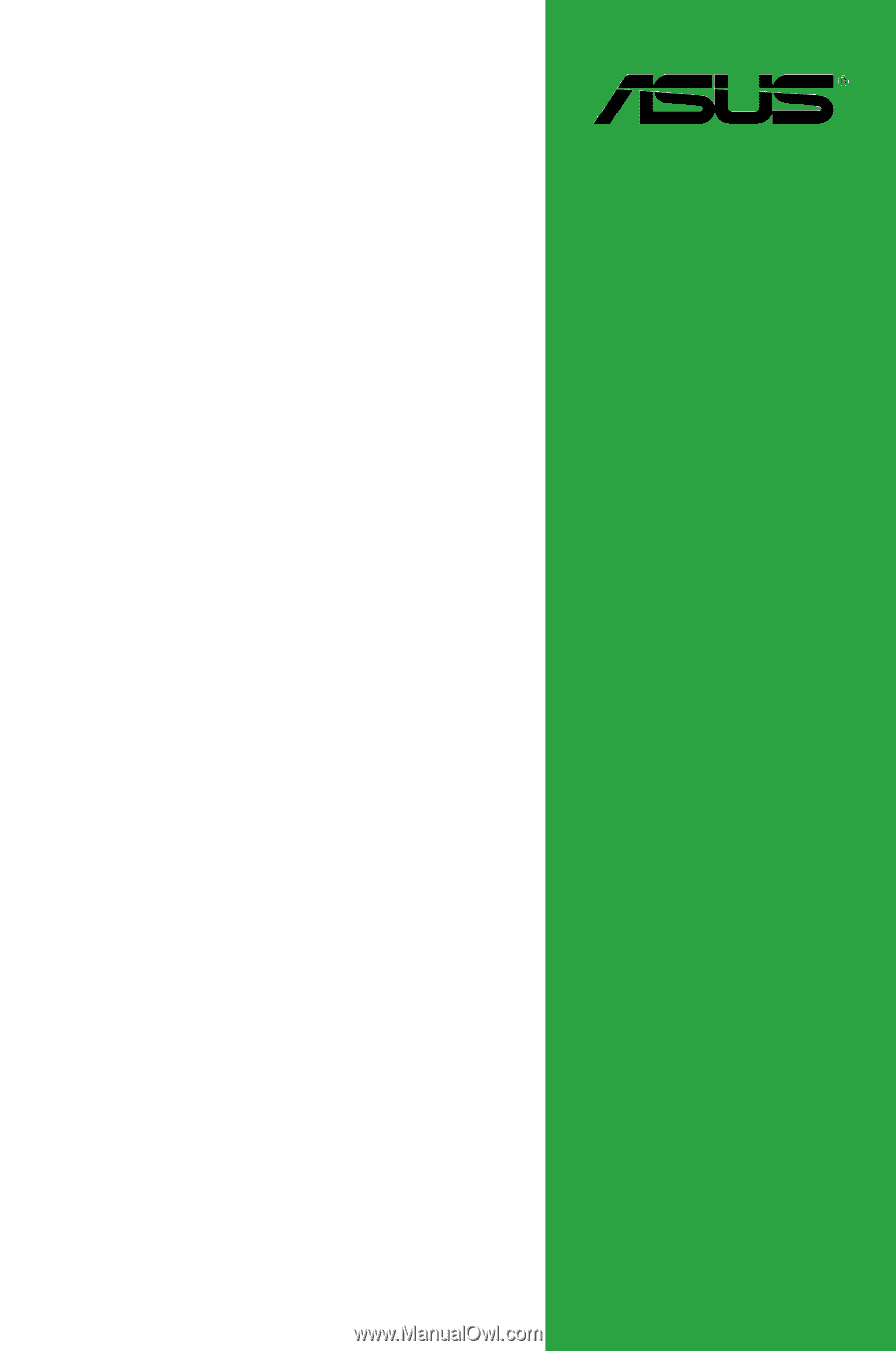
Motherboard
M3N78 SE