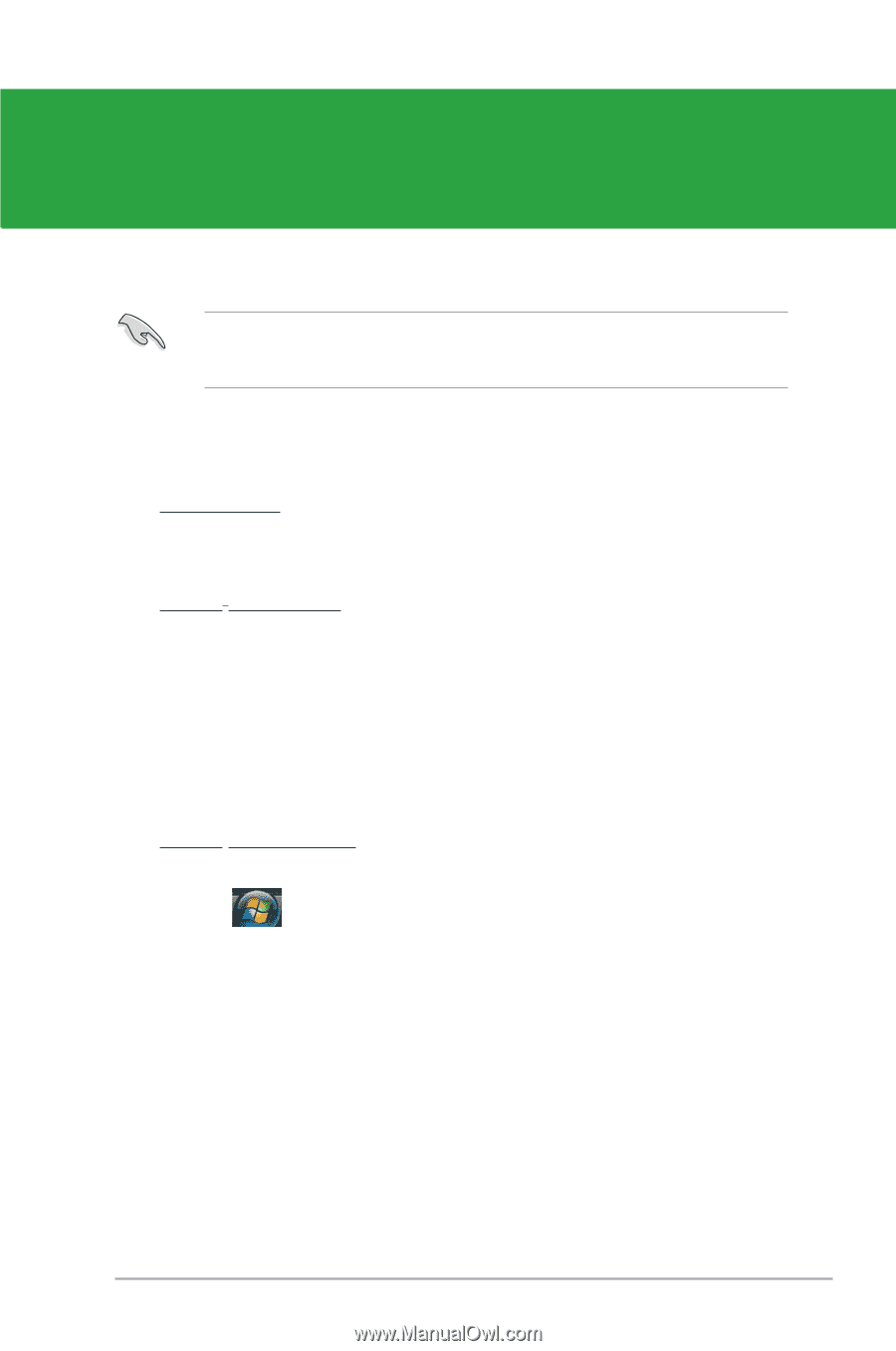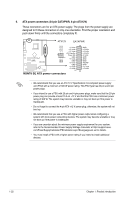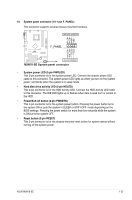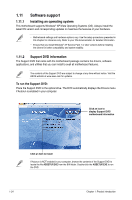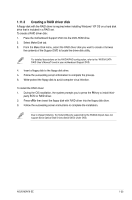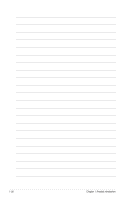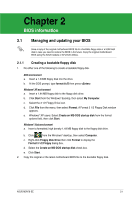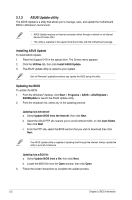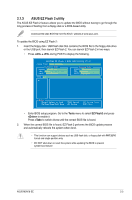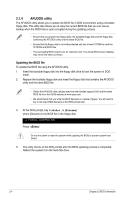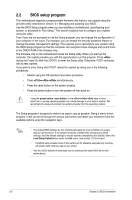Asus M3N78 SE User Manual - Page 37
Asus M3N78 SE Manual
 |
View all Asus M3N78 SE manuals
Add to My Manuals
Save this manual to your list of manuals |
Page 37 highlights
Chapter 2 BIOS information 2.1 Managing and updating your BIOS Save a copy of the original motherboard BIOS file to a bootable floppy disk or a USB flash disk in case you need to restore the BIOS in the future. Copy the original motherboard BIOS using the ASUS Update or AFUDOS utilities. 2.1.1 Creating a bootable floppy disk 1. Do either one of the following to create a bootable floppy disk. DOS environment a. Insert a 1.44MB floppy disk into the drive. b. At the DOS prompt, type format A:/S then press . Windows® XP environment a. Insert a 1.44 MB floppy disk to the floppy disk drive. b. Click Start from the Windows® desktop, then select My Computer. c. Select the 3 1/2 Floppy Drive icon. d. Click File from the menu, then select Format. A Format 3 1/2 Floppy Disk window appears. e. Windows® XP users: Select Create an MS-DOS startup disk from the format options field, then click Start. Windows® Vista environment a. Insert a formatted, high density 1.44 MB floppy disk to the floppy disk drive. b. Click from the Windows® desktop, then select Computer. c. Right-click Floppy Disk Drive then click Format to display the Format 3 1/2 Floppy dialog box. d. Select the Create an MS-DOS startup disk check box. e. Click Start. 2. Copy the original or the latest motherboard BIOS file to the bootable floppy disk. ASUS M3N78 SE 2-1