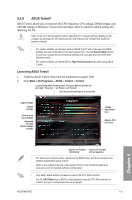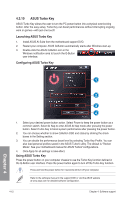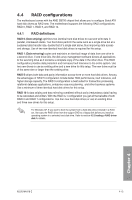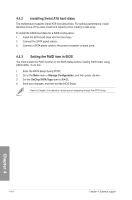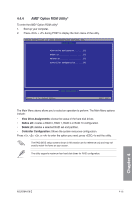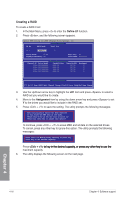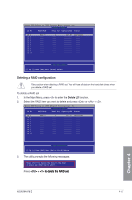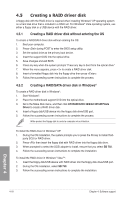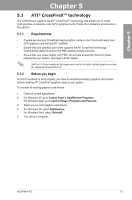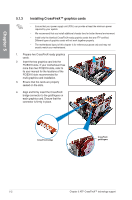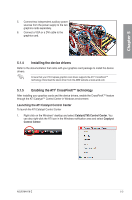Asus M4A78-E User Manual - Page 112
Creating a RAID
 |
UPC - 610839169719
View all Asus M4A78-E manuals
Add to My Manuals
Save this manual to your list of manuals |
Page 112 highlights
Creating a RAID To create a RAID 0 set 1. In the Main Menu, press to enter the Define LD function. 2. Press , and the following screen appears. Option ROM Utility (c) 2008 Advanced Micro Devices, Inc. [ Define LD Menu ] LD No RAID Mode Total Drv LD 1 RAID 0 0 Strip Block: 64 KB Gigabyte Boundary: ON Fast Init: ON Cache Mode: WriteThru [ Drives Assignments ] Channel:ID Drive Model Capabilities Capacity(GB) Assigment 1:Mas ST3160812AS SATA 3G 160.04 N 2:Mas ST3160812AS SATA 3G 160.04 N 3:Mas ST3160812AS SATA 3G 160.04 N 4:Mas ST3160812AS SATA 3G 160.04 N [ Keys Available ] [↑] Up [↓] Down [ESC] Exit [Space] Change [Ctrl-Y] Save [PgUp/Dn] Page Change 3. Use the Up/Down arrow key to highlight the LD1 item and press to select a RAID set you would like to create. 4. Move to the Assignment item by using the down arrow key and press to set Y to the drives you would like to include in the RAID set. 5. Press + to save the setting. The utility prompts the following messages: Fast Initialization Option has been selected It will erase the MBR data of the disks. To continue, press + to erase MBR and all data on the selected drives. To cancel, press any other key to ignore this option. The utility prompts the following messages: Press Ctrl-Y to Modify Array Capacity or press any other key to use maximum capacity... Press