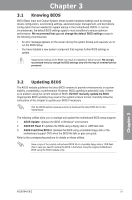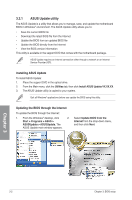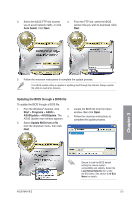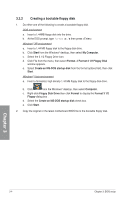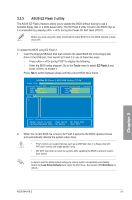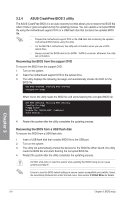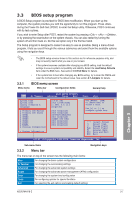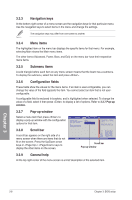Asus M4A78-E User Manual - Page 64
ASUS CrashFree BIOS 3 utility
 |
UPC - 610839169719
View all Asus M4A78-E manuals
Add to My Manuals
Save this manual to your list of manuals |
Page 64 highlights
3.2.4 ASUS CrashFree BIOS 3 utility The ASUS CrashFree BIOS 3 is an auto recovery tool that allows you to restore the BIOS file when it fails or gets corrupted during the updating process. You can update a corrupted BIOS file using the motherboard support DVD or a USB flash disk that contains the updated BIOS file. • Prepare the motherboard support DVD or the USB flash disk containing the updated motherboard BIOS before using this utility. • For the M4A78-E motherboard, this utility will not function when you use a PATA optical drive. • Always connect the SATA cable to the SATA1 / SATA 2 connector; otherwise, the utility will not function. Recovering the BIOS from the support DVD To recover the BIOS from the support DVD: 1. Turn on the system. 2. Insert the motherboard support DVD to the optical drive. 3. The utility displays the following message and automatically checks the DVD for the BIOS file. Bad BIOS checksum. Starting BIOS recovery... Checking for floppy... When found, the utility reads the BIOS file and starts flashing the corrupted BIOS file. Bad BIOS checksum. Starting BIOS recovery... Checking for floppy... Floppy found! Reading file "M4A78E.ROM". Completed. Start flashing... 4. Restart the system after the utility completes the updating process. Recovering the BIOS from a USB flash disk To recover the BIOS from a USB flash disk: 1. Insert a USB flash disk that contains BIOS file to the USB port. 2. Turn on the system. 3. The utility will automatically checks the devices for the BIOS file When found, the utility reads the BIOS file and starts flashing the corrupted BIOS file. 4. Restart the system after the utility completes the updating process. DO NOT shut down or reset the system while updating the BIOS! Doing so can cause system boot failure! Ensure to load the BIOS default settings to ensure system compatibility and stability. Select the Load Setup Defaults item under the Exit menu. See section 3.10 Exit Menu for details. Chapter 3 3-6 Chapter 3: BIOS setup