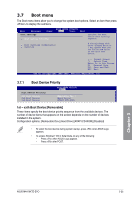Asus M4A79XTD EVO User Manual - Page 76
USB Support, Enabled], Legacy USB Support [Enabled], USB 2.0 Controller [Enabled], USB 2.0
 |
View all Asus M4A79XTD EVO manuals
Add to My Manuals
Save this manual to your list of manuals |
Page 76 highlights
The USB Devices Enabled item shows the auto-detected values. If no USB device is detected, the item shows None. USB Support [Enabled] [Enabled] Enables the USB Host Controllers. [Disabled] Disables the controllers. The following items appear only when you set USB Support to [Enabled]. Legacy USB Support [Enabled] [Auto] Allows the system to detect the presence of USB devices at startup. If detected, the USB controller legacy mode is enabled. If no USB device is detected, the legacy USB support is disabled. [Enabled] Enables the support for USB devices on legacy operating systems (OS). [Disabled] Disables the function. USB 2.0 Controller [Enabled] [Enabled] Enables the USB 2.0 controller. [Disabled] Disables the controller. The following item appears only when you set the USB 2.0 Controller item to [Enabled]. USB 2.0 Controller Mode [HiSpeed] [FullSpeed] Sets the USB 2.0 controller mode to FullSpeed (12 Mbps). [HiSpeed] Sets the USB 2.0 controller mode to HiSpeed (480 Mbps). 3.5.6 PCIPnP The PCIPnP menu items allow you to change the advanced settings for PCI/PnP devices. Advanced Advanced PCI/PnP Settings BIOS SETUP UTILITY WARNING: Setting wrong values in below sections may cause system to malfunction. Plug And Play O/S [No] NO: lets the BIOS configure all the devices in the system. YES: lets the operating system configure Plug and Play (PnP) devices not required for boot if your system has a Plug and Play operating system. Plug And Play O/S [No] [Yes] When set to [Yes] and if you install a Plug and Play operating system, the operating system configures the Plug and Play devices not required for boot. [No] When set to [No], BIOS configures all the devices in the system. Chapter 3 3-20 Chapter 3: BIOS setup