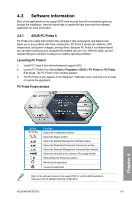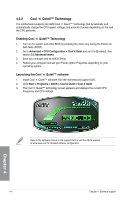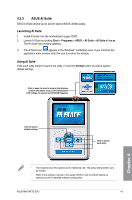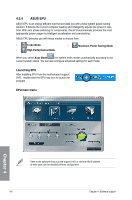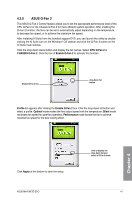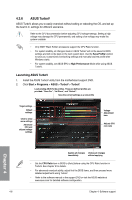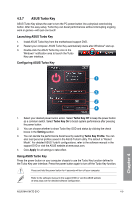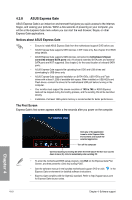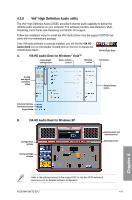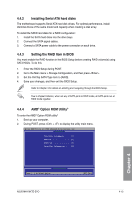Asus M4A79XTD EVO User Manual - Page 96
ASUS TurboV
 |
View all Asus M4A79XTD EVO manuals
Add to My Manuals
Save this manual to your list of manuals |
Page 96 highlights
4.3.6 ASUS TurboV ASUS TurboV allows you to easily overclock without exiting or rebooting the OS, and set up the best O.C. settings for different scenarios. Refer to the CPU documentation before adjusting CPU voltage settings. Setting a high voltage may damage the CPU permanently, and setting a low voltage may make the system unstable. • Only AMD® Black Edition processors support the CPU Ratio function. • For system stability, all changes made in ASUS TurboV will not be saved to BIOS settings and will not be kept on the next system boot. Use the Save Profile function to save your customized overclocking settings and manually load the profile after Windows starts. • For system stability, set ASUS EPU to High Performance Mode while using ASUS TurboV. Launching ASUS TurboV 1. Install the ASUS TurboV utility from the motherboard support DVD. 2. Click Start > Programs > ASUS > TurboV > TurboV. Load existing ASUS Turbo profiles. Three pre-defined profiles are provided: "Race Car", "Jet Plane", and "Rocket". Save the current settings as a new profile Target settings Default settings Click to show more settings Advanced CPU and chipset voltage settings Voltage Adjustment bars Adjusts CPU core ratio Chapter 4 Applies all changes Undoes all changes immediately without applying • Set the CPU Ratio item in BIOS to [Auto] before using the CPU Ratio function in TurboV. See chapter 3 for details. • For advanced overclock ability, adjust first the BIOS items, and then proceed more detailed adjustments using TurboV. • Refer to the software manual in the support DVD or visit the ASUS website at www.asus.com for detailed software configuration. 4-8 Chapter 4: Software support