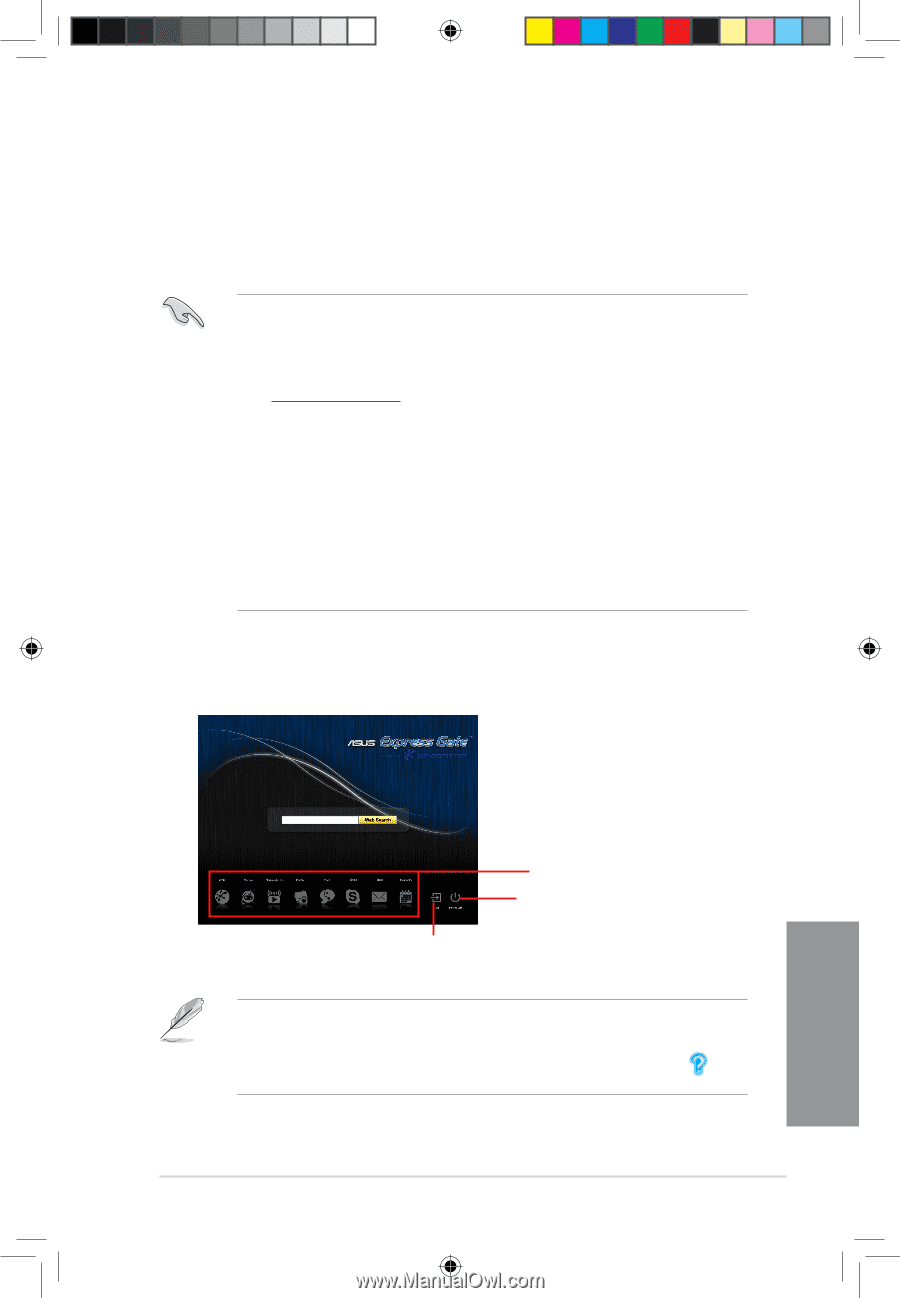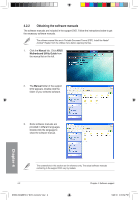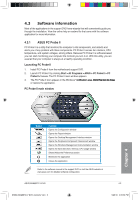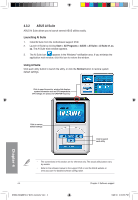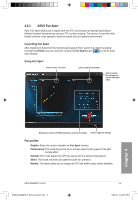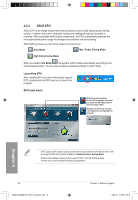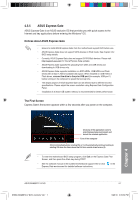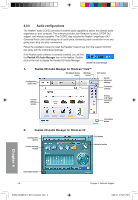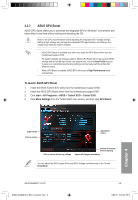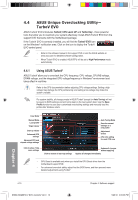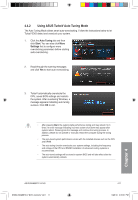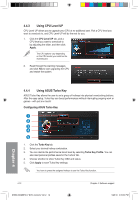Asus M4A88TD-V EVO User Manual - Page 107
ASUS Express Gate - usb software
 |
View all Asus M4A88TD-V EVO manuals
Add to My Manuals
Save this manual to your list of manuals |
Page 107 highlights
4.3.5 ASUS Express Gate ASUS Express Gate is an ASUS exclusive OS that provides you with quick access to the Internet and key applications before entering the Windows® OS. Notices about ASUS Express Gate • Ensure to install ASUS Express Gate from the motherboard support DVD before use. • ASUS Express Gate does not support SATA devices in RAID mode. See chapter 3 for BIOS setup details. • Currently, ASUS Express Gate does not support SATA 6Gb/s devices. Please visit http://support.asus.com for future Express Gate updates. • ASUS Express Gate supports file uploading from ODD and USB drives and downloading to USB drives only. • ASUS Express Gate supports installation on SATA HDDs, USB HDDs and Flash drives with at least 1.2GB of available disk space. When installed on USB HDDs or Flash drives, connect the drive to the prior USB port (for example, USB port 1) before turning on the computer to speed the boot-up time. • The display aspect of ASUS Express Gate can be affected due to different monitor specifications. Please adjust the screen resolution using Express Gate Configuration Panel. • Installation of at least 1GB system memory is recommended for better performance. The First Screen Express Gate's first screen appears within a few seconds after you power on the computer. Click any of the application icons to enter Express Gate environment and launch the selected application Turn off the computer Click to immediately enter existing OS, or it will automatically continue booting to existing OS when the timer above the Exit icon counts down to zero (0). • To enter the motherboard BIOS setup program, click Exit on the Express Gate First Screen, and then press the key during POST. • See the software manual in the bundled motherboard support DVD or click Express Gate environment for detailed software instructions. in the Chapter 4 ASUS M4A88TD-V EVO E5889_M4A88TD-V EVO_Contents V2.7 7 4-7 5/26/10 4:05:39 PM