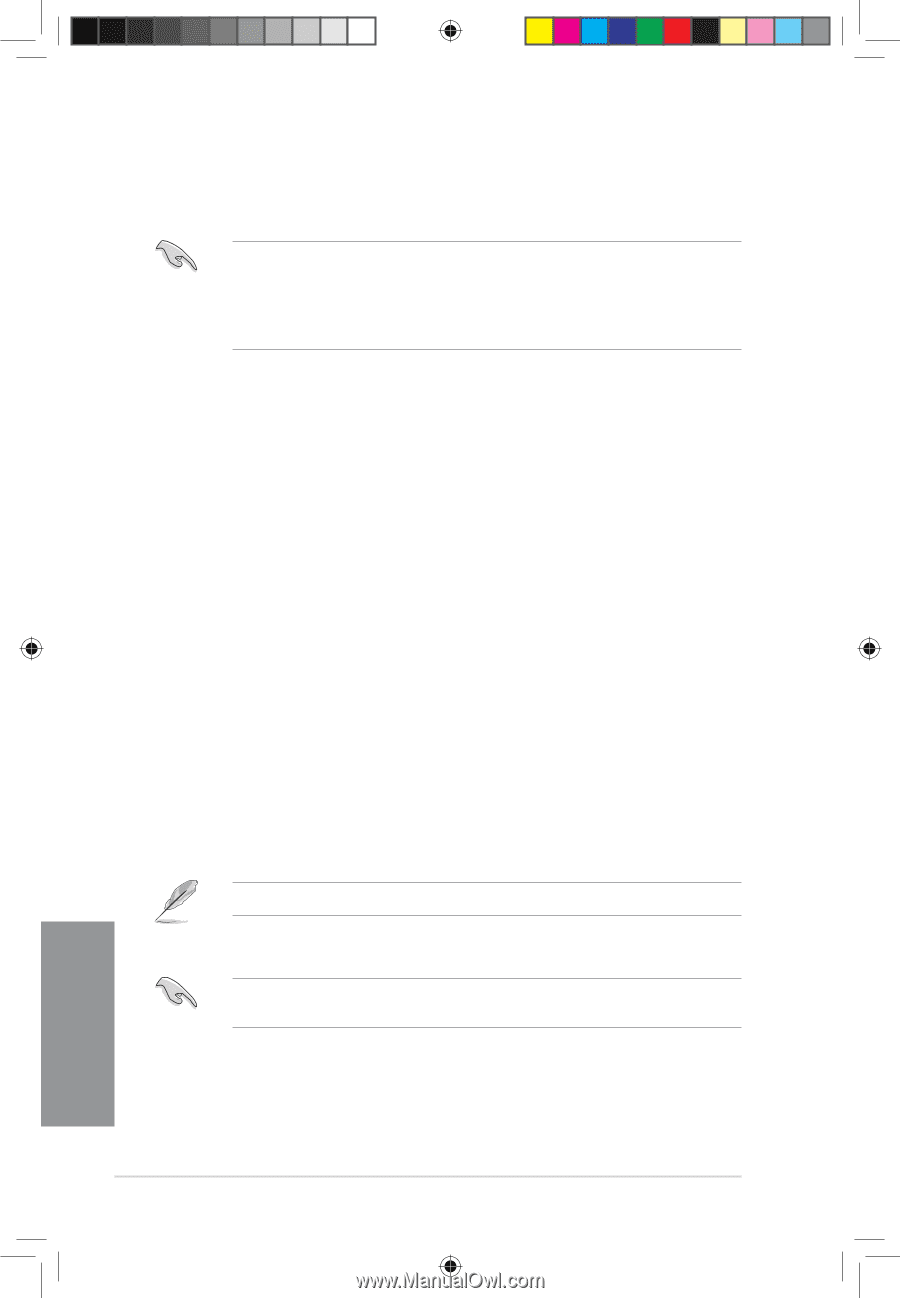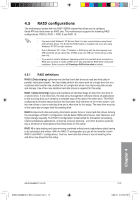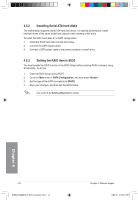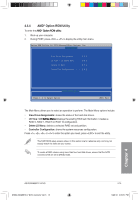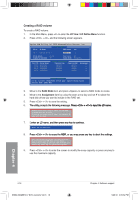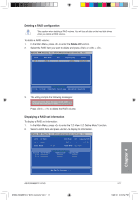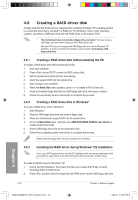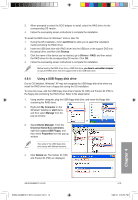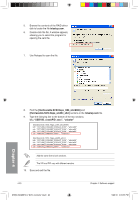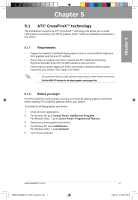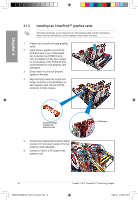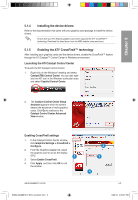Asus M4A88TD-V EVO User Manual - Page 118
Creating a RAID driver disk - usb drivers
 |
View all Asus M4A88TD-V EVO manuals
Add to My Manuals
Save this manual to your list of manuals |
Page 118 highlights
4.6 Creating a RAID driver disk A floppy disk with the RAID driver is required when installing Windows® XP operating system on a hard disk drive that is included in a RAID set. For Windows® Vista or later operating systems, use either a USB flash drive with the RAID driver or the support DVD. • The motherboard does not provide a floppy drive connector. You have to use a USB floppy disk drive when creating a SATA RAID driver disk. • Windows® XP may not recognize the USB floppy disk drive due to Windows® XP limitation. To work around this OS limitation, refer to section 4.6.4 Using a USB floppy disk drive. 4.6.1 Creating a RAID driver disk without entering the OS To create a RAID driver disk without entering the OS 1. Boot your computer. 2. Press during POST to enter the BIOS setup utility. 3. Set the optical drive as the primary boot device. 4. Insert the support DVD into the optical drive. 5. Save changes and exit BIOS. 6. When the Make Disk menu appears, press to create a RAID driver disk. 7. Insert a formatted floppy disk into the USB floppy disk drive, then press . 8. Follow the succeeding screen instructions to complete the process. 4.6.2 Creating a RAID driver disk in Windows® To create a RAID driver disk in Windows®: 1. Start Windows®. 2. Plug the USB floppy disk drive and insert a floppy disk. 3. Place the motherboard support DVD into the optical drive. 4. Go to the Make Disk menu, and then click AMD AHCI/RAID 32/64bit xxxx Driver to create a RAID driver disk. 5. Select USB floppy disk drive as the destination disk. 6. Follow the succeeding screen instructions to complete the process. Write-protect the floppy disk to avoid a computer virus infection. 4.6.3 Installing the RAID driver during Windows® OS installation If you use a SATA optical drive to run the OS installation disk, we strongly recommend that you install the optical dirve to the SATA connectors 5/6 and set them to [IDE] mode. To install the RAID driver for Windows® XP 1. During the OS installation, the system prompts you to press the F6 key to install third-party SCSI or RAID driver. 2. Press , and then insert the floppy disk with RAID driver into the USB floppy disk drive. 4-18 Chapter 4: Software support Chapter 4 E5889_M4A88TD-V EVO_Contents V2.18 18 5/26/10 4:05:53 PM