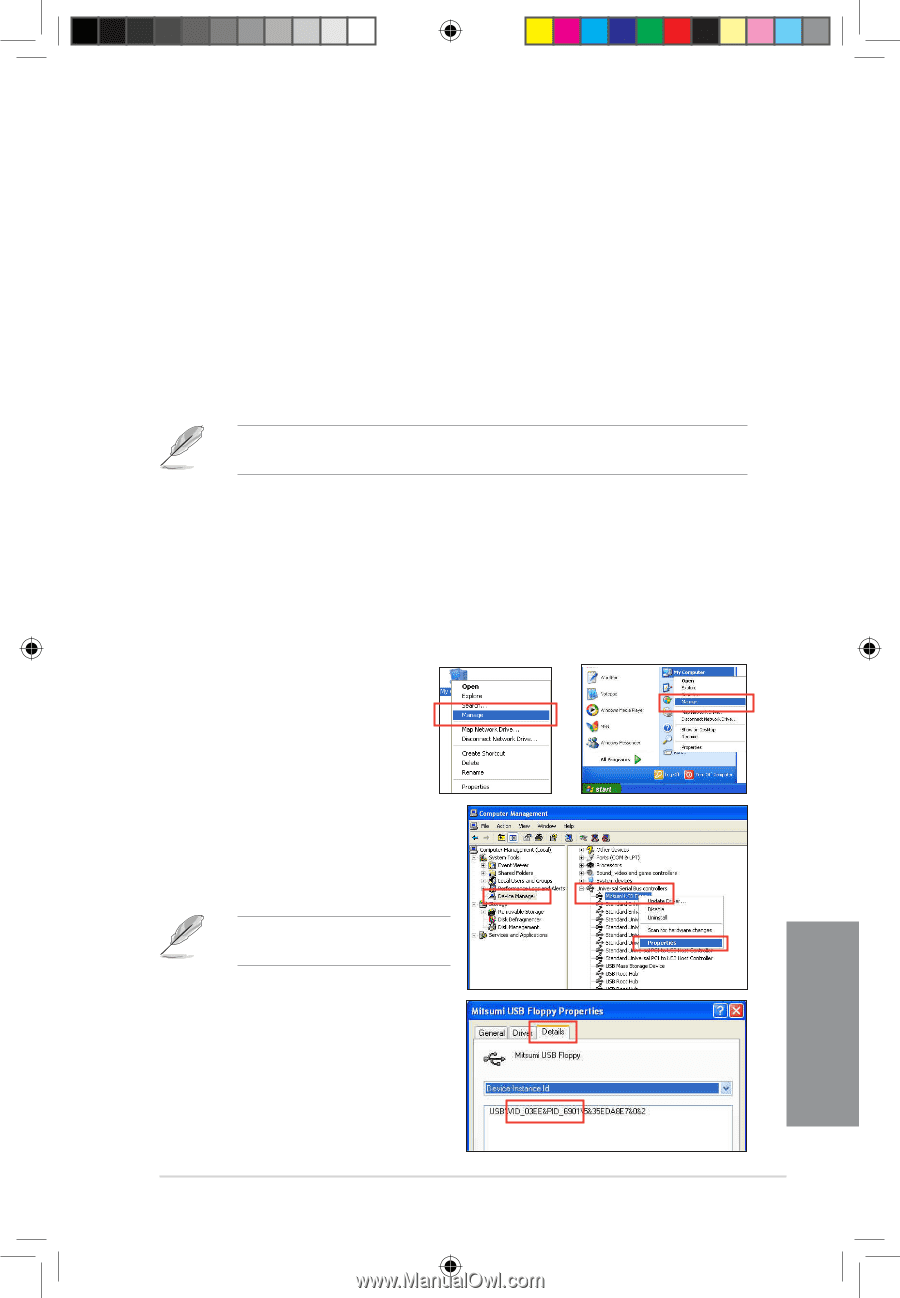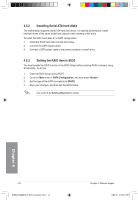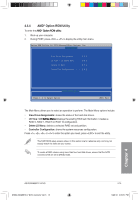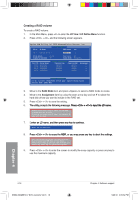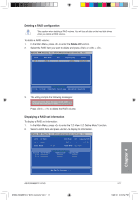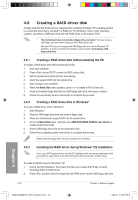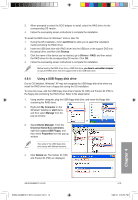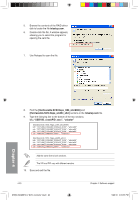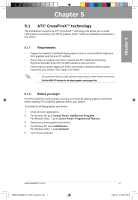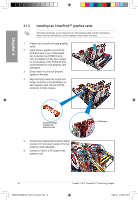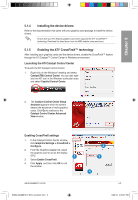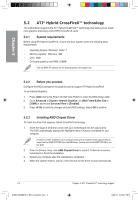Asus M4A88TD-V EVO User Manual - Page 119
Using a USB floppy disk drive
 |
View all Asus M4A88TD-V EVO manuals
Add to My Manuals
Save this manual to your list of manuals |
Page 119 highlights
3. When prompted to select the SCSI adapter to install, select the RAID driver for the corresponding OS version. 4. Follow the succeeding screen instructions to complete the installation. To install the RAID driver for Windows® Vista or later OS 1. During the OS installation, click Load Driver to allow you to select the installation media containing the RAID driver. 2. Insert the USB flash drive with RAID driver into the USB port or the support DVD into the optical drive, and then click Browse. 3. Click the name of the device you've inserted, go to Drivers > RAID, and then select the RAID driver for the corresponding OS version. Click OK. 4. Follow the succeeding screen instructions to complete the installation. Before loading the RAID driver from a USB flash drive, �y�o�u��h�a�v�e��t�o�u��s�e�a��n�o�t�h�e�r�c��o�m��p�u�t�e�r to copy the RAID driver from the support DVD to the USB flash drive. 4.6.4 Using a USB floppy disk drive Due to OS limitation, Windows® XP may not recognize the USB floppy disk drive when you install the RAID driver from a floppy disk during the OS installation. To solve this issue, add the USB floppy disk drive's Vendor ID (VID) and Product ID (PID) to the floppy disk containing the RAID driver. Refer to the steps below: 1. Using another computer, plug the USB floppy disk drive, and insert the floppy disk containing the RAID driver. 2. Right-click My Computer on the Windows® desktop or start menu, and then select Manage from the pop-up window. or 3. Select Device Manager. From the Universal Serial Bus controllers, right-click xxxxxx USB Floppy, and then select Properties from the pop-up window. The name of the USB floppy disk drive varies with different vendors. 4. Click Details tab. The Vendor ID (VID) and Product ID (PID) are displayed. Chapter 4 ASUS M4A88TD-V EVO E5889_M4A88TD-V EVO_Contents V2.19 19 4-19 5/26/10 4:05:54 PM