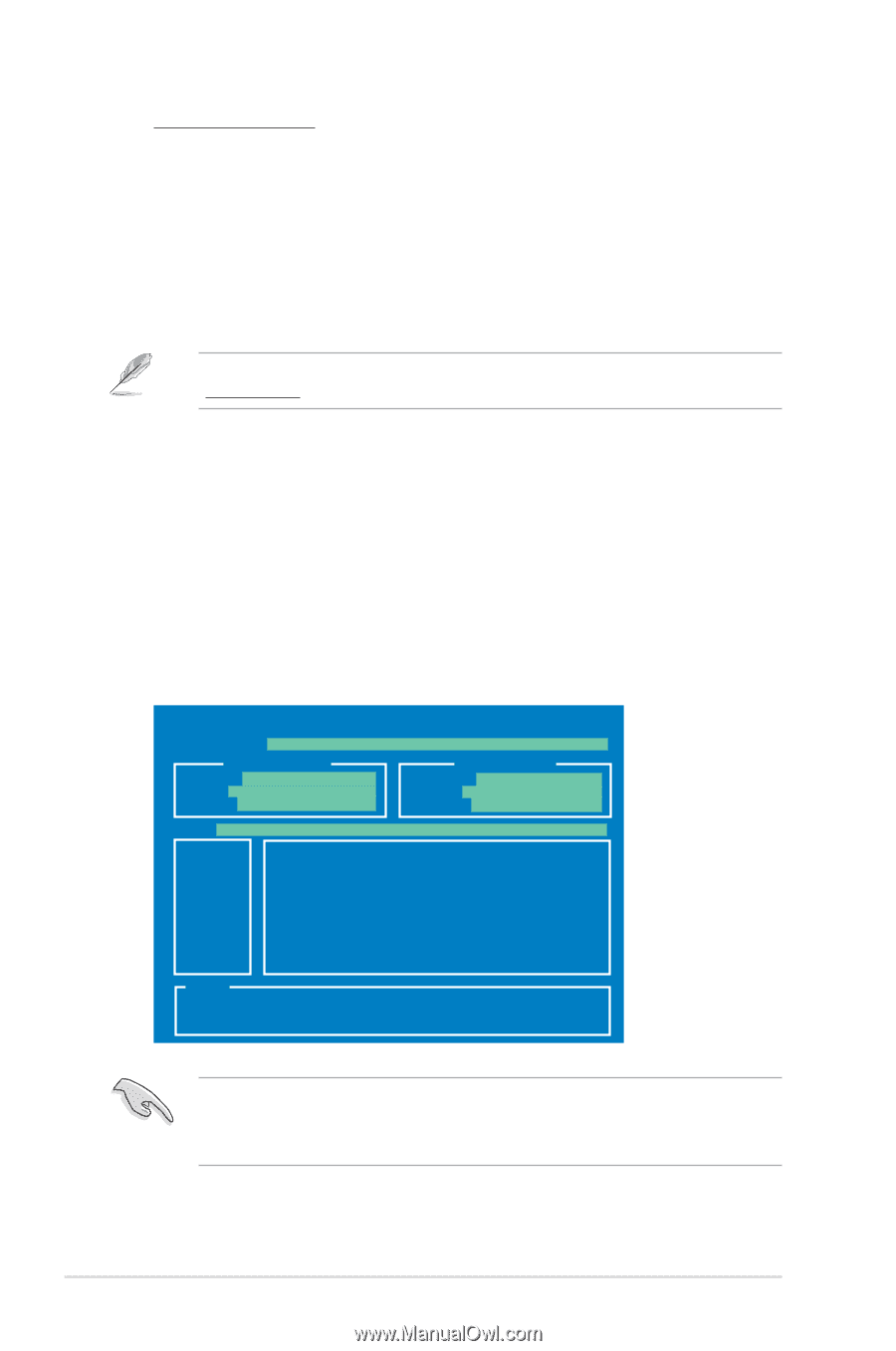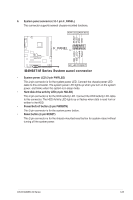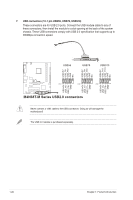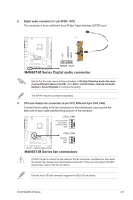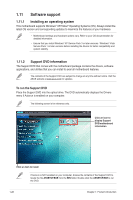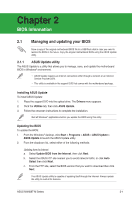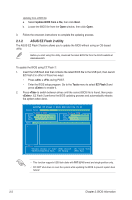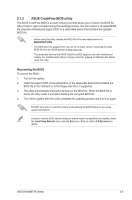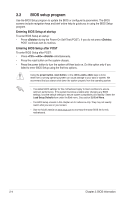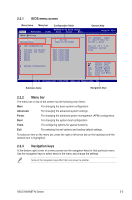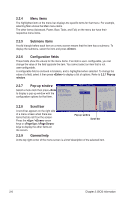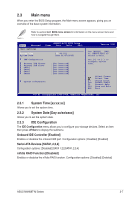Asus M4N68T-MV2 User Manual - Page 40
ASUS EZ Flash 2 utility - m v2 latest bios
 |
View all Asus M4N68T-MV2 manuals
Add to My Manuals
Save this manual to your list of manuals |
Page 40 highlights
Updating from a BIOS file a. Select Update BIOS from a file, then click Next. b. Locate the BIOS file from the Open window, then click Open. 3. Follow the onscreen instructions to complete the updating process. 2.1.2 ASUS EZ Flash 2 utility The ASUS EZ Flash 2 feature allows you to update the BIOS without using an OS‑based utility. Before you start using this utility, download the latest BIOS file from the ASUS website at www.asus.com. To update the BIOS using EZ Flash 2: 1. Insert the USB flash disk that contains the latest BIOS file to the USB port, then launch EZ Flash 2 in either of these two ways: • Press + during POST. • Enter the BIOS setup program. Go to the Tools menu to select EZ Flash 2 and press to enable it. 2. Press to switch between drives until the correct BIOS file is found, then press . EZ Flash 2 performs the BIOS updating process and automatically reboots the system when done. ASUSTek EZ Flash 2 BIOS ROM Utility V3.44 FLASH TYPE: WINBOND W25X80 Current ROM BOARD: M4N68T-M-V2 VER: 0303 (H:00 B:01) DATE: xx/07/2010 Update ROM BOARD: Unknown VER: Unknown DATE: Unknown PATH: C:\ C: Note [Enter] Select or Load [Tab] Switch [Up/Down/Home/End] Move [B] Backup [V] Drive Info [ESC] Exit • This function supports USB flash disks with FAT 32/16 format and single partition only. • DO NOT shut down or reset the system while updating the BIOS to prevent system boot failure! 2-2 Chapter 2: BIOS information